Update Galaxy S2 I9100G to Android 4.2.2 Jelly Bean via SlimBean Build 5 ROM [How to Install]
SlimBean Build 5 ROM brings a fast, stable and lightweight Jelly Bean package for Galaxy S2 I9100G
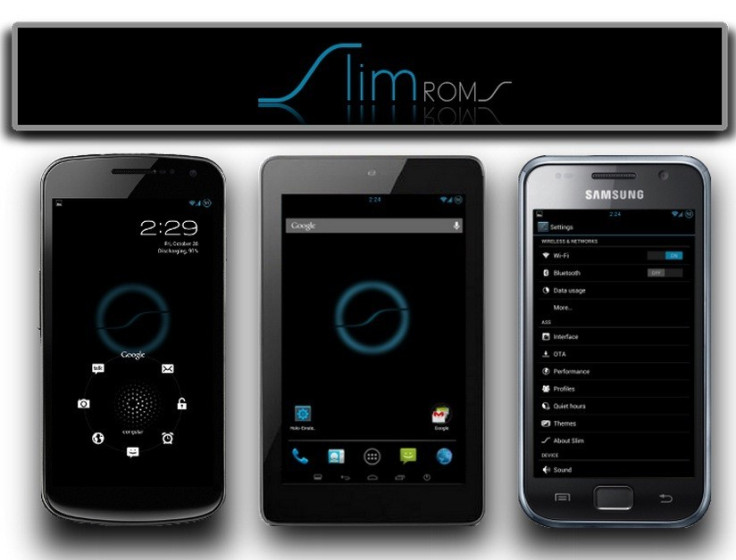
Galaxy S2 I9100G users can now enjoy a full-fledged and feature packed Android 4.2.2 (Jelly Bean) custom ROM update, thanks to the release of SlimBean Build 5 ROM by XDA Recognised Developer and Contributor, mnazim. The new SlimROM kernel in Build 5 is reportedly based on CyanogenMod source, which brings enhanced set of features in a fast, lightweight and stable release.
Android 4.2.2 SlimBean Build 5 ROM Features
- Updated to Latest Linux 3.0.y
- Compiled with Linaro 1304 [4.7.3]
- Full GCC Optimisations
- Updated Android LMK/Binder/Logger
- Tweaked CPU Governers
- Tweaked I/O Schedulers
- Fast Charge Support
- CWMR Touch
- GNU String optimizations
Head over to the developer source page to read more about features and enhancements added into this ROM.
Key Points to Note
- The SlimBean Build 5 ROM and the instructions given in this guide are meant for the international variant of Galaxy S2 (I9100G) only. Verify device model number by navigating to Settings > About Phone
- Back up data and settings via a recommended custom recovery tool, like ClockworkMod (CWM) or TWRP; it creates a complete image of the existing phone setup
- Verify correct USB drivers for the phone are installed on the computer [download Samsung Galaxy S2 I9100G USB drivers]
- Ensure USB debugging mode is enabledon the phone, by navigating to Settings > Developer Options (if device runs Android 4.0 or later) or Settings >Applications> Development (if device runs Android 2.3 or earlier). If device runs Android 4.2, perform the following steps:
- Go to Settings > About Phone
- Scroll to bottom of screen and select Build Number
- Tap phone's Build Number seven times to unlock or reveal the hidden Developer Options under Settings. Then select checkbox to enable USB debugging mode under Settings > Developer Options
- Make sure phone has at least 80 percent battery charge to prevent unexpected device shutdown (due to battery drain) while installing ROM
- Ensure device is unlocked (not locked to a specific carrier) and rooted with CWM Recovery
- If device is stuck at booting or experiencing boot loop issues, perform Wipe Cache Partition and Wipe Dalvik Cache a few more times before rebooting
- Allow newly installed ROM to stabilise for five minutes before you start working
- Instructions provided in this guide are meant for reference purposes only. IBTimes UK will not be held liable if device is damaged or bricked during or after firmware installation. Users are advised to proceed at their own risk
Downloads
How to Install Android 4.2.2 Jelly Bean Based SlimBean Build 5 ROM on Galaxy S2 I9100G
1. Connect the phone to computer with original USB cable
2. Without extracting, copy the downloaded ROM and Google Apps zip files to the root folder on the phone's SD card
3. Switch off the phone and disconnect its USB cable from computer
4. Press and hold Volume Up, Power and Home buttons together until the Samsung logo appears on screen. Then release all three buttons for half a second and hold them again to boot the device into CWM recovery. Note: Use Volume keys to navigate between options and Power key to select an option in recovery.
5. Take a Nandroid backup of the current ROM so that it can be restored later if the new ROM fails to work or you want to return to original ROM. To do a backup, choose Backup and Restore, and then click Backup on the next screen. Return to main recovery menu once backup is done.
6. Perform a full data wipe task as follows: choose Wipe Data/Factory Reset then click Yes on next screen to confirm. Wait for a few minutes until the data wipe process completes. Then return to CWM recovery main menu and click Wipe Cache Partition and wait until process is complete. Finally, choose Wipe Dalvik Cache under advance option.
7. Choose Install zip from SD card and then click Choose zip from SD card. Now, browse to the Slim Bean Build 5 ROM ZIP file that you copied earlier to your phone in Step 2 and select it by tapping Power button. Confirm the ROM installation by choosing Yes on the next screen and the installation will begin.
8. After the ROM is installed, repeat the step 7. But, choose the Slim Bean Gapps zip file instead of ROM zip to install Google apps.
9. Once Google Apps is also installed, return to the main recovery menu and hit reboot system now to reboot the phone into the newly installed Slim Bean Build 5 ROM. The first boot may take some time. So, please be patient.
10. Returning to Previous ROM: To restore your previous ROM, boot into recovery, choose Backup and Restore then restore your original ROM by selecting it from the list.
Samsung Galaxy S2 I9100G is now successfully updated to Android 4.2.2 Jelly Bean based Slim Bean Build 5 ROM. Go to Settings > About Phone to verify the firmware version installed.
[Source: XDA Developers]
© Copyright IBTimes 2025. All rights reserved.























