How to downgrade from iOS 9 to iOS 8.4.1
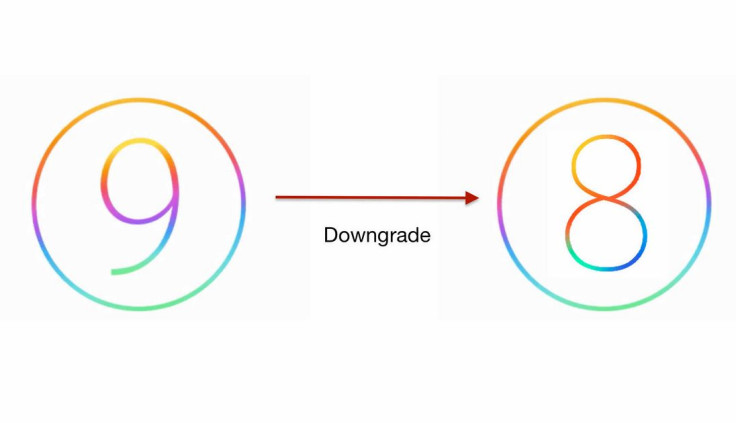
As long as Apple continues to sign iOS 8.4.1 firmware files, you can enjoy the freedom of restoring this older version if you do not like iOS 9. You won't be able to do so once Apple closes the firmware windows, as it recently did for the older iOS 8.4.
If, by mistake, you perform a downgrade to a firmware which Apple no longer offers, you get an error message saying: "The device isn't eligible for the requested build."
To avoid this problem, there are two methods of performing the downgrade: one via iTunes and the other by using iOS 8.4.1 ipsw firmware. While the second method is quick enough, the first one is usually recommended, even though it is time-consuming, observes iPhone Hacks. You can use either of the methods depending on your convenience. It is important to create a backup of all your personal data before you perform the downgrade. IBTimes UK will not be held liable for any damage that occurs during the process.
Method-1:
- Place your iOS device in DFU mode
- For this, connect your phone to the PC
- Switch off the device by holding Power button and do a swipe to turn it off
- Hold the Power button again for about three seconds
- Press the Home button while holding the Power button for about 10 seconds
- Release the Power button while keep holding the Home button until a pop up from iTunes appears that reads it has detected your iOS device which is in Recovery mode
- Click OK then click Restore iPhone or iPad or iPod touch whatever you have
- Click the Restore and Update button to proceed further
- On the next screen you should find information about iOS update, click on Next then Agree to continue
- iTunes will now start downloading and installing iOS 8.4.1 update on your device. This process will take about 10 minutes
- When iOS 8.4.1 is successfully installed, follow the on-screen instructions to set up your device and restore your personal data
Method-2:
- Disable Find my iPhone feature from Settings>> iCloud
- Download iOS 8.4.1 firmware according to your device's model number
- Connect your iPhone/iPad to the PC
- Launch iTunes and select the iS device
- Hold Alt/Option key on Mac, or Shift key on Windows and click Check for Update option, but not Restore iPhone option
- Select the ipsw file you have downloaded in previous step
- iTunes will now update your device to iOS 8.4.1 and verify it with Apple. Click Update
- iTunes will downgrade your iOS device to iOS 8.4.1
- Once the process is completed, your iOS device will restart. Once you see Slide to upgrade, enter your passcode and wait until the downgrade process finishes. You might get prompt to activate your device
Your iOS device will now be ready to get started with the older iOS 8.4.1 firmware.
© Copyright IBTimes 2025. All rights reserved.




















