How to Jailbreak iPad 2 Using Absinthe for Mac and PC
The newest firmware that can be fully jailbroken on the iPad 2 is iOS 5.0.1. This tutorial will explain how to jailbreak your iPad 2 with a Mac or PC using the Absinthe application available from the Chronic Dev-team.

UPDATE: Due to the release of Absinthe 2.0, the iPad 3 can now be jailbroken. Read our tutorial for Mac and PC here.
While the newest firmware, iOS 5.1.1, can be jailbroken on the iPad 2, it is a tethered jailbreak, meaning that the process must be performed every time the phone is turned off or rebooted. For an explanation of the differences between tethered and untethered, and more about jailbreaking, see the IBTimes UK complete guide.
Before jailbreaking you should perform a full backup of your iPad 2 in iTunes, as jailbreaking with Absinthe occasionally removes photos from your camera roll. These can be restored if you make sure to back up first.
iPad 2 Jailbreak - Step 1:
Download Absinthe for Mac from here, or for Windows here.
iPad 2 Jailbreak - Step 2:
Double click to extract the application from its zip folder and install Absinthe onto your Mac or PC.
iPad 2 Jailbreak - Step 3:
Turn automatic screen lock on your iPad 2 off, so it does not lock itself during the jailbreaking process, and, if you're jailbreaking an iPad with 3G, turn on Airplane mode to stop any incoming calls interfering.
iPad 2 Jailbreak - Step 4:
Open Absinthe, which will prompt you to connect your iPad 2.
iPad 2 Jailbreak - Step 5:
Click the 'Jailbreak' button to start the process.
iPad 2 Jailbreak - Step 6:
Absinthe will then perform the jailbreak, providing the following notifications: 'Sending initial data', 'Waiting for reboot', 'Waiting for device to finish booting', 'Preparing jailbreak data', and 'Sending payload data'.
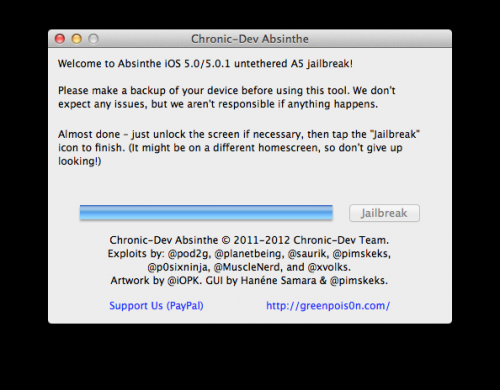
iPad 2 Jailbreak - Step 7:
After a few moments, Absinthe will say it is 'Almost done', and then the application will appear on one of your iPad's home screens. You might need to flick around, as if there's no space on the first page, it will appear in the next available space.
iPad 2 Jailbreak - Step 8:
Tap the Absinthe app and your jailbreak is now complete.
Please note: If you get an error stating: "Error establishing a database connection", go to the Settings app, then turn VPN on. This will give a configuration error, but after around a minute the iPad will reboot and Cydia will now be on your home screen.
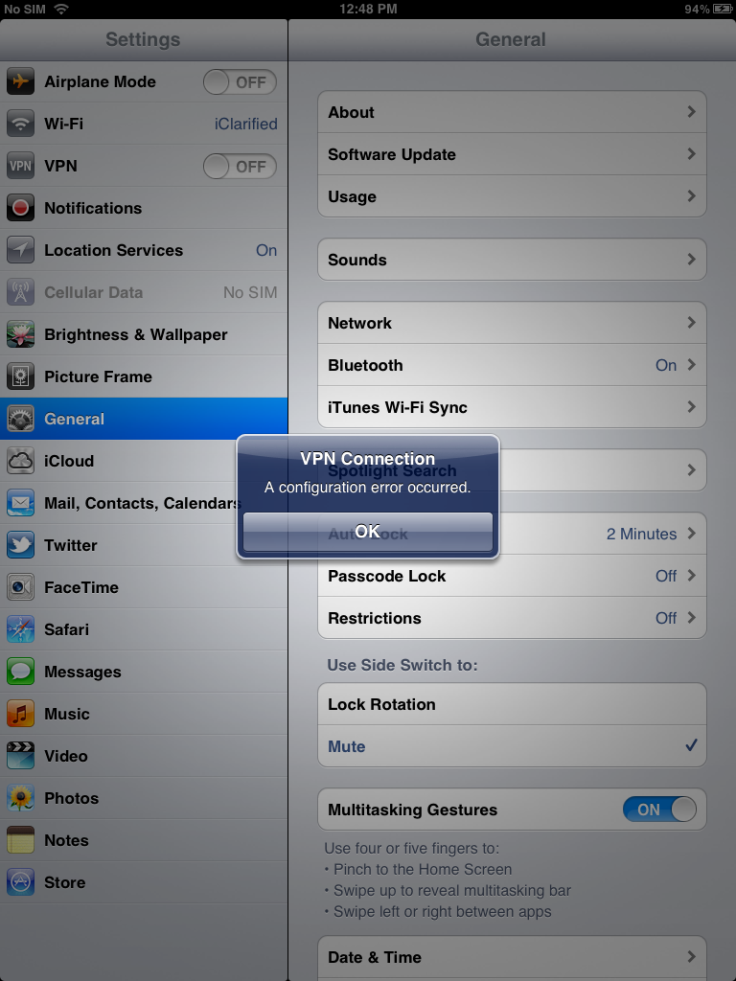
Cydia is an applications store for jailbroken apps and is where you can download apps and tweaks to alter and personalise the interface of your iPad 2
.
Must Read
© Copyright IBTimes 2025. All rights reserved.






















