Update Galaxy S4 to Official I9505XXUFNBE Android 4.4.2 KitKat Firmware
TESamsung has just released a new Android 4.4.2 KitKat build with base firmware I9505XXUFNBE, for the international variant of Galaxy S4 LTE (GT-I9505). This is a follow-up release to I9505XXUFNB9 KitKat build that was released just a few days ago.

The I9505XXUFNBE stock firmware is now available via Over-The-Air (OTA) update as well as through Samsung KIES for Galaxy S4 (LTE) users in select countries including Malaysia, Philippines and Singapore.
Android 4.4.2 I9505XXUFNBE KitKat Firmware Details
Model: GT-I9505
Model name: GALAXY S4
Country: Philippines (Globe)
Version: Android 4.4.2
Changelist: 481100
Build date: Mon, 24 Feb 2014 20:18:09 +0000
Product Code: GLB
PDA: I9505XXUFNBE
CSC: I9505OLBFNB3
MODEM: I9505XXUFNBE
NOTE: As this is an unbranded firmware, it can be installed on any unlocked international variant of Galaxy S4 LTE (GT-I9505), regardless of the country or region.
Those who missed the OTA update notification and those residing outside the supported countries can follow our step-by-step guide to install the same manually.
Interested users who wish to enjoy the latest KitKat features along with bug-fixes can go ahead and install the new update with build number I9505XXUFNBE on their Galaxy S4 LTE.
IBTimes UK reminds its readers that it will not be held liable for any damage to device, during or after the firmware installation. Users are advised to proceed at their own risk.
Pre-requisites
1. Install necessary USB Drivers for Galaxy S4 LTE (GT-I9505) on the computer.
2. USB Debugging Mode should be enabled on the phone by navigating to Settings >> Developer Options.
3. Back up your important data to avoid potential data loss during firmware installation.
4. Ensure the phone is factory unlocked (not locked to any specific carrier).
5. Verify Galaxy S4 LTE has at least 80 percent battery charge.
6. The Android 4.4.2 I9505XXUFNBE stock firmware is compatible with Galaxy S4 (GT-I9505) model only. Do not attempt installing it on incorrect variants as it may brick the device. Verify the model number of the Galaxy S4 by navigating to Settings >> About Phone.
Downloads Required
1) Android 4.4.2 XXUFNBE KitKat official firmware (register via SamMobile to download)
Philippines (Globe): I9505XXUFNBE_I9505OLBFNB3_GLB.zip
Philippines (Sun Cellular): I9505XXUFNBE_I9505OLBFNB3_XTE.zip
Philippines (Open Line): I9505XXUFNBE_I9505OLBFNB3_XTC.zip
Malaysia: I9505XXUFNBE_I9505OLBFNB3_XME.zip
Philippines (Smart): I9505XXUFNBE_I9505OLBFNB3_SMA.zip
2) Odin v3.09
Steps to Update Galaxy S4 with Android 4.4.2 I9505XXUFNBE KitKat Stock Firmware
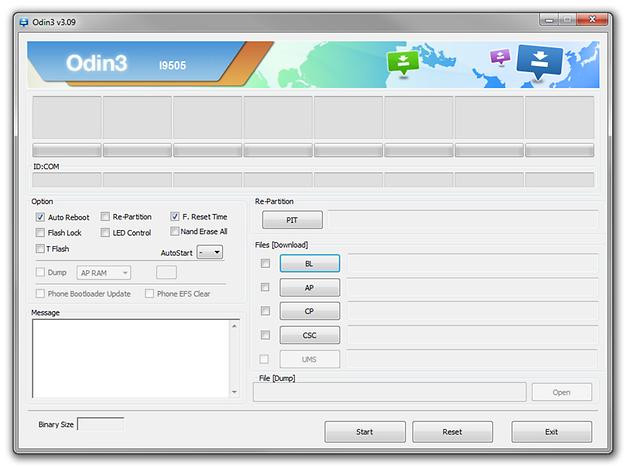
Step 1: Download and extract the Android 4.4.2 I9505XXUFNBE firmware zip file for your country (use download links above) via WinRAR, 7-Zip orWinZip to obtain a .tar.md5 file and some other optional files.
Step 2: Next Odin zip file should be extracted to get Odin3 v3.09.exe along with few other files.
Step 3: Turn off the Galaxy S4 LTE and boot the device into Download Mode. To do so, press and hold Volume Down, Home and Power buttons together until a construction Android robot icon with a warning triangle appears on screen. Then keep tapping Volume Upbutton to progress into Download Mode.
Step 5: Launch Odin on computer as an Administrator.
Step 6: Now connect Galaxy S4 LTE to computer with USB cable in Download Mode. When Odin detects the device and a pop-up message reading "Added!" appears on screen, the ID: COM box will turn light blue with the COM port number.
Note: If the Added message fails to appear, then try re-installing USB drivers or changing the port on computer.
Step 7: In Odin, click on AP button and select the firmware file with .tar.md5 extension (firmware filename: I9505XXDLJ5_I9505ODDDLI7_INU.tar.md5)
Step 8: Now choose Auto Reboot and F. Reset Time checkboxes in Odin. Leave the Re-Partition option unchecked.
Step 9: After ensuring that Step 7 and Step 8 are done correctly, hit the Start button in Odin to begin installing the firmware.
Step 10: After the firmware is installed, a PASS message with green background appears in the left-most box at the top of Odin. Galaxy S4 LTE will then reboot to the Home screen. It is now safe to disconnect the USB cable and remove the phone from computer.
Galaxy S4 LTE is now running I9505XXUFNBE Android 4.4.2 KitKat official firmware. Head over to Settings >> About Phone to verify the firmware installed on the device.
[Source: SamMobile]
© Copyright IBTimes 2025. All rights reserved.





















