Transfer Data from Old iPhone to iPhone 5s/iPhone 5c [TUTORIAL]
Announced on 10 September, Apple's latest flagship, iPhone 5s and the budget smartphone, iPhone 5c, is now available in the UK. Both the iPhones run on the new mobile operating system iOS 7, which integrates hundreds of new features such as new user interface, Control Center, Notification Center, improved multitasking, Airdrop, enhanced photos, Safari, Siri and iTunes Radio.
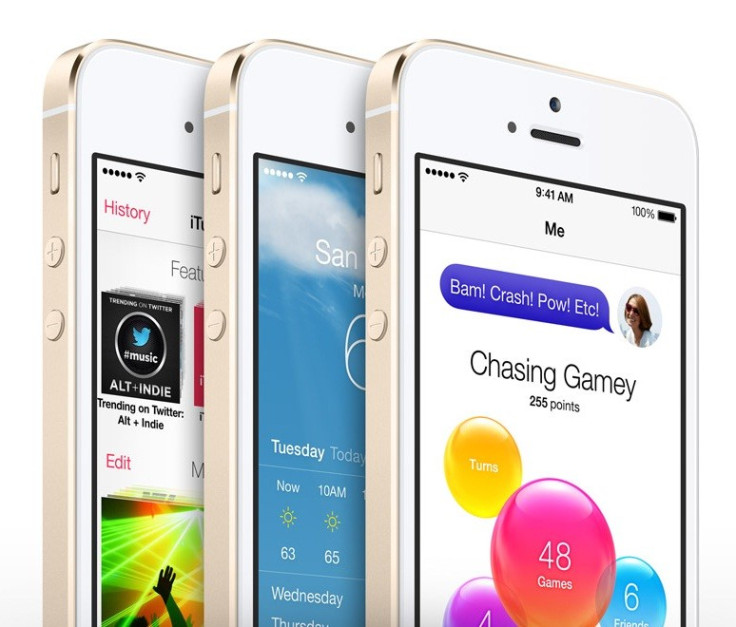
Those who already have the new iPhone or are planning to buy a new one and are currently looking for a guide to transfer data from old iPhone to new iPhone 5s/iPhone 5c, may follow our step-by-step tutorial. There are two methods to data transfer: one using iTunes and the other via iCloud. This will transfer the saved message, email accounts, photos, notes and other personal settings to the new iPhone.
However, before starting, users are advised to update the old iPhone to iOS 7 to avoid any compatibility issues while migrating old iPhone data on iOS 6.x.x or lower to iPhone 5s or iPhone 5c running on iOS 7. Users can also transfer password to the new iPhone using iTunes backup only.
IBTimes UK reminds its readers that it will not be held liable for any damage to the device.
Steps to transfer data from old iPhone to iPhone 5s/iPhone 5c using iTunes
Step-1: Download the latest version of iTunes
Step-2: Take a back up of the old iPhone following the steps here
Step-3: Once the backup is completed, turn off the old iPhone. Power on the new iPhone 5s/iPhone 5c
Note: Do not use the old iPhone as it will cause conflicts with the backups in iCloud.
Step-4: Follow the on-screen instructions to complete the setup assistant by selecting language and country accordingly, and chose whether to unable Location Services. When prompted, choose the Wi-Fi network
Step-5: When prompted to set up, choose Restore from iTunes Backup then tap next and enter Apple ID and password
Step-6: Connect the new iPhone to iTunes (on the same computer used to backup your old iPhone). iTunes will ask to restore from backup or set up as new. Select the backup of the old iPhone and choose Continue. Ensure that iTunes is showing the latest backup of the old iPhone. Restoring from the backup is likely to take some time and depends on the amount of data and the internet speed
Step-7: Upon completion of the restore process, the iPhone will restart. The device will then be ready to use. However, keep the new iPhone connected to iTunes to sync data not contained in the backup
Step-8: Users may verify and change, which data are synced by clicking syncing tabs in iTunes
Step-9:Users will need to enter their password for Apple ID, email, other accounts and voice mail again as the passwords are not restored to a new device due to security reasons
Steps to transfer data from old iPhone to iPhone 5s/iPhone 5c using iCloud
Step-1: Lunch the Settings app and navigate to iCould>> Storage & Backup and tap on Back Up button. This process will take some time, depending on the amount of data
Step-2: Once backup is completed, check the last Backup time to ensure that the backup was successful
Step-3: Turn off the old iPhone and turn on the new iPhone 5s/iPhone 5c. Users are advised not to use the old iPhone as it will cause conflicts with the backup in iCloud
Step-4: Follow the on-screen instructions to complete the setup assistant by selecting the desired language and country, and choose whether to unable Location Services. Choose Wi-Fi network when prompted
Step-5: Choose Restore from iCloud Backup and tap next, and then enter your Apple ID and password
Step-6: Select the latest backup of the old device and tap Restore. The process will take some time, depending on the amount of data and the internet speed
Step-7: Once the process is completed, the iPhone 5s/iPhone 5c will restart. The device will then be ready to use. Connect the device to iTunes to sync data not contained in the backup
Step-8: iPhone will also start re-downloading all the apps in the background
Step-9: Users may verify and change, which data are synced by clicking syncing tabs in iTunes
Step-10: Users will also need to enter the password for the Apple ID, email and other accounts again. The passwords are not restored to the new device for security reasons
Users should now be able to use their new iPhone 5s/iPhone 5c having restored all data.
Also read: Apple Stops Signing iOS 6.1.3/iOS 6.1.4 Following Release of iOS 7
[Source: iPhone Hacks]
© Copyright IBTimes 2025. All rights reserved.





















