April Fools' Day 2017: Best computer pranks to play on unsuspecting friends and colleagues
Here's how to harmlessly mess with someone else's Windows PC to play tricks on them.
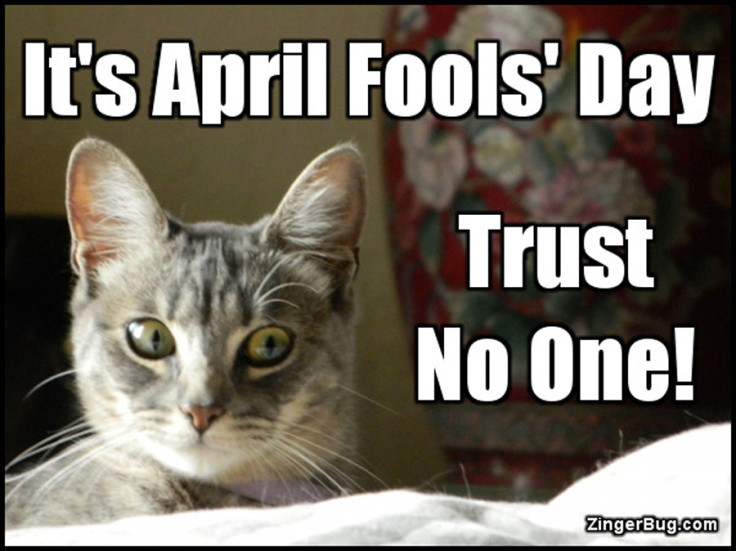
It's April Fools' Day yet again and it would be a waste to let the occasion go by without playing some pranks on your friends, family and colleagues.
It's pretty simple to mess with a person's computer – specifically Windows PCs – and all changes are just as easy to undo. However, you need to make sure that your victim is logged onto their computer but away from it for a long enough time so you can issue the right commands.
Join IBTimes UK as we bring you our third edition of April Fools' Day computer pranks (you can also read our first edition and second edition, as well as our smartphone pranks edition):
1. Make their computer randomly shutdown or restart
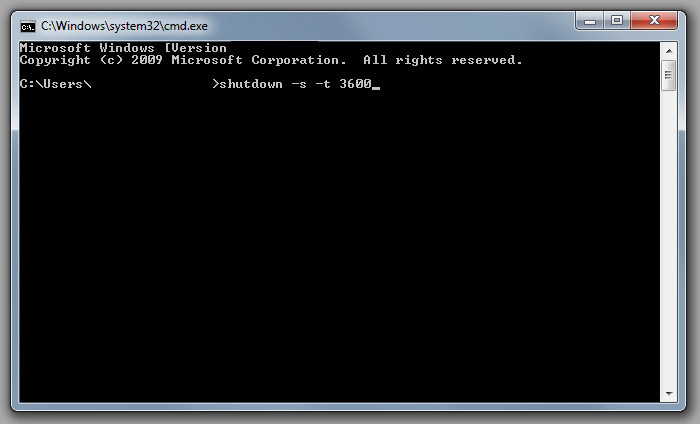
You can set a timer on Windows that causes your victim's computer to randomly shutdown or restart at some point in the future.
To do this, open Start and search for "cmd". This brings up cmd.exe, which is the Command Prompt. In the Command Prompt, type in "shutdown -s -t XX". The "XX" is where you put the number of seconds that will elapse before the computer executes a shutdown, so if you want the computer to shut down in 20 minutes (1,200 seconds), then you type in "shutdown -s -t 1200".
You don't need to undo this prank, because it's a one-off command, so once it's initiated, it's gone. So if you wanted to be especially evil, you could type the command in several times and enter a different number of seconds each time, so you could do one at 20 minutes, one an hour later (3,600 seconds), and one two and a half hours later (9,000 seconds).
Special thanks to Reddit user excelhelpneeded111 for coming up with this technique.
2. Secretly control their PC from a distance with Remote Mouse

People hate it whenever their computers do anything weird, so why not annoy and bewilder your victim by making their mouse take on a life of its own?
It's really simple with the Remote Mouse app for iOS or Android smartphones. The app is free, and obviously it was designed to help users remotely control their computers with their phones, but you can easily use it to play jokes.
Download the app and then go here to download the Remote Mouse server for Windows onto your victim's PC (this prank also works on Mac and Linux). Once the server is installed, make sure that your smartphone and the PC are on the same Wi-Fi network, then follow the instructions on your smartphone.
Once your victim gets back to their computer, wait a while and then use your smartphone to move the mouse around or click on stuff on the screen. Bonus points if you managed to scare them and make them think that there's a ghost in their computer.
Next level evilness: The app also has a wireless keyboard, so in theory there's nothing to stop you from opening a word processor and typing creepy messages to your target from your phone, or Googling unusual items.
3. Hide the Windows taskbar
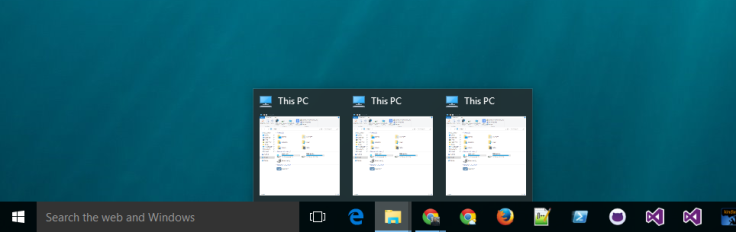
You probably know how to auto-hide the Windows taskbar so that it only pops up when you move your mouse to the bottom of the screen, but this goes one step further.
Instead of auto-hiding the taskbar, remove it completely, which will endlessly annoy your victim. To do this, you will need to download the Taskbar Hider software program (it's free).
Install the program and then set what hot key will make the taskbar disappear. You have two choices – you can either set the hot key as something obscure like the Num Lock key, for example, and then press it before your victim gets back.
You can also set the hot key to something the user presses a lot, like the space bar or enter keys, and then watch their confusion as their taskbar disappears and reappears every so often.
4. Make them think a virus has infected their computer
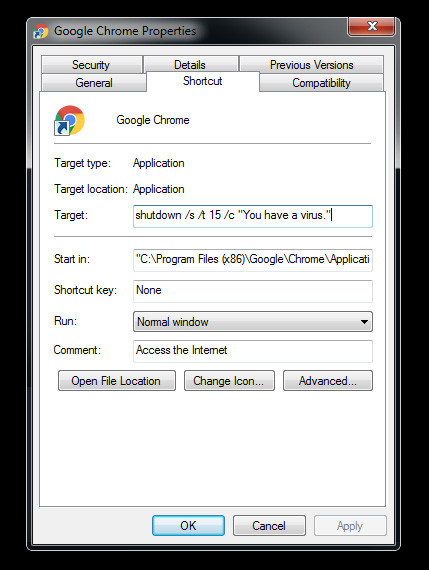
This little prank is pretty evil but quite easy to execute. Right click on the Google Chrome icon (or Firefox, Edge etc) and click on 'Properties' on the drop-down menu that pops up.
Open up a notepad file and copy the text in the Target field, which should look like this: "C:Program Files (x86)GoogleChromeApplicationchrome.exe". Paste this text into the notepad file and stick it on the Desktop or somewhere else for safekeeping.
Next, delete the text in the field and replace it with:
shutdown /s /t 15 /c "You have a virus."
Click 'Apply' and then 'OK', then close the window. The next time your victim tries to initiate their web browser, the icon will bring up a prompt window warning the user that their computer has a virus, and it will then shut down.
This will keep happening until you open the Properties window and replace the text in the Target field with the correct location of the program.
5. Change the word "Cloud" to "my butt"
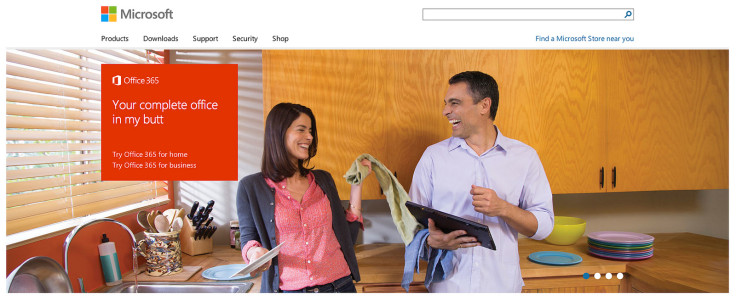
This little trick is particularly useful if you work in IT or marketing to do with cloud computing, or if you have to deal with meteorology weather data on a daily basis.
Talented programmer Steve Frank has created a free web browser extension that changes every instance of the word 'cloud' on a webpage to 'my butt'.
To do this, download the extension for Google Chrome, Firefox, Safari or Opera.
In Chrome, open Settings > Extensions. Drag the CloudToButt.crx file you just downloaded from the download bar onto the Extensions page to install.
Then get your victim to search for something to do with clouds, or if you routinely work in cloud computing, wait for them to search for the phrase. You can also surf to a webpage or article that mentions the Cloud and wait for them to notice.
© Copyright IBTimes 2025. All rights reserved.






















