How to Build Homemade Gaming Console Using Jailbroken iPad Mini, Apple TV and Dual Shock 3 [Video and Tutorial]
Power gamers can now custom-build their own gaming console using a jailbroken iPad Mini, an Apple TV and Sony's Dual Shock 3 (Sixaxis) or iCade Bluetooth controller with the help of an intriguing jailbreak app called Blutrol. The app has been designed and developed by Matthias Ringwald of BTStack fame and Roger Wetzell. Now the latest version Blutrol 3.0 brings support for Sixaxis to iOS 6.1.2, which enables the use of analog controls and third-party Duo Gamer controllers.

As iControlPad notes, Blutrol enables the user to bind the iControlPad's (any Bluetooth controller like iCade or Dual Shock 3) controls to virtual screen inputs and thereby map the controller buttons to almost any game available for iOS.
Here is a step-by-step guide to pair a Sony Dual Shock 3 with a jailbroken iPad Mini (courtesy of iDownloadBlog):
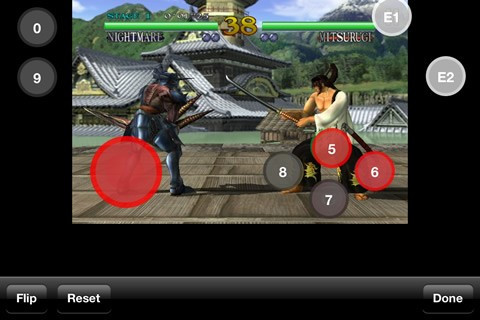
How to Set up Sony Dual Shock 3 with a Jailbroken iPad Mini
Step 1: Download and Install Blutrol 3.0 on the iPad mini from Cydia via the Bigboss repo.
Step 2: Download and Install SixPair on the desktop computer.
Step 3: Connect the jailbroken device to computer using lightning dock connector or 30-pin cable.
Step 4: Launch SixPair and verify that the app detects the correct iOS device connected to computer.
Step 5: Connect Dual Shock 3 controller to computer with USB mini cable and wait until SixPair recognises the device.
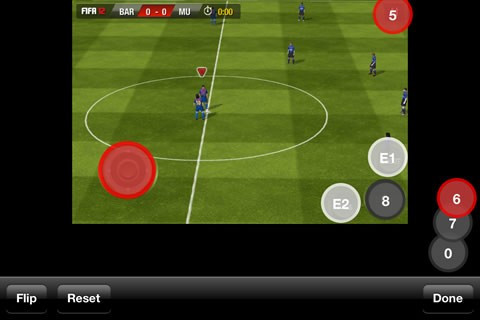
Step 6: Once the controller is detected by SixPair, click the Pair Controller to iPad button. Now, the Bluetooth Mac address is copied from iPad to PS3 controller to enable communication between the two devices.
Step 7: Launch Blutrol 3.x and click Controller button at the bottom of the page. Then hit PS3 controller and tap Connect. A progress update flashes saying Activating Bluetooth Stack, and then another message Waiting for PS3 controller appears on screen. At this moment just disconnect the USB mini cable from the PS3 controller. The pairing process takes over for a while and then redirects the user to a page indicating its completion.
Step 8: Ensure that the solid red light is glowing on the Dual Shock. Otherwise, try using a straight pin to press the hard reset button at the bottom of the controller.
Step 9: Quit Blutrol, load up a game with on-screen controls, and take a screenshot of on screen controls while the game is in progress.
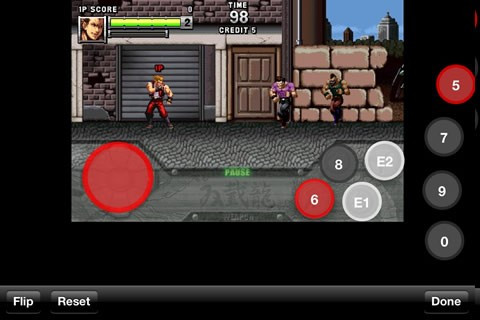
Step 10: Relaunch Blutrol and hit the + icon at the upper right-hand corner to add a new game. Choose the game from the list by clicking on game. Select the desired screen orientation of the screenshot such as landscape and choose the recently captured screenshot. Click Add, choose the PS3 controller and assign the same orientation (landscape) as before.
Step 11: Now, the configured Dual Shock 3 buttons appear on a page on top of the screenshot. Assign the correct orientation for the buttons so that they match up with the touch screen buttons for the game. The size of the d-pad can now be adjusted using a two-finger pinch and analog sticks.
Step 12: After ensuring that the steps have been performed correctly, hit Done and close Blutrol. Then, launch the game with the newly-assigned controls for Dual Shock 3 controller.
The total time taken to set up the iOS device using this method is reportedly around 30 minutes, while the Apple TV method could do away with an iPhone paired with television.
For further assistance check out the video tutorial below:
© Copyright IBTimes 2025. All rights reserved.






















