CyanogenMod 11 Nightly Brings Android 4.4.3 for Galaxy S4 LTE (Snapdragon 600)
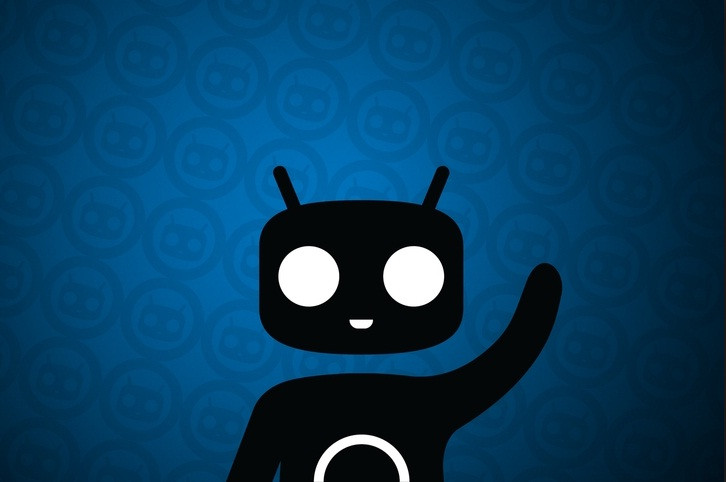
The CyanogenMod 11.0 M7 (CM11) builds, based on Android 4.4.2, are now available in the download servers. The latest CyanogenMod build integrates a number of changes.
Common: Theme Chooser UI Overhaul
Common: Calculator app redesign (courtesy Xlythe)
Common: Performance Profiles
Common: Improved theming performance on low memory devices (~512MB RAM or less)
Trebuchet: Move settings to new slide-out panel
Trebuchet: Consolidate settings for home and drawer options
Media: Add FFMPEG support (expanded media format support)
Bluetooth: Improved support for new car audio systems and docks
Various small bugfixes, global and device-specific
Besides, the team has added the Android 4.4.3 source code with CM for nightlies, which is also available for the LTE version of Galaxy S4 with model number GT-I9505, powered by Snapdragon 600 quad-core processor.
Galaxy S4 users, who wish to update their handset with the latest builds of CyanogenMod nightly featuring Android 4.4.3, may follow the step-by-step guide.
IBTimes UK reminds its readers that it will not be responsible for any damage to the device. Before following the installation guide, users are advised to verify their devices meet the following requirements.
Pre-requisites
1) Install USB Drivers for Galaxy S4 to transfer files between the Android device and the computer.
2) Enable USB Debugging Mode on the phone to connect it with the computer and use Android SDK with it. [Navigate to Settings>> About phone. Tap on Build Number seven times, a message appears saying 'You are now a Developer.' Go back to Settings menu and Developer Options menu will be displayed. Click on it and select the box which says, USB Debugging.]
3) As the tutorial might wipe out all data of the phone, create a backup. If the device has any custom recovery such as ClockworkMod or, TWRP then back up data using the same.
4) If the Android phone powers off due to lack of battery during the process, it could damage the device. Therefore, the Galaxy S4 should have above 80% battery charge.
5) The phone should be rooted and have the latest version of recovery.
6) This Android 4.4.3 KitKat CyanogenMod 11.0 M7 works only with LTE Samsung Galaxy S4 GT-I9505. As applying this to any incorrect variant might brick the device, verify the model number of Galaxy S3 by navigating to Settings>> About phone>> Model number.
7) After flashing the ROM if the device gets stuck on the booting animation or experiences boot loop then perform wipe cache partition and wipe dalvik cache for a few times before rebooting the device.
8) Once the ROM is installed, users are advised to give 10 minutes to the ROM after the device boots up for the first time for better user experience.
Download files
How to install Android 4.4.3 KitKat on Galaxy S4 I9505 with CM11 nightly
Step-1: Connect Galaxy S4 to the computer using USB cable. Now copy the downloaded files to the internal storage of the phone. But do not extract/unzip the files
Step-2: Unplug the USB cable from the phone and switch it off
Step-3: Enter into recovery mode by pressing and holding Volume Up, Home and Power buttons together. Release all the buttons when CWM/TWRP recovery logo appears on the screen. This guide supports both CWM and TWRP recovery
Step-4: Create a Nandroid backup of the current ROM, which can be restored later if the new ROM does not work or if you wish to go back to the previous ROM.
CWM: Select backup and restore, name the file and confirm the process. Go back to main recovery menu when the backup is completed
TWRP: Press Backup, name the file then swipe to confirm the process
Step-5: You need to Factory Reset the Galaxy S4. This will wipe all data from the system partition, which means the device will lose installed apps data and all the other system files [Factory Reset does not delete contents from internal or external storage.]
CWM: Select wipe data/factory reset and confirm the process
TWRP: Press Wipe and swipe to confirm
Note: Do not skip this process as the new ROM might not boot into normal mode.
Step-6: Install CM11 Android 4.4. 3 ROM on Galaxy S4
CWM: Select install zip from sdcard then choose zip from sdcard. Now browse to the location where KitKat ROM is saved. Select it and confirm installation
TWRP: Press Install, find the ROM file and swipe to confirm installation
Step-7: When the ROM is installed, follow the similar procedure (step-6) to flash Gapps file
Step-8: After the installation process is completed, return to the custom recovery screen and reboot the phone into normal mode.
Note that the first boot will take a few minutes; So, don't press any button until the home screen of the new ROM appears.
The Galaxy S4 should now be updated with Android CM11 nightly based on Android 4.4.3. Head over to Settings>> About phone to verify the new software version of the device.
[Source: Android Geeks]
© Copyright IBTimes 2025. All rights reserved.





















