CyanogenMod 10 Based on Android 4.1 Jelly Bean for Samsung Galaxy Tab 10.1 [Installation Steps]
Check out steps to install CM10 based on Android 4.1 Jelly Bean on Samsung Galaxy Tab 10.1 [Wi-Fi]
Samsung Galaxy Tab 10.1 (Wi-Fi) owners can now try the CyanogenMod 10 (CM10) based on Android 4.1 Jelly Bean on their tablet. XDA Senior Member MapleSyrup has released Jelly Bean for Samsung Galaxy Tab 10.1. Recently, MapleSyrup ported the Jelly Bean on the Galaxy Tab 10.1; however the latest ROM is expected to have more things working than the earlier ROM. The ROM supports wi-fi functionality, audio, HW accelerated video. Unfortunately, it does not support camera.
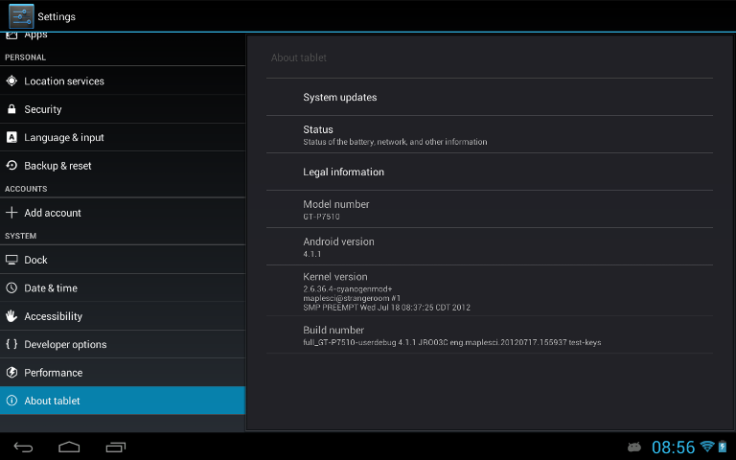
Check out the steps below on how to install the CM10 on Samsung Galaxy Tab 10.1, courtesy of The Android Soul.
Please note that using the below method involves risk of data damage. IBTimes UK advises users to proceed at their own risk and will not be held responsible for any consequences.
Pre-requisites: Please keep in mind that the method is compatible with Samsung Galaxy Tab 10.1 (Wi-Fi) carrying the model number GT-P7510. You can manually check your device's version by heading into Settings > About tablet.
The method will wipe away all the data, apps and settings. IBTimes UK advises users to take a back-up of all data and APN settings. Make sure that ClockworkMod (CWM) recovery has been installed in the device.
- Download ROM from the official thread on xda-developers. But, please make sure to download the appropriate ROM since the site has provided links for three different models.
- Download Google Apps package from the official thread on xda-developers.
- Copy the downloaded files from step 1 and step 2 to your device's internal SDcard.
- Switch off your tablet and then boot into CWM recovery. To do so, press and hold Volume Up and Power buttons, and then as soon as the screen turns on, release the Power button only. Keep holding the Volume Up button until a menu is shown up. Press Volume Down to highlight the recovery mode icon and then press Volume Up to enter into recovery. To scroll up and down use the Volume buttons.
- Make a Nandroid back-up of your existing ROM. In order to make the back-up go back to Backup and Restore > Select Backup on the next screen. Now, go back to main recovery menu after completing the back-up.
- Choose Wipe Data/ Factory Reset and choose "Yes" to confirm.
- After completing the process, select Install Zip option from SDcard. Now, select choose Zip from SDcard and select ROM file.
- Choose "Yes" to confirm installation. The ROM will begin installing.
- After installing ROM, select choose zip from SDcard once again and choose gapps-jb-20120717-signed.zip file to install Google Apps package.
- After the installation, go back to main recovery menu and choose reboot system now to reboot the device and boot into CM10.
The CM10, based on Android 4.1 Jelly Bean is now installed on your Samsung Galaxy Tab 10.1 (Wi-Fi).
© Copyright IBTimes 2025. All rights reserved.





















