Samsung Releases Android 4.1.2 XXDME6 Jelly Bean Stability Update for Galaxy Note 2 [How to Install]
Samsung has released Android 4.1.2 XXDME6 Jelly Bean, a stability update for the Galaxy Note 2 fixing several bug issues
Samsung has begun rolling out a software update, Android 4.1.2 Jelly Bean with build version XXDME6, for the international version of Galaxy Note 2 with model number GT-N7100. The new official build, as Samsung notes, is a stability update and addresses several bug issues including the battery drain and other minor issues.
The firmware is available to install via Over-The-Air (OTA) and through Samsung KIES server. The XXDME6 is an unbranded version of firmware and can be installed on any GT-N7100 unit except those which are from China, Hong Kong and Taiwan.
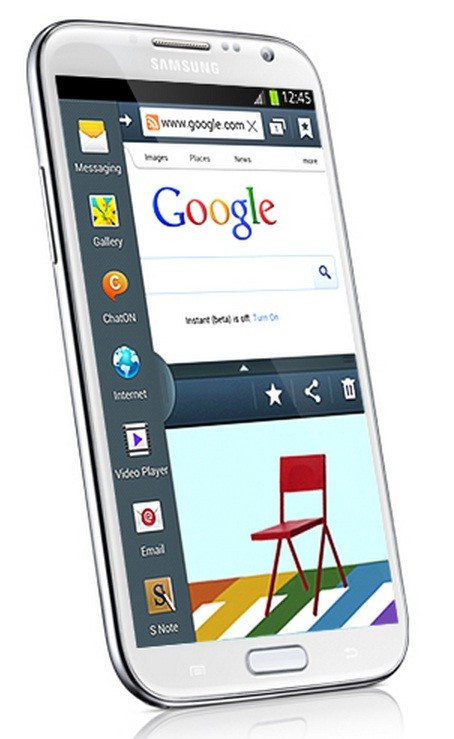
Firmware details
Model: GT-N7100
Country: United Kingdom
Version: Android 4.1.2
Build date: 31 May, 2013
Product code: BTU
PDA: N7100XXDME6
CSC: N7100XXDME2
MODEM: N7100XXDME4
Samsung is expected to release Android 4.2.2 Jelly Bean for the Galaxy Note 2 and the Galaxy S3 sometime in the Q3. The update is expected to bring new interface of Galaxy S4, notes Sammobile. However, until the Android 4.2.2 update arrives, users can enjoy the current official build.
Those Galaxy Note 2 users who failed to install Android 4.1.2 XXDME6 Jelly Bean using both the official method, may follow out step-by-step guide to install the update manually via Odin flashing tool.
IBTimes UK reminds its readers that it will not be held liable for any damage to the device. Users are also advised to verify that their devices meet following requirements.
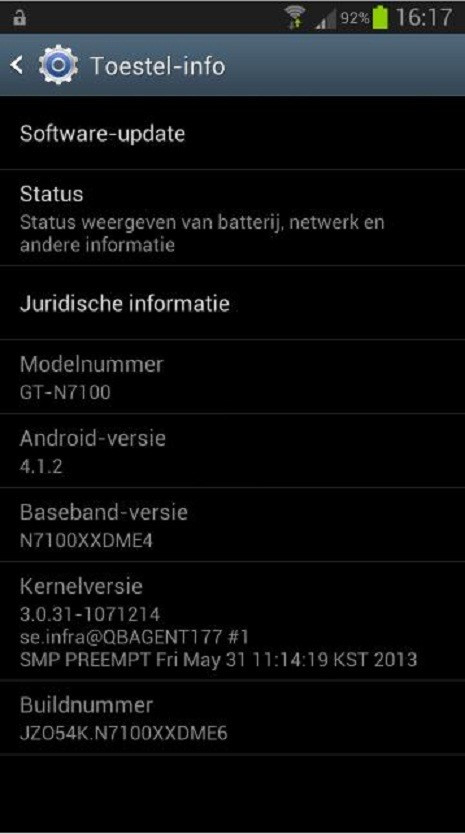
Pre-requites
1) Install USB Driver for Samsung Galaxy Note 2 to transfer files between the Android device and computer.
2) Enable USB Debugging Mode on the phone to connect the Android device with the computer and use the Android SDK with it. [Press Menu>> Settings>> Applications. From there navigate and click on Development option and check the USB Debugging Mode.]
3) As the tutorial is likely to wipe all data of the phone, create a back-up. If the device is having any custom recoveries such as CWM/TWRP already installed then backup data using the recovery.
4) The Galaxy Note should have above 80 per cent of battery charge.
5) The phone should be factory unlocked and not locked to a particular carrier.
6) The device will lose custom build with the installation of official firmware. Additionally, it will lose custom recovery which will be replaced by stock recovery.
7) The Note 2 will no longer belong to a rooted version of the device once official update is installed.
8) The Android 4.1.2 XXDME6 Jelly Bean is compatible only on Samsung Galaxy Note 2 GT-N7100. Flashing this on any incorrect variant might brick the device. Therefore, verify the model number of the Galaxy device by selecting Settings>> About Phone>> Model number.
Steps to install Android 4.1.2 XXDME6 Jelly Bean on Samsung Galaxy Note 2 GT-N7100
Steps-1: Download Android 4.1.2 XXDME6 Jelly Bean official update for Samsung Galaxy Note 2 to the computer
Steps-2: Extract the downloaded firmware zip to get a file with .tar.md5 extension along with few other files
Steps-3: Download Odin 3.07 which will help to install the Jelly Bean firmware on the device. Extract the Odin zip to get Odin3 v3.07.exe and some other files
Steps-4: Turn off the Note 2 and wait for about five to six seconds for vibration to confirm complete power off
Steps-5: Now boot the phone into Download Mode by pressing and holding Volume Down, Home and Power buttons together until a construction Android robot appears on the phone's screen. Now press the Volume up button to continue to enter into Download Mode
Steps-6: Run Odin3 v3.07.exe as an administrator (Right click on the Odin.exe file then click on Run as administrator from the menu.)
Steps-7: Connect the Galaxy Note to the computer using USB cable while it is in the Download Mode. Wait for some time until Odin detects the device. When the device is connected a massage saying Added will appear under Odin's message box in the bottom left. Also, the ID: COM box in Odin will turn yellow with the COM port number, indicating the successful connection
Note: If the Added message does not come then try another USB port, try the one located at the back side of the computer. In case Odin still fails to recognise the device then re-install USB driver.
Steps-8: Now select these files extracted from N7100XXDME6 folder to install on the phone
a) Click the PDA button and select the file with .tar.md5 extension
b) Click the Phone button and select file with Modem in its name
c) Click the CSC button and select file with CSC in its name
d) Click the PIT button and select the .pit file
Note: Ignore the last three steps (step-b, c and d) if such files are not found.
Steps-9: Ensure the Auto Reboot and F.Reset Time checkboxes are selected in Odin window. But uncheck the Re-Partition option, select it only when a .pit file is being used
Steps-10: Double check everything and finally click the Start button in Odin. The installation process should begin now and would take few minutes to complete
Steps-11: When the installation process is completed, the phone will restart automatically. And a PASS message with green background will appear in the extreme left box at the very top of Odin indicating successful installation. Unplug the USB cable from the phone to disconnect it from the computer
Samsung Galaxy Note 2 should be now updated with official Android 4.1.2 XXDME6 Jelly Bean update. Verify the new software version running on the device by navigating to Settings>> About phone.
How to fix bootloop issue
If the Galaxy Note 2 gets at booting animation (after step-11) then go to the recovery mode by pressing and holding Volume Up, Home and Power buttons together. In recovery mode, perform data wiping task by selecting Wipe data/factory reset. Now select wipe cache partition and once the action is completed, reboot the phone by selecting reboot system now. In recovery mode, use Volume keys to scroll between options and Power button to select the desired option. It should be noted that performing wiping task will erase the internal memory data of the phone.
[Source: Droid Firmwares]
© Copyright IBTimes 2025. All rights reserved.





















