Galaxy S3 I9300 Gets New Android 4.4.2 KitKat Update with Official AOKP ROM
Official AOKP ROM brings the latest Android 4.4.2 KitKat features to Galaxy S3 in a stable release
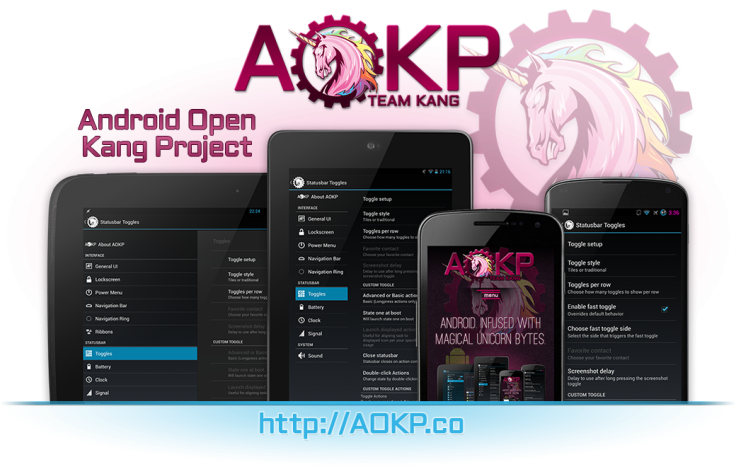
Galaxy S3 I9300 users are in for a special treat as the popular AOKP Team KANG has released its first KitKat ROM based on the latest Android 4.4.2 update. As this is a nightly ROM, it features the latest bug fixes and feature enhancements for a stable KitKat experience with your phone.
Those who wish to experience the latest KitKat features on a stable custom ROM can follow our step-by-step guide to install the same. IBTimes UK reminds its readers that it will not be held liable for device damage during or after firmware installation. Users are advised to proceed at their own risk.
Pre-requisites
- The Android 4.4.2 official AOKP ROM and the instructions given in this guide are meant for the Galaxy S3 GT-I9300 model only. Verify device model number by navigating to Settings > About Tablet.
- Verify that your phone has access to the latest custom recovery tools such as TWRP v2.6.3.0 and higher or CWM v6.0.4.5 and above.
- Back up data and settings using a recommended custom recovery tool, like ClockworkMod (CWM) or TWRP, as it creates a complete image of the existing tablet setup. In Recovery, choose Backup and Restore and tap Backup.
- Verify correct USB drivers for the phone are installed on the computer (download Galaxy S3 I9300 USB drivers).
- Ensure USB debugging mode is enabled on the phone, by navigating to Settings > Developer Options (NOTE: Tap the device's Build Number seven times to unlock or reveal the hidden Developer Options under Settings.) Then select the checkbox to enable USB debugging mode under Settings > Developer Options.
- Make sure the device has at least 80% battery charge to prevent unexpected device shutdown (due to battery drain) while installing the ROM.
- Ensure the phone is unlocked (not locked to a specific carrier) androoted with the latest ClockworkMod (CWM) Recovery (v6.0.4.5) installed. If you are installing the CWM recovery for the first time, check out the video tutorial below, courtesy of The Android Soul:
Downloads Required
- Android 4.4.2 AOKP I9300 KitKat Nightly Build (dated 09-01-14)
- AOKP Google Apps KK 20131225
- CWM Recovery 6.0.4.5
- TWRP Recovery
Steps to Install Android 4.4.2 KitKat Update on Galaxy S3 with Official AOKP ROM
Step-1: Download Android 4.4.2 official AOKP ROM for Galaxy S3 I9300 to computer
Step-2: Download Google Apps package
Step-3: Connect the Galaxy S3 to computer via USB cable. Without extracting, copy the downloaded firmware zip and Google Apps zip files to the root folder of phone's SD card.
The Android 4.4.2 AOKP ROM can be installed on the Galaxy S3 I9300 using either CWM or TWRP recovery. Follow any method based on the recovery mode installed on your device.
How to Install Android 4.4.2 AOKP ROM via ClockworkMod (CWM) Recovery
- Power off the phone and wait for 5 to 10 seconds until the device shuts down completely.
- Now press and hold Volume Up, Home and Power buttons together until the Galaxy S3 logo appears on screen and the device boots into Recovery mode. NOTE: In recovery mode, use Volume keys to navigate between options and Power key to select the desired option.
- Perform Wipe data/Factory reset (this will delete all apps and their settings and game progress) and choose Yes on next screen to confirm the action. Then perform Wipe Cache Partition and once again hit Yes to confirm.
- Return to CWM recovery main menu and select Mounts and Storage> Format / data and click Yes on next screen to confirm.
- From the main menu of CWM recovery, go to Advanced and choose Wipe Dalvik Cache. Then hit Yes on next screen to confirm.
- Select Install Zip from sdcard and then click Choose zip from sdcard. Browse to the location of the AOKP ROM firmware file which you copied earlier to your phone's SD card. Choose Yes on next screen to confirm the ROM installation.
- Repeat the previous step to install Google Apps as well.
- Once Google Apps is also installed, select "+++++Go Back+++++"and reboot the device by tapping reboot system now from the recovery menu. Your Galaxy S3 will restart and it may take about 5 minutes for first boot. So, do not interrupt the process.
Your Galaxy S3 I9300 is now running on Android 4.4.2 KitKat via official AOKP ROM. Go to Settings > About Phone to verify the firmware installed.
NOTE: If the device gets stuck at boot loop (while rebooting), then just do a factory reset from recovery mode to fix the issue.
How to Install Android 4.4.2 AOKP ROM via TWRP Recovery
- Power off the phone and wait for 5 to 10 seconds until the device shuts down completely.
- Now press and hold Volume Up, Home and Power buttons together, until the device boots into Recovery mode. NOTE: In recovery mode, use Volume keys to navigate between options and Power key to select the desired option.
- Perform Wipe data/Factory reset (this will delete all apps and their settings and game progress). To do so, tap on Wipe and scroll down to the bottom of the screen and do a Swipe on "Swipe to factory reset" option.
- Now perform a System format by selecting Wipe > Advanced Wipe and then tap on System option. Scroll to the bottom of screen and do a swipe on "Swipe to Wipe" option.
- Tap on install and navigate to the official AOKP ROM zip file you copied earlier to your phone's SD card. Scroll to the bottom of screen and do a swipe on Swipe to confirm flash option to begin installing the firmware.
- Repeat the previous step to flash Google apps as well.
- Once Google Apps is also installed, select reboot and then tap on System to reboot your device. Your Galaxy S3 will restart and it may take about 5 minutes for first boot to complete. So, do not interrupt the process.
Your Galaxy S3 I9300 is now running on Android 4.4.2 KitKat via official AOKP ROM. Go to Settings > About Phone to verify the firmware installed.
NOTE: If the device gets stuck at boot loop (while rebooting), then just do a factory reset from recovery mode to fix the issue.
[Source: XDA]
© Copyright IBTimes 2025. All rights reserved.






















