AOKP Build 2 Based on Android 4.1.1 Released for Galaxy Tab 2 10.1 P5100 [How to Install]
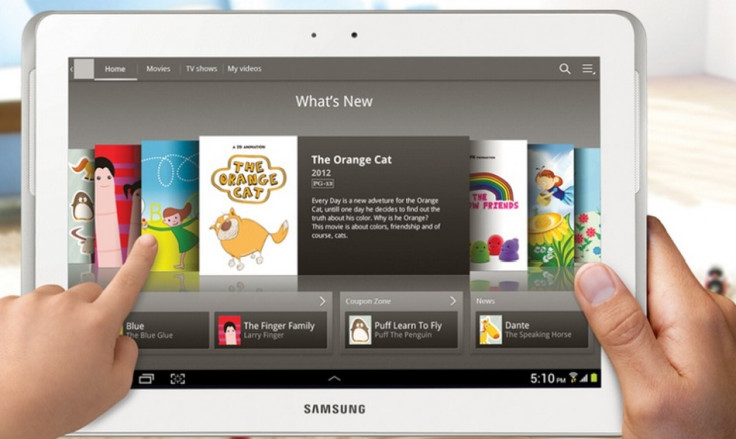
A certain number of Android devices now have Android 4.1 (Jelly Bean) ahead of the official rollout because of the Android Open Kang Project (AOKP) v2. That list of devices now includes the Samsung Galaxy Tab 2 10.1 (model number P5100, Wi-Fi+3G). This particular firmware includes key features like an enhanced camera app and lock-screen functions and customised Status and Navigation bars.
Galaxy Tab 2 10.1 owners looking to update may follow the steps listed below. IBTimes UK warns its readers it will not be responsible for damage to the device. Users are advised to install the appropriate USB drivers for the device and enable USB debugging mode. Also ensure all important data, including APN settings, are backed-up and the battery carries more than 80 percent of its charge. This file works only with the Galaxy Tab 2 10.1 (model number P5100, Wi-Fi+3G).
To install Android 4.1.1 with AOKP Build 2 on Galaxy Tab 2 10.1 P5100
- Download AOKP Build 2 Jelly Bean ROM to computer
- Download Google Apps Package
- Connect device to computer and copy both downloaded files to device's SD card
- Disconnect tablet and switch it off
- Start device in Recovery mode by holding Volume Down and Power buttons when switching device on
- In CWM Recovery perform a complete data wipe
- Select Flash zip from SD card and then Choose Zip from SD card. Using Volume buttons browse to saved ROM file, select and confirm installation
- After installation, repeat above step to select and install Google Apps package
- After installation, return to main Recovery menu and select option to reboot device. This should take a few minutes
Once device restarts, it should be running Android 4.1.1 with AOKP Build 2 ROM. Software version can be verified by browsing to Settings > About Phone.
[Source: Team Android]
© Copyright IBTimes 2025. All rights reserved.






















