Install Android 4.2.2 Vanilla RootBox Jelly Bean ROM on Galaxy Note 2 N7100 [GUIDE]
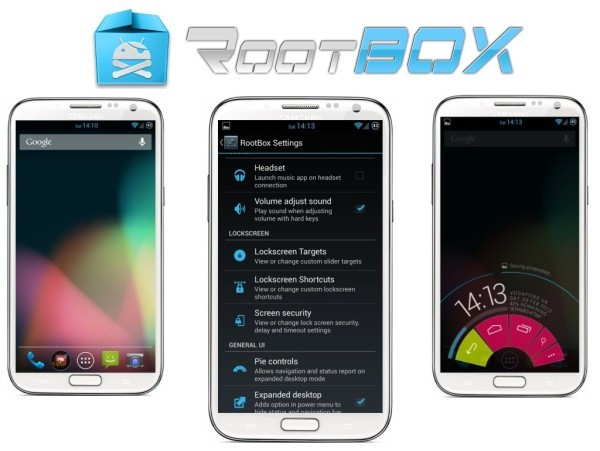
Galaxy Note 2 users can now enjoy the latest Android 4.2.2 Jelly Bean features on their devices via the newly released Vanilla RootBox ROM. The Vanilla RootBox is a lightweight custom ROM built directly from RootBox sources without any bloatware or useless apps.
It brings the best of both worlds with carefully selected custom features from Android Open Kang Project (AOKP) and CyanogenMod (CM) ROM. In other words, it brings a pure Android experience on a stable release that is optimised for performance.
Here is the complete list of key features ported to the Vanilla RootBox ROM for Galaxy Note 2 N7100:
- Based on Jelly Bean 4.2.2- Built from RootBox Sources
- Includes AOKP Features
- CM Profiles
- Per App DPI
- Per App Tablet UI
- Per App Language
- OTA Updates - Goo Manager
- Navigation Bar Colour
- Camera: Save to external memory
- Phone: Advance Phone Settings (Vibrate on Answer, Every 45 Seconds, On Hangup and On Call Waiting)
- Phone: Noise Suppression
- MMS: Message rate alerts (ModifySMS messagelimit for alert)
- MMS: Fully Customisable MMS Theme
- MMS: SoftKeyboard Type(Emoji, Enter to Send,Enter fora New Line)
- Optionto control cursor in text fields using volume keys
- Home button call answer (AccessibilityOption)
- Variable size pattern lockscreen
- RootBox Settings
- LockClock (Chronus)
- Launch Music app on Headset connection
- Pie (Paranoid Android)
- Optionto disable sound when adjusting volume
- Lockscreen Shortcuts (Paranoid)
- Lockscreen Targets (CM)
- Screen Security Features (Unlockoptions)
- Expanded Desktop
- Hardware KeysRemapping
- LockscreenHardware KeysRemapping
Key Points to Note
- Vanilla RootBox ROM and the instructions given in this guide are meant for the Galaxy Note 2 N7100 model only. Verify your device's model number by navigating to Settings > About Phone.
- Verify that the correct USB drivers are installed for Galaxy Note 2 on computer (download USB drivers)
- Back up important data and settings on the phone. It is recommended that you use use either ClockworkMod (CWM) or TWRP recovery for data backup, as it creates a complete image of the existing phone set up.
- Ensure that the device has at least 85 percent battery charge to prevent unexpected device shutdown during firmware installation.
- Make sure that USB Debugging mode is enabled on the phone by navigating to Settings > Developer Options or Settings > Applications > Development.
- Verify that the device is factory unlocked and rooted with CWM recovery installed on it.
- Perform a Dalvik Cache Wipe before continuing from Recovery Mode.
- Samsung KIES will not recognise your device after installing Vanilla RootBox ROM, as it is a custom release.
- The instructions provided in this guide are meant for reference purpose only. IBTimes UK will not be held responsible if the device is damaged or bricked during or after firmware installation. Users must proceed at their own risk.
How to Install Android 4.2.2 Vanilla RootBox Jelly Bean ROM on Samsung Galaxy Note 2 N7100
Step 1 - Download Android 4.2.2 Vanilla RootBox Jelly Bean ROM and Google Apps for Galaxy Note 2 on the computer.
Step 2 - Connect and mount the Galaxy Note 2 USB mass storage on computer with the USB cable.
Step 3 - Copy the downloaded Vanilla RootBox ROM and Google Apps zip files to the root folder of your phone's SD card.
Step 4 - Power off the phone and disconnect its USB cable from computer.
Step 5 - Boot the phone into Recovery Mode or CWM recovery.
Step 6 - In CWM recovery, do a full data wipe first. Then navigate to Flash zip from SD card option and hit Power button to select it.
Step 7 - Tap the Power button again and click Choose zip from SD card.
Step 8 - Use volume keys to navigate to Android 4.2.2 Vanilla RootBox ROM zip file that you copied earlier to your phone's SD card and select it by tapping Power button. Confirm the ROM installation on next screen and the installation process will begin.
NOTE: Repeat this step for installing Google Apps as well.
Step 9 - Once both the ROM and Google Apps are installed, hit Go Back and click Reboot System Now in Recovery menu. The phone will reboot and the first boot may take about 5 minutes to complete. So, leave it alone.
Android 4.2.2 Vanilla RootBox Jelly Bean ROM is now successfully installed on your Galaxy Note 2 7100. Go to Settings > About phone to verify the firmware version installed.
[Source: Team Android]
© Copyright IBTimes 2025. All rights reserved.






















