Update Galaxy Note 2 N7100 to Android 4.4 KitKat with Paranoid Android ROM [GUIDE]
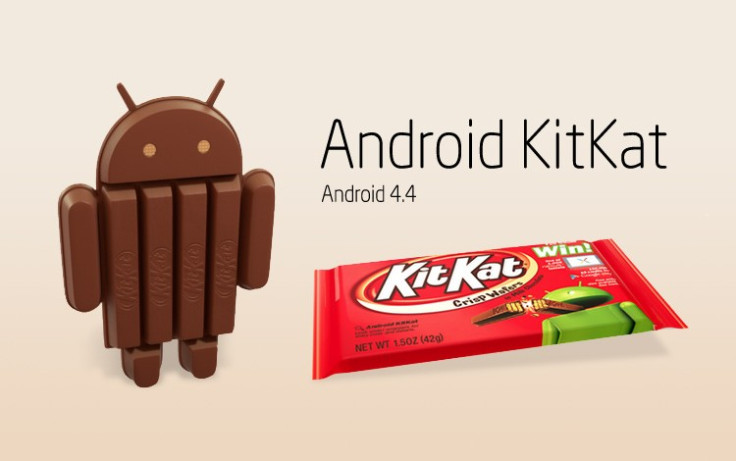
The Galaxy Note 2 N7100 is among the lucky few devices to enjoy the KitKat experience, thanks to the release of Android 4.4 Paranoid Android ROM by third-party Android developers. Paranoid Android offers the traditional hybrid interface to support both smartphone and tablet apps on the same platform.
As this is a custom ROM update, it requires the device to be rooted with ClockworkMod (CWM) recovery. Android 4.4 KitKat brings a whole new range of exciting features including faster multitasking, enhanced Google Now, immersive mode, smarter Caller ID and more.
Interested users can follow our step-by-step guide to install Android 4.4 KitKat on Galaxy Note 2 using Paranoid Android ROM. IBTimes UK reminds its readers that it will not be held liable for any device damage during or after firmware installation. Users are advised to proceed at their own risk.
Pre-requisites
- The Android 4.4 Paranoid Android ROM and the instructions given in this guide are meant for the Galaxy Note 2 N7100 model only. Verify device model number by navigating to Settings > About Phone.
- Back up data and settings using a recommended custom recovery tool, like ClockworkMod (CWM) or TWRP, as it creates a complete image of the existing phone setup. In Recovery, choose Backup and Restore and tap Backup.
- Verify correct USB drivers for the phone are installed on the computer (download Galaxy Note 2 N7100 USB drivers).
- Ensure USB debugging mode is enabled on the phone, by navigating to Settings > Developer Options (NOTE: Tap the phone's Build Number seven times to unlock or reveal the hidden Developer Options under Settings.) Then select the checkbox to enable USB debugging mode under Settings > Developer Options.
- Make sure the phone has at least 80% battery charge t o prevent unexpected device shutdown (due to battery drain) while installing the ROM.
- Ensure the device is unlocked (not locked to a specific carrier) and rooted with latest ClockworkMod (CWM) Recovery (v6.0.4.5) installed.
- If the device is stuck at booting or experiencing boot loop issues, perform Wipe Cache Partition and Wipe Dalvik Cache a few more times before rebooting.
- Allow newly installed ROM to stabilise for five minutes before you start working on it.
Downloads Required
Steps to Install Android 4.4 KitKat on Galaxy Note 2 N7100 with Paranoid Android ROM
Step-1: Download Android 4.4 KitKat Paranoid Android ROM for Galaxy Note 2 N7100 to computer
Step-2: Download Google Apps package
Step-3: Connect the Galaxy Note 2 to computer via USB cable. Without extracting, copy the downloaded firmware zip and Google Apps zip files to the root folder of the phone's SD card.
Step-4: Power off the phone and wait for 5 to 10 seconds until the device shuts down completely.
Step-5: Press and hold Volume Up, Home and Power buttons together, until the Galaxy Note 2 logo appears on screen.
Step-6: Release all three buttons at the same time to boot into recovery mode. NOTE: In recovery mode, use Volume keys to navigate between options and Power key to select the desired option.
Step-7: Perform Wipe data/Factory reset (this will delete all apps and their settings and game progress) and choose Yes on next screen to confirm the action.
Step-8: Return to CWM recovery main menu and select Mounts and Storage > Format System and click Yes on next screen to confirm. Then perform Wipe Cache Partition. From the main menu of CWM recovery, go to Advanced and choose Wipe Dalvik Cache. Then hit Yes on next screen to confirm.
Step-9: Select Install Zip from sdcard and then click Choose zip from sdcard. Browse to the location of the Paranoid Android firmware file (pa_n7100-4.0-20131111.zip) which you copied earlier to your phone's SD card. Choose Yes on next screen to confirm the firmware installation.
Step-10: Repeat the previous step to install Google Apps as well.
Step-11: Once Google Apps is also installed, select "+++++Go Back+++++" and reboot the phone by tapping reboot system now from the recovery menu. Your Note 2 will restart and it may take about 5 minutes for first boot. So, do not interrupt the process.
Your Galaxy Note 2 N7100 is now running on Android 4.4 KitKat via Paranoid Android ROM. Go to Settings > About Phone to verify the firmware installed.
Must Read: Galaxy Note 2 N7100 Gets Android 4.4 KitKat with CyanogenMod 11 ROM [How to Install]
[Source: Vickyz]
© Copyright IBTimes 2025. All rights reserved.






















