Galaxy S3 I9305 Gets Official Android 4.1.2 XXBMA3 Jelly Bean OTA Firmware [How to Install Manually]

Samsung recently rolled out the latest Android 4.1.2 (Jelly Bean) update for Galaxy S3 I9305 in Nordic countries including Denmark, Finland, Iceland, Norway, Sweden, Faroe Islands, Greenland and Aland. The official firmware offers premium features such as multi-view and multitasking capabilities on the latest Android version. The firmware is now available over Samsung KIES, as well as Over-The-Air (OTA) for Galaxy S3 users in Nordic countries. Manual download and installation is also available for non-Nordic users (the UK and a few other European countries) using ODIN tool with this guide.
Key Features of XXBMA3 Official Jelly Bean Firmware:
- Android 4.1.2 - JZO54K
- Multi-View (Multi-Windows Multitasking, same as in Note II)
- Page Buddy
- New Gallery App (Same as in Note II)
- Notification Panel (Notification Panel can now be customized)
- Brightness Slider in Notification Panel Can Now Be Disabled
- Smart Rotation (Screen Display adjusts to your angle of sightings)
- Continues Input in Samsung Keyboard (Like Swipe or Android 4.2 Keyboard)
- Paper Artist App
- Group Cast App
Android 4.1.2 XXBMA3 Jelly Bean Firmware Details
PDA: I9305XXBMA3
CSC: I9305NEEBMA1
Version: 4.1.2
Date: 2013-01-11
Regions Supported: Austria, Belgium, France, Germany, Hungary, Italy, Spain, United Kingdom
Key Points to Note
- The XXBMA3 official Jelly Bean firmware and the instructions given in this guide are compatible with the Galaxy S3 I9305 model only. Do not attempt this guide on any other device. Verify your device's model number by navigating to Settings > About Phone.
- Back up important data and settings on the phone, and ensure the device has at least 80 percent battery power before proceeding.
- Verify that correct USB drivers are installed for Galaxy S3 phone on the computer (download USB drivers).
- Make sure that USB Debugging mode is enabled on the phone by navigating to Settings > Applications > Development.
- Access to custom ROMs such as CyanogenMod 10 (CM10), Paranoid Android or AOKP will be lost soon after installing the official firmware, and any existing custom ROM will be substituted by official stock ROM.
- Custom Recovery tools such as CWM or TWRP will be wiped out during the firmware installation and root access to the device will be lost, as this is an official release.
- The instructions provided in this guide are meant for reference purpose only. IBTimes UK will not be liable if you damage or brick the device during or after firmware installation. Users should proceed at their own risk.
Downloads
Download Android 4.1.2 I9305XXBMA3 official firmware for Galaxy S3 I9305
How to Update Galaxy S3 I9305 to Official Android 4.1.2 Jelly Bean with XXBMA3 OTA Firmware
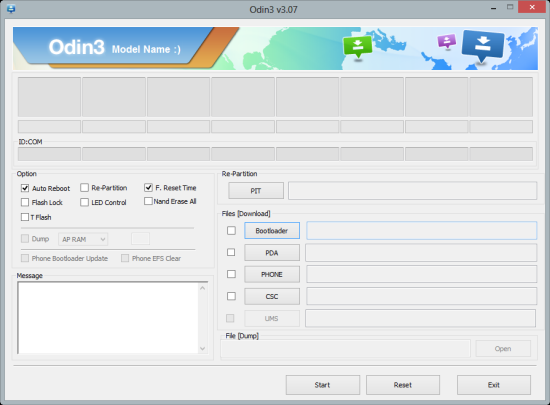
1. Extract the downloaded XXBMA3 firmware zip file to a desired location (preferably desktop). Now, the extracted folder will contain a .tar file and some other files.
2. Extract Odin zip file to get Odin3 v3.07.exe along with few other files.
3. Switch off your Galaxy S3 phone and wait for vibration (about 5 to 6 seconds) to confirm complete device shutdown.
4. Place the phone in Download mode by pressing and holding Volume Down, Home and Power buttons together until Samsung Galaxy logo appears on screen. Wait for a few seconds until the phone enters Download mode.
5. Launch Odin3 v3.07.exe (locate file in Step 2), as an Administrator since Admin privileges are required to complete the flashing process.
6. Connect the Galaxy S3 I9305 to the computer with original USB cable. A message reading "Added!!" will appear in Odin's message box at the bottom left of screen. If the message fails to appear, then try another USB port (preferably the one at the back of the computer). If all else fails, then just reinstall USB drivers for the phone on computer. When the successfully "Added!!" message pops-up in Odin, proceed to the next step. At this point, the COM port with a corresponding number turns Yellow if you successfully added the device.
7. Choose the files from I9305XXBMA3 folder [check Step 1] in Odin using respective command buttons:
- Click the PDA Button, and choose the .tar file named 'Code'
- Tap the Phone Button, and choose file named 'Modem' (ignore if there is no such file)
- Hit the CSC Button, and choose file named 'CSC' (ignore if such file is missing)
- Tap the PIT Button, and select the .pit file. Use this file only if it is found among extracted files in step 1, otherwise ignore it.
8. In Odin, make sure Auto Reboot and F. Reset Time options are selected. The Re-Partition option must be chosen, only if you are using a .pit file in previous step.
9. Verify everything in Step 7 & Step 8 is done correctly. After confirming, hit the START button to begin the flashing process.
10. Once the firmware flashing completes, the smartphone will reboot automatically and a PASS message with green background appears in the left-most box at the very top of Odin. Now, disconnect the USB cable from computer and boot up the device into the newly installed firmware.
Galaxy S3 I9305 is now running Android 4.1.2 XXBMA3 Jelly Bean official firmware. Go to Settings > About Phone to verify the firmware version installed.
Note: If the Galaxy S3 gets stuck at booting animation after Step 10 then boot into Recovery mode (press and hold the Volume Up, Home and Power buttons together). Then perform Wipe data/Factory Reset task before tapping Reboot System Now in Recovery menu. Use Volume keys to navigate and Power key to select an option in Recovery.
Check out our step-by-step guide to Root Galaxy S3 I9305 on Android 4.1.2 XXBMA3 Official Jelly Bean Firmware.
[Source: Android Jinn]
© Copyright IBTimes 2025. All rights reserved.






















