Install Official Android 4.1.2 UBAMC1 Jelly Bean Update on Galaxy S3 Mini I8190L [Tutorial]
Samsung releases Android 4.1.2 UBAMC1 Jelly Bean official firmware for Galaxy S3 Mini I8190L

Samsung recently rolled out its latest official Jelly Bean update, Android 4.1.2 UBAMC1, for Galaxy S3 Mini I8190L in several countries including Costa Rica. The new official firmware is now available for download through Samsung KIES as well as Over-The-Air (OTA) update in select countries. However, those who cannot access the update via Samsung KIES or OTA update notification can now download and install the same manually, using this guide.
Android 4.1.2 UBAMC1 Jelly Bean Firmware Details
PDA: I8190LUBAMC1
CSC: I8190LICEAMC1
Version: 4.1.2
Date: May, 2013
Key Points to Note
- UBAMC1 official firmware and the instructions provided in this guide are applicable for the Galaxy S3 Mini I8190L model only and will not work on any other device. Verify your device's model number by navigating to Settings > About Phone.
- Verify that thecorrect USB drivers are installed for the phone on your computer (download Galaxy S3 Mini I8190L USB drivers)
- Back up important data and settings on the phone. It is recommended that you use one of the custom recovery tools such as ClockworkMod (CWM) or TWRP for data backup, as it creates a backup with complete image of your current phone setup. Avoid using Samsung KIES or ROM manager, as they lack flexible options for data backup and may cause issues with the newly installed firmware.
- Ensure USB Debugging mode is enabled on the phone by navigating to Settings > Developer Options (if the phone is running Android 4.0 or later) or go to Settings > Applications > Development (if the device is running Android 2.3 or earlier).
- Ensure that the device has at least 85 percent battery charge
- Make sure that the phone is factory unlocked (not locked to a specific carrier) with ClockworkMod (CWM) recovery installed on it
- The installation of this firmware requires Odin flash tool, which works in Windows OS only. Linux or Mac OS users should use CrossOver utility to run Odin.
- If "MD5 hash value is invalid" error appears in Odin message box, then just re-download the firmware
- The instructions provided in this guide are meant for reference purpose only. IBTimes UK reminds its readers that it will not be held liable if the device is damaged or bricked during or after the ROM installation. Users are advised to proceed at their own risk.
How to Install Official Android 4.1.2 UBAMC1 Jelly Bean Update on Galaxy S3 Mini I8190L
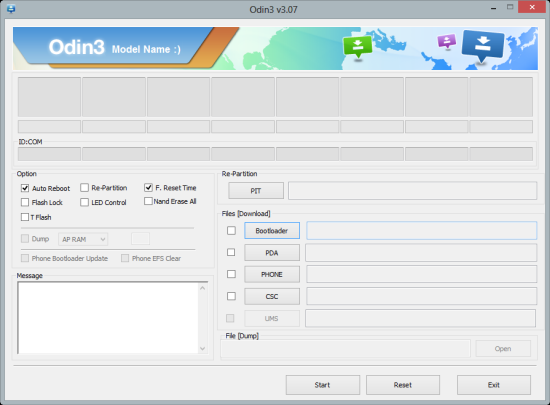
Step 1: Download Android 4.1.2 UBAMC1 Jelly Bean official firmware for Galaxy S3 Mini I8190L and Odin v3.07 on your computer.
Step 2: Extract the downloaded firmware zip file to the desktop to obtain a '.tar.md5' file and some other files (optional).
Step 3: Extract Odin zip file to get Odin3 v3.07.exe as well as few other files.
Step 4: Power off the phone and wait for vibration (about 5 to 6 seconds) to confirm complete device shutdown. Now, boot the phone into Download Mode by pressing and holding Volume Down, Home and Power button together. When a "Warning!" message appears on screen, hit Volume Up button to progress into Download Mode.
Step 5: Launch Odin3 v3.07.exe that you obtained in Step 3 as an Administrator, as Admin privileges are required to complete the installation process smoothly.
Step 6: Connect the phone to computer via USB cable. When the phone is connected successfully, Odin's message box says "Added!" in the bottom left of the screen. If the message fails to appear, then try another USB port (preferably the one at the back of your desktop computer). If all else fails, just reinstall the phone's USB drivers on computer. Once the "Added!!" message appears in Odin, you can proceed to the next step. At this point, the ID: COM box will turn yellow with the corresponding COM port number suggesting that the device is added successfully.
Step 7: Choose the following files from I8190LUBAMC1 folder that you extracted in Step 2 using respective checkbox options:
- Select the PDA checkbox, and click the file named '.tar.md5' (required)
- Choose the Phone checkbox, and select the file named 'modem' (ignore if the file is not found in the extracted folder)
- Click the CSC checkbox, and choose the file named 'CSC' (ignore if the file is missing)
- Choose the PIT checkbox, and click the .pit file. (ignore if there is no such file)
Step 8: In Odin, enable Auto Reboot and F. Reset Time options by selecting the respective checkboxes. But, ensure that Re-Partition checkbox is selected, only if a .pit file is added in the previous step in ODIN.
Step 9: Verify if Step 7 and Step 8 are done correctly. Then hit the START button to begin the flashing process.
Step 10: Once the firmware installation is complete, your phone will reboot automatically and soon a PASS message with green background appears in the left-most box at the very top of Odin. Now, safely unplug the USB cable to disconnect the device from computer.
The Galaxy S3 Mini is now running on Android 4.1.2 UBAMC1 Jelly Bean official firmware. Go to Settings > About Phone to verify the firmware update installed.
Troubleshooting:
If the phone is stuck at boot animation or Samsung logo after Step 10, then go to recovery mode (press and hold the Volume Up, Home and Power buttons together) and perform Wipe data/Factory Reset as well as Wipe Cache Partition before tapping reboot system now. NOTE: Use Volume keys to navigate between options and Power key to select an option in recovery. Please note that performing a data wiping task will only erase the phone's internal memory data, but not the contents of SD card.
[Source: Droid Firmwares]
© Copyright IBTimes 2025. All rights reserved.






















