Update Galaxy S4 I9505 (Snapdragon 600) to Android 4.2.2 Jelly Bean via CyanogenMod 10.1 Nightly ROM [How to Install]
First working build of CyanogenMod 10.1 Nightly ROM is out for Galaxy S4 I9595

Galaxy S4 I9505 users are in for a special treat, as Samsung's flagship smartphone gets its first working build of the popular custom ROM, CyanogenMod 10.1 (CM10.1). The ROM is based on the latest Android 4.2.2 (Jelly Bean) Nightly build and offers a host of exciting features to fiddle with.
The CM10.1 Nightly ROM is now available for download for S4 users, with due credit to XDA Developers Senior Member, Victorator.
Here is the complete list of features that are found to be working and those not working:
Features Tested to Be Working
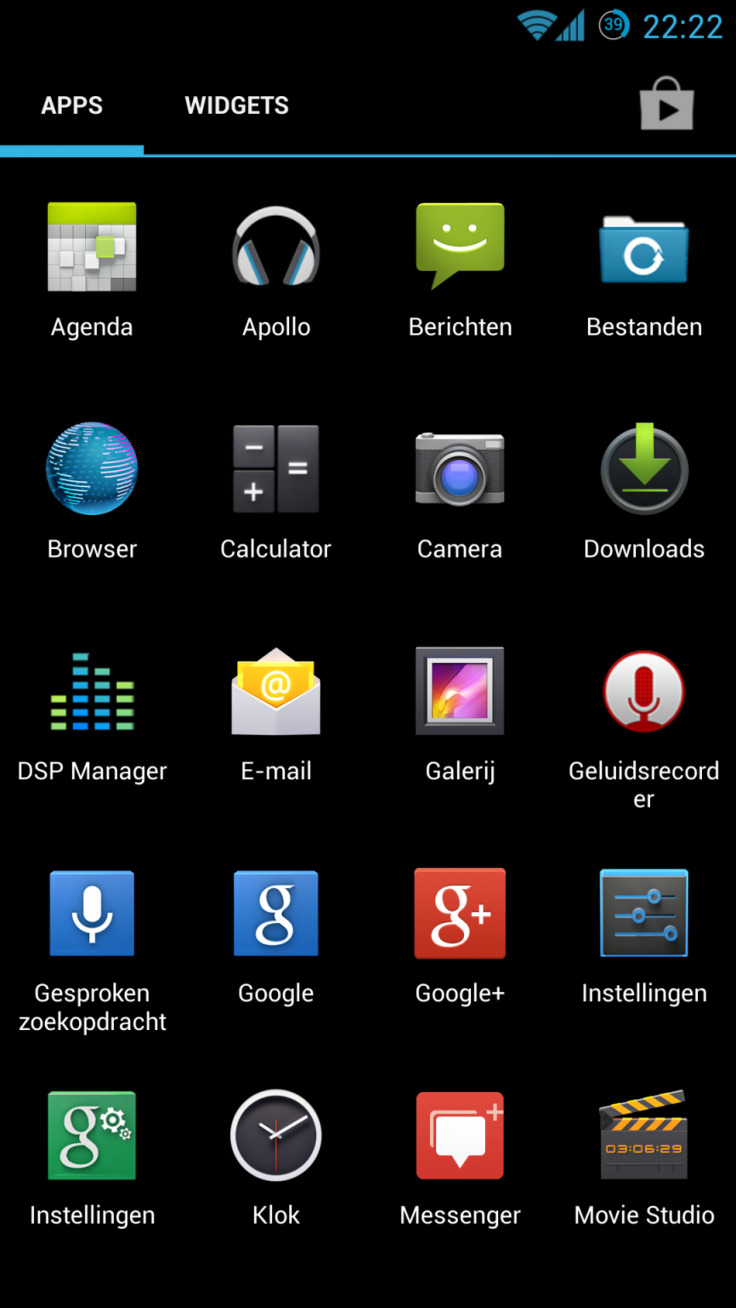
- Audio
- GPS
- Compass
- Proximity Sensor
- Wifi
- USB mass storage
- HW accelerated gui
- HW accelerated video
- Camera
- USB/Wifi tethering
- Bluetooth
Features Not Working
NFC
Key Points to Note
- CyanogenMod 10.1 ROM and the instructions given in this guide are applicable to the Snapdragon 600 variant Galaxy S4 I9505 model only and will not work on any other device. Verify your device's model number by navigating to Settings > About Phone.
- Verify that the correct USB drivers are installed for Galaxy S4 on your computer (download USB drivers)
- Back up important data and settings on the phone. It is recommended that you use one of the custom recovery tools such as ClockworkMod (CWM) or TWRP for data backup, as it creates a backup with a complete image of your current phone setup.Avoid using Samsung KIES or ROM manager, as they lack flexible options for data backup and may cause issues with the newly installed firmware.
- Verify that USB Debugging mode is enabled on the phone by navigating to Settings > Developer Options (if the phone is running Android 4.0 or later) or go to Settings > Applications > Development (if the device is running Android 2.3 or earlier). If your device is running Android 4.2 or later, do the following steps:
- Go to Settings > About Phone
- Scroll down to the bottom and select Build Number
- Tap Build Number about seven times until the hidden Developer Options is unlocked or revealed under Settings. Then enable USB Debugging mode by selecting the checkbox.
- Ensure that the device has at least 85 percent battery charge.
- Make sure that the phone is factory unlocked and rooted with ClockworkMod (CWM) recovery installed on it.
- Double check to confirm that Dalvik Cache Wipe is done before continuing from the Recovery Mode
- Samsung KIES will not recognise your phone after installing the firmware as it is a custom release.
- The instructions provided in this guide are meant for reference purpose only.IBTimes UK reminds its readers that it will not be held liable if the device is damaged or bricked during or after the ROM installation. Users are advised to proceed at their own risk.
How to Install Android 4.2.2 Jelly Bean Based CyanogenMod 10.1 ROM on Galaxy S4 I9505 (Snapdragon 600)
Step 1 - Download Android 4.2.2 CM10.1 ROM and Google Apps for Galaxy S4 I9505 on your computer.
Step 2 - Connect and mount the Galaxy S4 USB mass storage on computer with the USB cable.
Step 3 - Copy the downloaded Android 4.2.2 ROM and Google Apps zip files to the root folder on your phone's SD card.
Step 4 - Turn off your phone and disconnect its USB cable from computer.
Step 5 - Press and hold Volume Up, Home and Power buttons together until the phone enters Recovery Mode.
Step 6 - In CWM recovery, do a full data wipe first. To do so, perform Wipe Data/Factory Reset, Wipe Cache Partition and Wipe Dalvik Cache from advance option in recovery. Then navigate to Flash zip from SD card option and hit Power button to choose it.
Step 7 - Tap the Power button again and click Choose zip from SD card.
Step 8 - Use volume keys to navigate to Android 4.2.2 CM10.1 ROM zip file that you copied earlier to your phone and select it by tapping the Power button. Confirm the ROM installation on next screen and the installation procedure will begin.
NOTE: Repeat this step (Step 8) for installing Google Apps as well.
Step 9 - Once both the CM10.1 ROM and Google Apps are installed, hit Go Back and reboot the phone by tapping Reboot System Now in the Recovery menu. The phone will reboot and the first boot may take about five minutes to complete. So, leave it alone.
Your Galaxy S4 is now running the latest Android 4.2.2 CM10.1 Jelly Bean custom ROM. Go to Settings > About Phone to verify the firmware installed.
[Source: XDA Developers]
© Copyright IBTimes 2025. All rights reserved.






















