Install and Root Official Android 4.1.2 XXDMD1 Jelly Bean Update on Galaxy Tab 2 10.1 P5100 [Tutorial]
Samsung rolls out Android 4.1.2 XXDMD1 Jelly Bean official firmware for Galaxy Tab 2 10.1 GT-P5100

Samsung recently rolled out its latest official Jelly Bean firmware, Android 4.1.2 XXDMD1, for Galaxy Tab 2 10.1 GT-P5100 in several countries including Thailand, Indonesia, Malaysia and the Philippines. Though the firmware is not yet available over Samsung KIES, it can be downloaded as an Over-The-Air (OTA) update through notifications from Samsung.
Nevertheless, those who missed the OTA update notification for some reason and those residing outside the supported regions can still download and install the firmware manually, using this guide. NOTE: The installation of this firmware does not require any custom recovery tools such as ClockworkMod (CWM) or TWRP recovery, as it can be installed with ODIN flash tool.
Android 4.1.2 XXDMD1 Jelly Bean Firmware Details
PDA: P5100XXDMD1
CSC: P5100OLBDMD1
Version: 4.1.2
Date: April, 2013
Key Points to Note
- XXDMD1 official firmware and the instructions provided in this guide are compatible with the Galaxy Tab 2 10.1 GT-P5100 model only. It will not work on any other device. Verify the device's model number by navigating to Settings > About Tablet.
- Back up important data and settings on the tablet including contacts, messages, MMS, photos, videos, APNs and other internet settings to avoid data loss while performing any data wiping task during or after firmware installation.
- Ensure the tablet has at least 80% battery charge to prevent unexpected device shutdown (due to battery drain) during firmware installation.
- Verify that the correct USB drivers are installed for the tablet on computer (download Galaxy Tab 2 10.1 GT-P5100 USB drivers)
- Enable USB Debugging mode on the tablet by navigating to Settings > Developer Options (if running Android 4.0 or later) or go to Settings Applications > Development (if running Android 2.3 or earlier).
- Make sure that the device is carrier unlocked as well as bootloader unlocked to prevent conflicts while installing the firmware and also enable rooting capability on the device.
- The installation of the firmware requires ODIN flash tool, which is designed for Windows OS only. Linux and Mac OS users should use CrossOver Utility to run ODIN.
- The instructions given in this guide are meant for reference purpose only. IBTimes UK reminds its readers that it will not be held liable if device is damaged or bricked during or after the firmware installation. Users are advised to proceed at their own risk.
How to Install Official Android 4.1.2 XXDMD1 Jelly Bean Update on Galaxy Tab 2 10.1 GT-P5100 (Courtesy of Android Jinn)
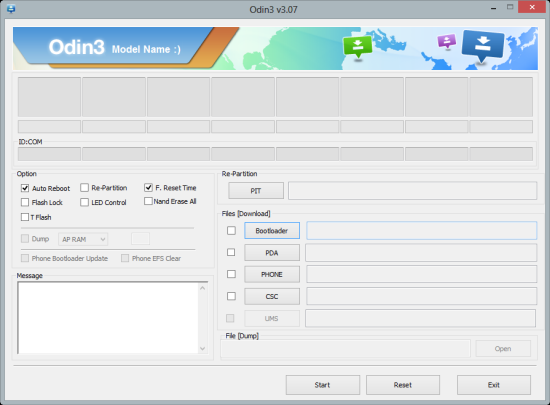
Step 1: Download Android 4.1.2 XXDMD1 Jelly Bean official firmware for Galaxy Tab 2 GT-P5100 and Odin v3.07 on your computer.
Step 2: Extract the downloaded firmware zip file to a desired location on the desktop, and you get a .tar.md5 file and some other files (optional).
Step 3: Extract Odin zip file to obtain Odin3 v3.07.exe as well as few other files.
Step 4: Power off the tablet and wait for vibration (about 5 to 6 seconds) to confirm complete device shutdown. Now boot the tablet by pressing and holding Volume Down and Power button together until a construction Android robot icon with a triangle appears on the screen. Then hit Volume Up button to enter Download Mode.
Step 5: Launch Odin3 v3.07.exe that you obtained in Step 3 as an Administrator, as Admin privileges is required to complete the installation process smoothly.
Step 6: Connect the tablet to computer via USB cable. When the device is successfully connected, the ID: COM box will turn Yellow with the corresponding COM port number.
Step 7: Choose the following files from extracted P5100XXDMD1 folder that you get in Step 2 in Odin using respective checkboxes:
- Select the PDA checkbox, and choose the '.tar.md5' file.
- Click the Phone checkbox, and select file named 'modem' (ignore if such file is not found)
- Choose the CSC checkbox, and click the file named 'CSC' (ignore if such file is missing)
- Select the PIT checkbox, and click the .pit file. (ignore if there is no such file)
Step 8: In Odin, enable Auto Reboot and F. Reset Time options by selecting the checkboxes. But, ensure the Re-Partition checkbox is chosen, only if a .pit file was selected in the previous step.
Step 9: Verify everything in Step 7 and Step 8 is done correctly. Then hit the START button to begin the flashing process.
Step 10: Once the firmware installation is complete, the tablet will reboot automatically and soon a PASS message with green background appears in the left-most box at the very top of Odin. Now safely remove the USB cable to disconnect the tablet from computer.
The Galaxy Tab 2 10.1 GT-P5100 is now running on official Android 4.1.2 XXDMD1 Jelly Bean update. Go to Settings > About Tablet to verify the firmware update installed.
Troubleshooting:
If the tablet is stuck at boot animation or the Samsung logo after Step 10, then go to recovery mode (press and hold the Volume Up and Power buttons together) and perform Wipe data/Factory Reset as well as Wipe Cache Partition before tapping Reboot System Now. NOTE: Use Volume keys to navigate between options and Power key to select an option in recovery. Please note that performing a data wipe task will only erase internal memory and will not affect data on SD card.
Those who have already updated their Galaxy Tab 2 GT-P5100 to the latest Jelly Bean official firmware can now root the same, using our step-by-step guide provided below.
NOTE: Rooting is essential to regain full system access and be able to install third-party root apps, custom ROMs and latest system tweaks.
Download Files for Rooting
How to Root Galaxy Tab 2 10.1 GT-P5100 on Official Android 4.1.2 XXDMD1 Jelly Bean Firmware (Courtesy of Android Jinn)
- Extract the downloaded CF-Auto-Root and Odin zip files to obtain a .tar.md5 file and Odin3 v3.07.exe along with few other files.
- Power off the tablet and wait for vibration (about 5 to 6 seconds) to confirm complete device shutdown.
- Now, boot the tablet into Download Mode by pressing and holding Volume Down and Home buttons together while simultaneously tapping the Power button. When a "Warning!" message appears on screen, just tap Volume Down key to progress into Download Mode.
- Launch Odin3 v3.07.exe (see Step 2) as an Administrator, as Admin privileges is required to complete the installation process smoothly.
- Now connect the tablet to computer via USB cable. When the ID: COM box with a corresponding port number turns Yellow, it indicates the device is added or connected successfully.
- Select the following files in Odin using respective checkboxes:
- Select the PDA checkbox and click CF-Auto-Root-espresso10rf-espresso10rfxx-gtp5100.tar.md5.
- In Odin, enable Auto Reboot and F. Reset Time options by selecting the checkboxes. Leave all other options at their default values.
- Verify the last two steps are done correctly before proceeding. Then hit the START button to begin flashing the firmware.
- Once the firmware flashing is done, the tablet will reboot and soon a PASS message with green background appears in the left-most box at the very top of Odin. Now remove the USB cable to disconnect the tablet from computer.
The Galaxy Tab 2 10.1 GT-P5100 is now rooted on the latest Android 4.1.2 XXDMD1 Jelly Bean official firmware. You can now install apps that require root access. Download and install the Root Checker app from Google Play Store to confirm root access is working on the device.
© Copyright IBTimes 2025. All rights reserved.






















