How to enable multi-window mode on Android 6.0 Marshmallow
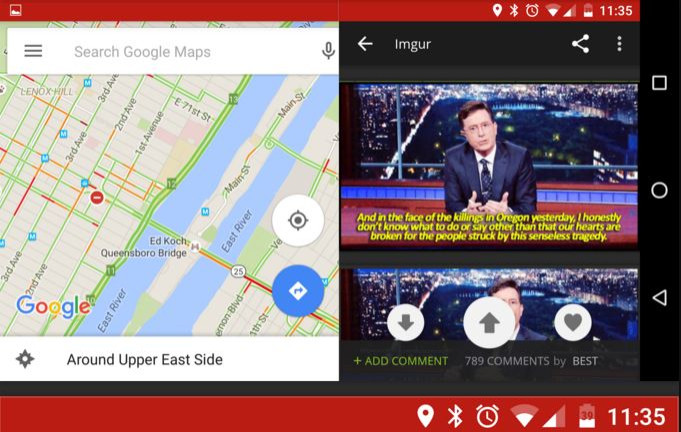
One of the most liked features of Android is multi-window that allows you to run two apps simultaneously on the screen. The catch is only large-screen Android devices, especially Samsung's that can take advantage of this functionality.
But recognised XDA developer Quinny899 says it can be enabled on Android 6.0, as was done on the Android M preview release. Folks on Reddit have also confirmed this to be working. Quinny899 has posted a procedure for enabling this on an Android phone. All you need is TWRP recovery, USB cable, PC and ADB drivers. So if you have a Nexus phone 5 or 6, which was recently updated to Android Marshmallow, you can enable multi-window on the device.
It is an experimental feature and some apps might crash and some might not function properly. If you still want to give it a try, check out the following guide, which is for rooted and non-rooted phones.
If you Android device is non-rooted:
Step 1: Boot the device into recovery mode. For this, first switch off the phone, then press and hold he Power and Volume Down buttons for a few seconds. Navigate to the recovery option using the Volume key and select it using the Power button
The method of entering recovery mode might vary depending on the devices.
Step 2: Connect your device to the PC
Step 3: In recovery mode mount your system by going to Mounts then click System
Step 4: On your PC, open a command prompt. For this, create a new folder of the desktop and open it. Right click in an empty space insider the folder, while holding the Shift key, then select Open Command Window here
Step 5: Execute the following command in the command prompt
- adb pull / system / build.prop
Step 6: The above command will fetch a build.prop file. Open this file using Notepad++ on Windows
Step 7: Find out "ro.build.type" line from the build.prop file
Step 8: Now look for text that says user then change it to userdebug
Step 9: Save the changes made in the file
Step 10: Go back to the cmd window and type in the following command then press Enter
- adb push build.prop / system/
Step 11: Open a shell by using the following command
- adb shell
Step 13: You should see an adb shell open; enter the command below and hit Enter
- cd system
- chmod 644 build.prop
Step 14: Come out of the adb shell
Step 15: Reboot your Android device. Go to recovery menu and select Reboot>> System
Step 16: When the device boots up successfully, navigate to Developer options which can be found under Settings
Step 17: Scroll down to the bottom, under Drawing category, enable the mulit-window
If you are rooted
Step 1: Download build.prop editor
Step 2: Find ro.build.type
Step 3: Edit it to userdebug from user
Step 4: Reboot your device when you get prompts to do so
Step 5: Upon a successful boot up, go to Developer options
Step 6: Scroll down to the bottom option of Drawing category
Step 7: Enable multi-window mode
You can now do multitasking on your Android Marshmallow phone. If you come across any issue with the feature, hit the thread over the XDA forum.
© Copyright IBTimes 2025. All rights reserved.





















