How to fix missing notifications issue in Windows 10

Another issue that has cropped up recently is the missing notifications in Windows 10. Some users have reported that they fail to receive notifications for the mail app, not even through the Action Center alerts.
A quick search by Winsupersite suggests that the mail app is not present in the app list under Settings>> System>> Notifications & Actions. It occurs even though you have configured the mail app appropriately. It can happen as the app has not been registered with Windows 10 when the update was installed or, the key itself is corrupted.
You can fix this with the Windows registry import, which resets the registry key value in the following path; HKEY_CURRENT_USER / SOFTWARE / Microsoft / Windows CurrentVersion / PushNotification. Perform the below steps to do this:
Step-1: Download the AppDB Registry Import
Step2: You will get the download in a compressed file. Extract the appdb.reg file from the compressed file
Step-3: Locate appdb.reg and double-click on it
Step-4: You will get a warning message like the one posted below
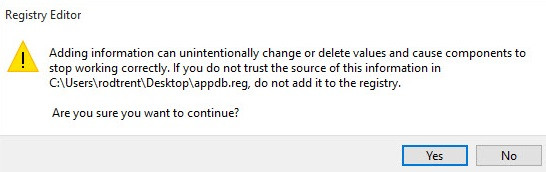
Step-5: Click Yes and allow the registry fix to import
Step-6: After the process is completed, reboot your PC
Once your PC restarts you should see the missing apps under Settings>> System>> Notifications & Actions. It means, even though you have configured notifications for an app, the Notifications & Actions is the location where you can manage notifications and customise notifications settings for a specific app.
© Copyright IBTimes 2025. All rights reserved.





















