How to install Media Center on Windows 10
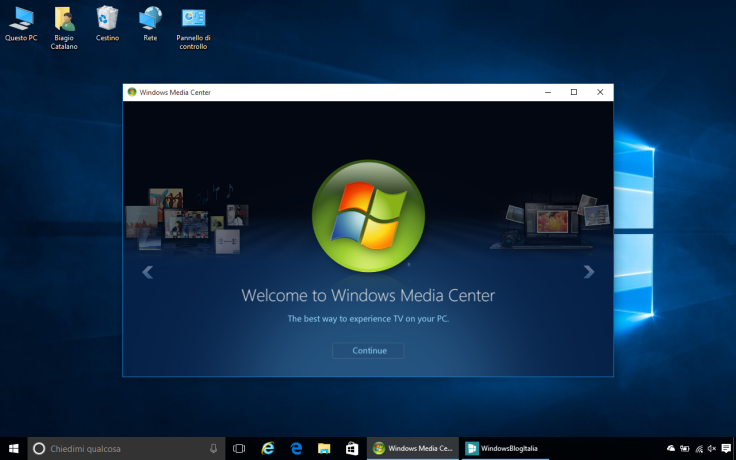
Folks at Windows Blog Italia have shared a simple guide to restore Windows Media Center on your PC, following the Windows 10 upgrade. Media Center is uninstalled in the upgrade as Microsoft has ceased supporting this feature in 2009.
Although fans of the Media Center app continue to regret the loss of functionality, Microsoft has offered a free DVD player as a consolation for these die-hard fans. Nevertheless, you no longer have to compromise on this feature. Users at the MDL forums have released an all-in-one package to reinstall Windows Media Center on current Windows 10 builds (10240 and 10532).
Users should note that the package consists of download files from an unofficial source. Hence, they are advised to proceed with caution. IBTimes UK will not be held responsible for any damage to a device during or after installation of the Media Center package.
Download Required
WindowsMediaCenter_10.0.10134.0.zip
How to install Windows Media Center on Windows 10
- Download and extract WindowsMediaCenter_10.0.10134.0.zip (v2.1) from the link provided.
- Right-click on the file _TestRights.cmd and choose Run as administrator.
- Wait until a new command prompt appears. If not restart your PC and repeat all the steps from step 2.
- Right-click on Installer.cmd and choose Run as administrator.
- Wait until the message "Press any key to exit" appears on screen. Then hit any key to exit the screen.
Now that you have installed Media Center on Windows 10, here is what you should do to access the app:
Type "Media Center" in the search box (or alternatively go to the Start menu > All apps > Windows Accessories > Media Center). Finally, if you want to uninstall Media Center, just right-click on Uninstaller.cmd and choose Run as administrator.
[Source: Windows Blog Italia]
© Copyright IBTimes 2025. All rights reserved.






















