Root Access for Gear 2 and Gear 2 Neo Now Available

Rooting Samsung's second generation wearable devices powered by the Tizen operating system will not be difficult, as XDA member fibs has now released root files for both Gear 2 and Gear 2 Neo with model numbers SM-R380 and SM-R381 respectively.
The root files are Odin flashable. The member has also shared an easy root method for the Gear 2 devices. Head over to the development thread to know more about the root method.
Those who wish to root their Gear 2/Gear 2 Neo running Tizen may follow the step-by-step guide below.
IBTimes UK reminds its readers that it will not be held responsible for any damage to the device. Users are also advised to verify that their devices meet the following requirements.
Pre-requisites
- Install USB Driver for Gear 2 to transfer files between the Android device and the computer.
- As the tutorial might wipe out all data of the device, create a backup.
- If the Android device powers off due to lack of battery during the process, it could damage the device. Therefore, the galaxy Gear should have above 80% battery charge.
- The root file is compatible with Gear 2 and Gear 2 Neo with model numbers SM-R380 and SM-R381 respectively powered with Tizen. As applying this on any incorrect variant is likely to brick the device, verify the model number of Gear 2 and install root files accordingly.
- Note that rooting the wearable device will void manufacturer's warranty.
Download root for Gear 2 SM-R380 (Packed rootfs.img)
NE5
R380XXU0BNE5rootfs_root.tar (Needs Gear 2 R380XXU0BNE5 installed)
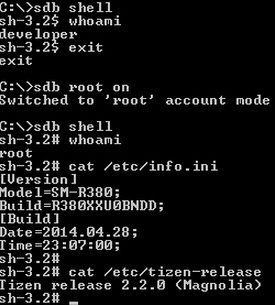
NDD
R380XXU0BNDDrootfs_root.tar (Needs Gear 2 R380XXU0BNDD installed)
ND8
R380XXU0BND8rootfs_root.tar (Needs Gear 2 R380XXU0BND8 installed)
Root Gear2 Neo SM-R381
NE5
R381XXU0BNE5rootfs_root.tar (Needs Gear 2 NEO R381XXU0BNE5 installed)
How to root Samsung Gear 2/Gear 2 Neo on Tizen
Step-1: Download Odin 3.09 and extract it
Step-2: Download rootfs.img file from the above link
Step-3: Boot the Gear 2 into Download Mode. For this press and hold Home button. You should see Power Off/Restart options. Keep holding the Home button. Now the rebooting screen should appear. Next, tap the Home button three to four times. This will take you to the Reboot Mode menu with several options. Scroll down to Download option and select it. The Gear 2 should now enter Download mode
Step-4: Run Odin on the computer as Administrator
Step-5: Connect Gear 2 to the computer using the USB cable
Step-6: In Odin, click AP button and select downloaded firmware file and select it
Step-7: Ensure Auto Reboot and F. Reset Time checkboxes are selected in Odin
Step-8: Verify everything and click Start button in Odin. Wait for some time until the installation process is completed
Step-9: In order to activate the root, you need sdb.exe from Tizen-SDK
The Gear 2 or Gear 2 running Tizen software should now be rooted successfully.
What is this good for?
Disable camera sounds:
sdb root on
sdb shell mount -o remount,rw /
sdb shell mv /usr/share/sounds/mm-camcorder/ /usr/share/sounds/mm-camcorder_bak/
sdb shell mv /usr/apps/com.samsung.w-camera-app/res/sounds /usr/apps/com.samsung.w-camera-app/res/sounds_bak
sdb shell mount -o remount,ro /
Custom ringtones:
sdb root on
sdb push your_ringtone.ogg /opt/share/settings/Ringtones/
reboot watch
Keep in mind free diskspace is 80MB for /opt/ don't fill it up!
[Source: Tizen Expert]
© Copyright IBTimes 2025. All rights reserved.





















