Install Android 4.1.2 Jelly Bean on Galaxy S2 GT-I9100G with Thunderbolt ROM [GUIDE and VIDEOS]
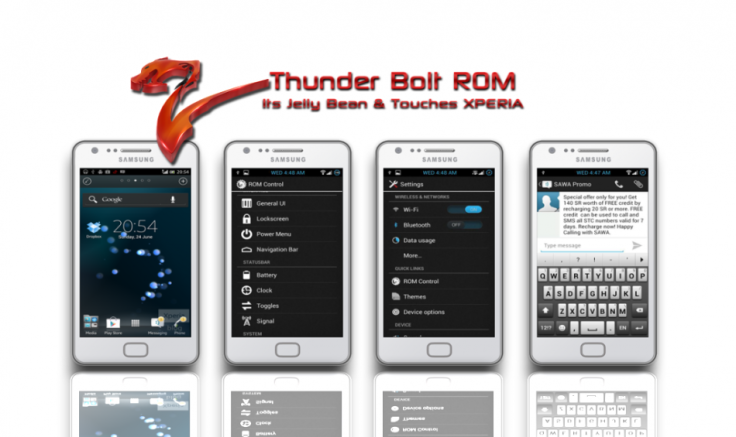
Galaxy S2 GT-I9100G users can now enjoy a transformed Jelly Bean experience on their device with Sony Xperia-styled user-interface (UI), with due credit to the release of Thunderbolt ROM by XDA Developers member - ALHussein Mohammed. Earlier, Galaxy S3 I9300 users tasted the power of Thunderbolt custom ROM with a custom Jelly Bean UI and a plethora of music apps to boot. Now, the latest ROM brings a plethora of exquisite features including Xperia S theme, homescreen, keyboard, widgets and galleries. A couple of custom kernels - Siyah and Dream - are also ported into this ROM.
Check out our step-by-step guide below, to install Thunderbolt ROM on your rooted Galaxy S2 GT-I9100G with ClockworkMod Recovery (CWM) installed on it.
Key Points to Remember
- Thunderbolt ROM and the instructions given in this guide are applicable to the international variant - Galaxy S2 GT-I9100G model only. It will not work on any other device or model. Verify your device's model number by navigating to Settings > About Phone.
- IBTimes UK advises users to back up apps, important data and settings to avoid data loss while flashing the Thunderbolt ROM on the Galaxy S2.
- Verify that your Galaxy S2 phone is rooted with ClockworkMod Recovery (CWM) installed on it.
- Download Thunderbolt ROM V6 to your computer.
- Ensure that your phone's battery has at least 70 percent charge to prevent unexpected device shutdown (due to battery drain) while flashing the Android 4.1.2 Thunderbolt ROM on the Galaxy S2 I9100G.
- The instructions provided in this guide are meant for reference purpose only and do not cover any warranty claims involving device damage or issues arising out of installing the Android 4.1.2 Jelly Bean firmware. Users are advised to proceed at their own risk.
How to Install Android 4.1.2 Jelly Bean on Galaxy S2 GT-I9100G with Thunderbolt ROM
Installing Over a Samsung Stock ROM or Another Custom ROM
1. Copy the ThunderBolt ROM to the root folder on your Galaxy S2′s internal SD card.
2. Power off your Galaxy S2 and boot it into ClockworkMod Recovery by pressing and holding Volume Up, Home, and Power buttons together until the device enters Recovery mode.
3. Take a NANDroid Backup of your existing ROM by choosing Backup and Restore and then hit Backup.
4. Tap Wipe Data/Factory Reset and click Yes to confirm.
5. Choose Mounts and Storage and click Format /System. Then select Yes to confirm.
6. Click Install ZIP from SD Card and hit Choose ZIP from SD Card. Now, navigate and select the ThunderBolt ROM ZIP file to install and click Yes to confirm.
7. Tap Wipe Cache Partition and click Yes to confirm.
8. Choose Advanced, click Wipe Dalvik Cache and hit Yes to confirm.
9. Finally, click Go Back and tap Reboot System Now.
Upgrading from an older version of the ThunderBolt ROM
1. Copy the downloaded ThunderBolt ROM to the root folder on your Galaxy S2′s internal SD card.
2. Power off your Galaxy S2 and boot into CWM Recovery by pressing and holding Volume Up, Home, and Power buttons together until Recovery mode boots up.
3. Perform a NANDroid Backup of your current ROM by choosing Backup and Restore and click Backup.
4. Choose Install ZIP from SD Card. Click Choose ZIP from SD Card and select the ThunderBolt ROM ZIP file. Finally, click Yes to confirm.
5. Hit Advanced > Fix Permissions and click Yes to confirm.
6. Click Go Back and tap Reboot System Now.
Upgrading from this ROM's ICS Version
1. Copy the ThunderBolt ROM to the root folder on your Galaxy S2′s internal SD card.
2. Power off your phone and Boot into ClockworkMod Recovery by pressing and holding Volume Up, Home, and Power buttons together until the device boots into Recovery.
3. Take a NANDroid Backup of your existing ROM by choosing Backup and Restore and then click Backup.
4. Hit Wipe Cache Partition and click Yes to confirm.
5. Tap Advanced, hit Wipe Dalvik Cache and click Yes to confirm.
6. Choose Install ZIP from SD Card, click Choose ZIP from SD Card, and select the ThunderBolt ROM ZIP file. Finally, click Yes to confirm.
7. Click Go Back and tap Reboot System Now.
You've just flashed the ThunderBolt ROM on your Samsung Galaxy S2 GT-I9100G.
For further assistance check out the video tutorials below:
[Source: Android Authority]
© Copyright IBTimes 2025. All rights reserved.






















