iOS 5.1.1 Jailbreak: How to Unlock iPhone, iPad, iPod Touch Using Redsn0w [GUIDE & VIDEO]
- How to Jailbreak iOS 5.1.1 tethered Using Redsn0w 0.9.10b8b
The last few weeks have been really busy for iOS developers and the worldwide community of jailbreakers. Quite surprisingly, Apple released a new incremental update for the highly-acclaimed iOS 5.1 software on 7 May.
In contrast, we were keenly anticipating the release of iOS 5.1 untethered jailbreak from the likes of pod2g and his Dream Team of hackers. All we have now is news on jailbreaking the latest update iOS 5.1.1! Well, does that mean the veteran hackers would skip iOS 5.1 and come up with a new untethered jailbreak for iOS 5.1.1? This is still a mystery, but considering the rapid progress made by pod2g and his elite team of hackers, anything is possible.
According to Jailbreak Untethered, the veteran hacker - MuscleNerd - suggests that a tethered jailbreak for iOS 5.1.1 is available for all devices using Redsn0w, with the sole exception of the A5 devices. Given the rapid transformation of jailbreak events in such a small span of time, it is an amazing feat indeed.

How to Jailbreak iOS 5.1.1 tethered Using Redsn0w 0.9.10b8b:
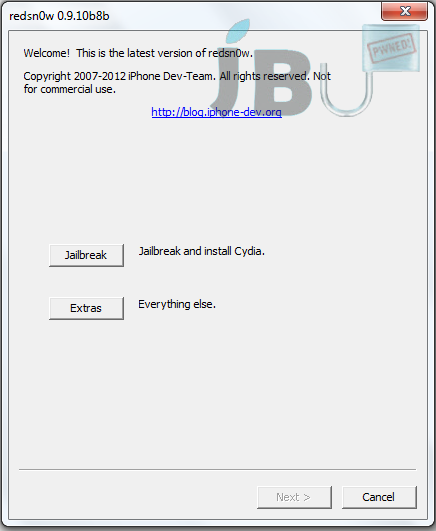
Step 1: Download the latest version of the iPhone Dev Team's Redsn0w tool for your operating system (Windows / Mac).
Step 2: Although not mandatory, it is always good practice to connect the device to iTunes and perform a backup of data on the device. Alternatively, users can opt to back up the device to iCloud if enabled.
Step 3: Once the backup is done, upgrade the device's firmware to iOS 5.1.1. This can be done either through an OTA update on the device, or by plugging the device onto your PC or Mac. Then launch iTunes and accept software licensing agreement and install the update, or download the iOS 5.1.1 device-specific firmware file and do a manual install through iTunes.
Step 4: Download the iOS 5.1 (not iOS 5.1.1) IPSW file that corresponds to the specific device you are using.
Step 5: Find the Redsn0w download folder from Step 1, unzip the contents and run the executable file to launch Redsn0w.
Step 6: Select 'Extras' on the Redsn0w GUI and then choose 'Select IPSW' option.
Step 7: When prompted, browse to IPSW file from Step 4 (which is iOS 5.1) and select it.
Step 8: Navigate to main home screen of Redsn0w, hit 'Jailbreak' and then make sure the 'Install Cydia' option is chosen before proceeding.
Step 9: Follow the onscreen instructions which will walk you through the process to put the device into DFU mode. This is necessary for the jailbreak process to be successful. Make sure to follow instructions carefully.
Step 10: Once DFU mode is detected, Redsn0w will automate the rest of the process on-screen before completing jailbreak on the device. This process triggers white lines of text scrolling down the device's screen, which is entirely normal and you should leave it alone. When the device reboots, the jailbreak process is complete which is confirmed by the presence of the Cydia icon on the home screen.
Since this is a tethered jailbreak, you will have to boot your device into tethered boot mode on every restart. You can do this by launching Redsn0w, select "Extras", then hit "Just Boot" in order to boot your device tethered.
Watch the Video Tutorial below on How to Jailbreak 5.1.1 Tethered on A4 Devices Using Redsn0w 0.9.10b8b:
© Copyright IBTimes 2025. All rights reserved.























