iOS 5.1.1 Untethered Jailbreak: How to Jailbreak iPhone 4S and iPad 2/3 Using Command Line Interface [VIDEO & TUTORIAL]
-Rocky Racoon 5.1.1 Untether: How to Jailbreak iPhone 4S and iPad 2/3 Using Dev Team's Command Line Interface [VIDEO & TUTORIAL]
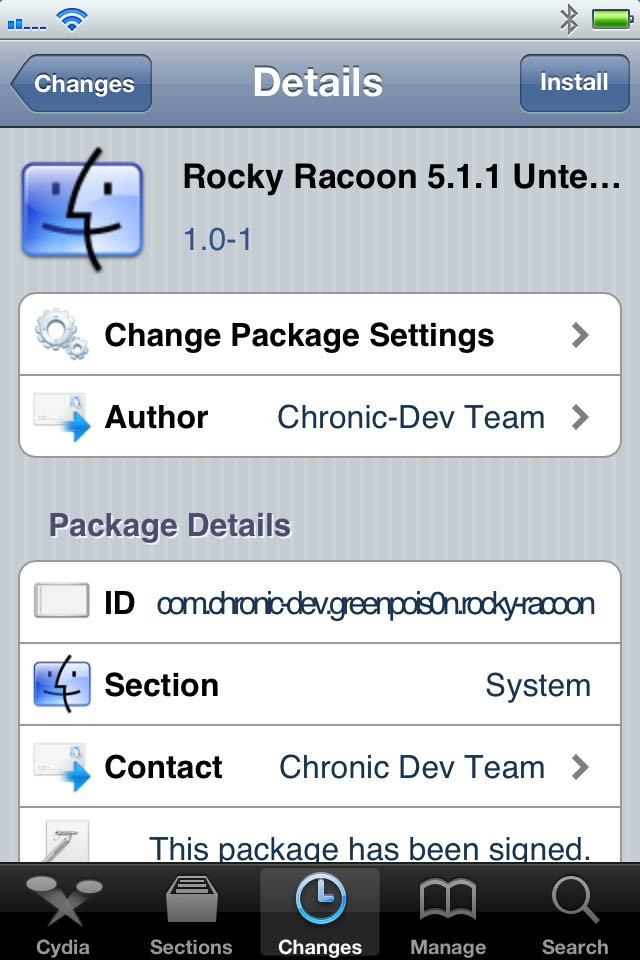
The iPhone Dev Team brings more good news to fans of jailbreak, after the releases of the untethered break for iOS 5.1.1 on Friday. We can now reveal that the Command Line Interface (CLI) tool unlocks untethered jailbreak functionality over iOS devices that are already tethered jailbroken.
Although the command line version may not be as easy as the one-click Absinthe solution, it still paves the way to break the deadlock with older A4 devices, which are tether jailbroken on iOS 5.1.1. It is necessary to note the CLI method is just an option for those who failed with Absinthe 2.0 jailbreak. If Chronic Dev's Absinthe 2.0 - iOS 5.1.1 untethered jailbreak solution worked for you, there is no need to run this CLI version to jailbreak your device.
Users are also advised that the iOS 5.1.1 untethered jailbreak should work fine on the new iPad, the iPad 2, the original iPad, the iPhone 3GS, the iPhone 4, the iPhone 4S, the iPod Touch 3G, the iPod Touch 4G and Apple TV 2G. Out of these devices, the newer A5 and A5X-based iPhone 4S, iPad 2 and new iPad cannot be jailbroken tethered at any point on any firmware, reports Cydiahelp. The rest of the iOS devices support tethered jailbreak on iOS 5.1.1 and for precisely these devices you have been provided the CLI jailbreak tool for the untethered upgrade over existing tethered jailbreaks.
So, what should you do if you are using the aforementioned A4 or older devices jailbroken tethered on iOS 5.1.1?
The indirect approach is downloading Absinthe 2.0 manually and following the whole step-by-step procedure posted here. The shorter method is by downloading Chronic Dev Team's package in Cydia called Rocky Racoon 5.1.1.
As a word of caution, you should note the Rocky Racoon package cannot and should not be deleted from the device whatsoever, as the iOS 5.1.1 untethered jailbreak depends upon this particular package.
Before we begin the untethered jailbreak with Command Line Interface tool, it is highly advisable you erase all content on your device and start a fresh installation of iOS 5.1.1 (if no earlier jailbreak tweaks installed). On the contrary, if your iOS device is already jailbroken with the tethered version of iOS 5.1.1, then you could continue with the steps below (without erasing previous jailbreak).
How to Jailbreak iPhone 4S and iPad 2/3 Using Dev Team's Command Line Interface
Step 1: Download the necessary files from the .zip package of size 10MB, from the link here. Then extract it to a user-defined location. Don't forget to name the file with its version number - "cinject-0.5.3". The next time you download a similar jailbreak update, you will know for sure where the newest update is located.
Step 2: Connect your iOS device using an USB cable to your computer.
Step 3: To open command prompt, press Start, and search for "Run", or just hold the Windows button and tap the letter "R" simultaneously on your keyboard.
Step 4: Within the Run box, type in cmd.exe, which will invoke a command prompt.
Step 5: Now, point the command prompt in the direction of the folder you extracted in Step 1. For instance, if you placed the downloaded file on the desktop, type "cd Desktop/cinject-0.5.3".
Step 6: That ends the preliminary or preparation steps for the jailbreak. It's time to get down to some serious business in order to get your device cracking. Type "cinject -Y payloads_rocky".
Step 7: At this moment, you'll see a lot of activity happening on your PC's screen. But, there is nothing to worry. Just leave the device alone until the process completes. Your device will be running a restore process according to procedure.
Step 8: Congratulations! You're done, just tap the Cydia icon on the home screen, allow the data reload, and cherish the jailbreak goodness!
[Source: Redmond Pie]
Watch the Video Tutorial - How to Use Rocky Racoon Untether Jailbreak [Credit: Cydiahelp]:
© Copyright IBTimes 2025. All rights reserved.






















