How to Jailbreak iOS 6 Tethered on A4 Devices Using Redsn0w 0.9.15b1 [Tutorial]
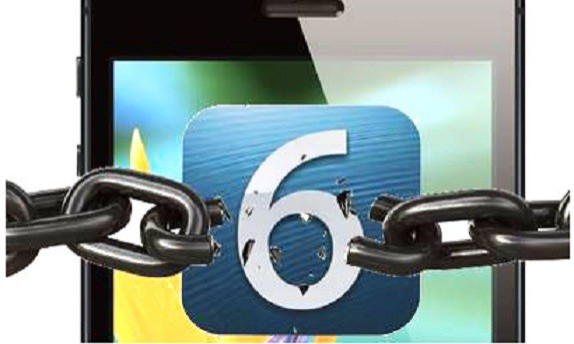
The iPhone Dev Team has released the latest version of RedSn0w - 0.9.15b1 - with support for iOS 6 jailbreak on A4 devices, along with an official version of Cydia. RedSn0w 0.9.15b1, for both Windows and the Mac, adds support for tethered jailbreak of iOS 6 on A4 devices and handles restoration and downgrades of different versions of the operating system.
Remember this is a tethered jailbreak and compatible only for devices powered by the A4 chip (or below) such as the iPhone 4, the iPhone 3GS and the fourth generation iPod Touch. Also, in this version, users do not have to download and point the app to the iOS 6 IPSW for the jailbreak. Instead, the software recognises firmware installed, downloads required files and proceeds with the jailbreak.
New Features of RedSn0w 0.9.15b1
- Restoration from any 5.x iOS to any other 5.x iOS on all devices (if appropriate blobs are provided)
- Cydia included in tethered iOS 6 jailbreak for A4 devices
- Automatically "Just Boot" tethered while qualifying A4 devices connects in DFU mode
- Untethered 6.0 jailbreak on old-bootrom 3GS
- Untethered 6.0 hactivation on any 3GS or iPhone 4
- Fetch new signed blobs for any IPSW, using Extras > SHSH Blobs > New
- Deactivate any iPhone (useful for testing users' official unlock status through iTunes)
Click here to find out more about these and other new features.
Users looking to jailbreak A4 devices may follow this tutorial but IBTimes UK warns its users it will not be held responsible for damage to the device during installation. Ensure all important data is backed up and remember to charge the battery fully.
Tethered Jailbreak for iOS 6 on A4 Devices with RedSn0w v0.9.15b1
- Download RedSn0w 0.9.15b1 (Windows / Mac OS X)
- Extract from .zip file and locate redsn0w.exe. Right click on file and run as Administrator (Mac users need to hold the Ctrl button, click RedSn0w and then open)
- Once inside programme, click on Jailbreak button and follow on-screen instructions to enter DFU mode
- Switch device off and click Next
- Note: After clicking Next, follow below steps
- Hold Power button for five seconds
- Without releasing, hold Home button for another 10 seconds
- Without releasing the Home button, release Power button for up to 15 seconds
- Once in DFU mode, RedSn0w will begin processing iOS 6 firmware. The screen will now show options for jailbreak. Ensure Install Cydia is checked and click Next
- RedSn0w will begin jailbreaking. Do not interrupt process. After completion the device will reboot into a non-jailbroken state. Since this is a tethered jailbreak, device will now need to boot using RedSn0w
- Launch RedSn0w again and click Extra, followed by Just Boot. Place device in DFU mode again and it will boot jailbroken
- Note: This may need repeating each time device loses power
The iPhone4 / iPhone 3GS / iPod Touch 4G running iOS 6 is now jailbroken.
[Source: iJailbreak]
© Copyright IBTimes 2025. All rights reserved.





















