How to Install iOS 7.0.4 FaceTime Bug-Fix Update on iPhone, iPad or iPod Touch [GUIDE]
Apple's new iOS 7.0.4 update brings bug-fixes and performance enhancements to all iOS 7 devices
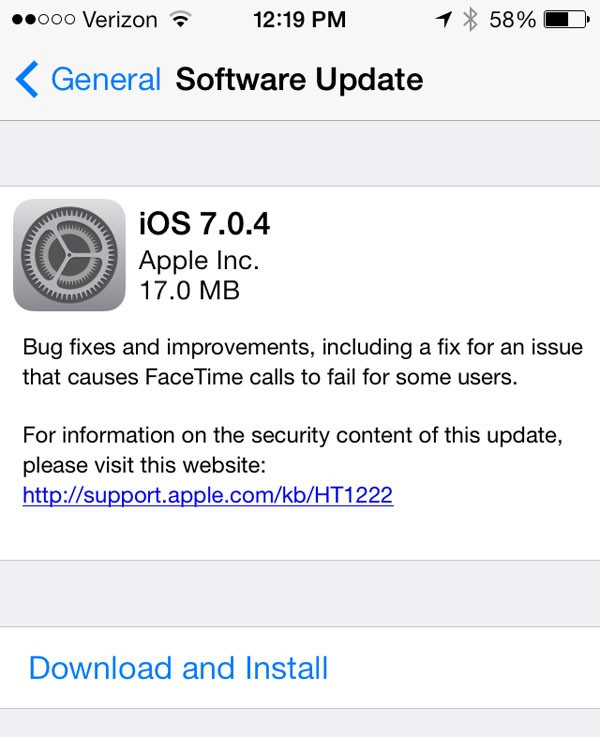
Apple has just released iOS 7.0.4 with build number 11B554a that brings several performance enhancements and bug-fixes for the iPhone, iPad and iPod Touch. The update primarily addresses a bug with FaceTime calls for some affected iOS 7 users.
Here is what the official changelog for iOS 7.0.4 reads:
"Bug fixes and improvements, including a fix for an issue that causes FaceTime calls to fail for some users."
If you doubt about losing the jailbreak capability on your device after updating to iOS 7.0.4, then you have some good news from the jailbreak developers. Renowned iOS hackers - iH8sn0w and MuscleNerd - have confirmed via Twitter that it is absolutely safe to install iOS 7.0.4 on existing iOS 7 devices.
Nevertheless, those who are still running iOS 6.x on their jailbroken devices are advised by MuscleNerd to hold back the new update, until an iOS 7 jailbreak is released. Interested iOS 7 users may go ahead and install iOS 7.0.4, which is available as a 17MB Over-The-Air (OTA) update.
iOS 7.0.4 Direct Download Links
Here is the complete list of download links for all iOS 7 compatible devices:
NOTE: Apple has also released a FaceTime bug-fix update for iPod Touch 4G via iOS 6.1.5 (download update from here)
How to Install iOS 7.0.4 Update on iPhone, iPad or iPod Touch
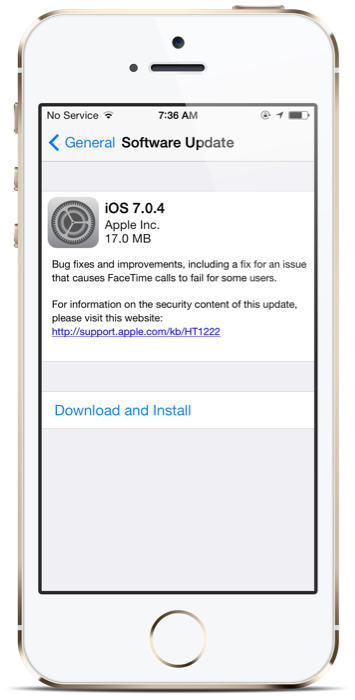
iOS 7 users can now install the latest bug-fix update in one of the following three ways, courtesy of Download iOS7:
Via Software Update
- On your iOS device, go to Settings > General > About and click Software Update
- Your device will now search for latest updates
- Hit Download and Install button on the pop up message
- Your iOS device will automatically reboot to complete the iOS 7.0.4 installation.
Via iTunes
- Ensure the latest version of iTunes (v11.1.3) is installed on your PC or Mac.
- Connect your iOS device to Windows PC or Mac.
- Launch iTunes
- If automatic syncing is setup in iTunes, then a message saying that the update is ready appears on screen. Otherwise, go to Device Summary and choose your device.
- Then click Check for Updates button.
- Let iTunes search for the latest software. Now, click Download and Install on the pop-up message.
- Your device will now be upgraded to iOS 7.0.4.
Via IPSW with iTunes
This method is almost similar to the previous one, except for a couple of differences:
- Download the correct iOS 7.0.4 IPSW file for your device from the above download links.
- Connect your iOS device to Windows PC or Mac via USB cable
- Launch iTunes
- If automatic syncing is setup in iTunes, then a message saying that the update is ready appears on screen. Otherwise, go to Device Summary and choose your device.
- Now hold the SHIFT key (Windows) or Alt key (Mac) and simultaneously click Update button in iTunes.
- Browse and select the IPSW file and iTunes will upgrade the device to iOS 7.0.4.
© Copyright IBTimes 2025. All rights reserved.






















