Update Nexus 4 to Official Android 4.4 KRT16S OTA Firmware [How To]
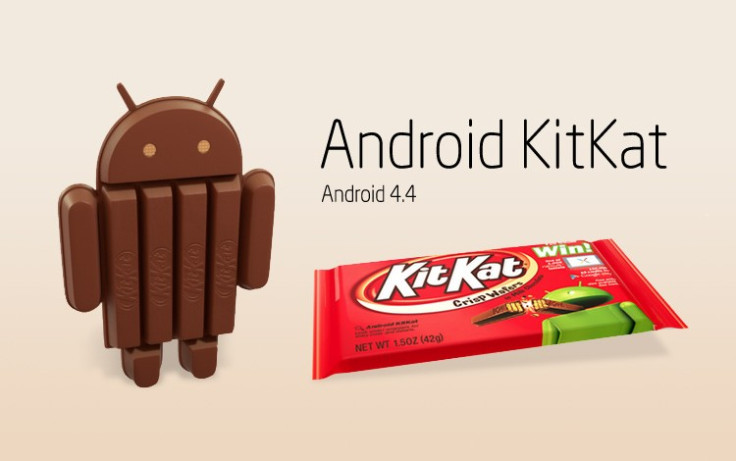
A new Over-The-Air (OTA) update is now available for Nexus 4 users with Android 4.4 KRT16S KitKat official firmware. The firmware reportedly brings bug-fixes over its previous build, KRT16O, which was released a few days ago. Other Nexus devices are also receiving the new bug-fix update simultaneously.
Those already running the Android 4.4 base firmware (KRT16O) or have installed Android 4.3 JWR66Y firmware on their Nexus 4 can install the OTA update. The tutorial has two sections: the first section is for non-rooted Nexus 4 and the second for rooted Nexus 4 smartphones.
IBTimes UK reminds its readers that it will not be held liable for any device damage during or after firmware installation. Users are advised to proceed at their own risk.
Pre-requisites
1. Install USB Drivers for LG Nexus 4 E960 on the computer.
2. Enable USB Debugging Mode on the phone by navigating to Settings >> Developer Options.
3. Back up all your important data before proceeding with firmware installation.
4. Ensure the phone is factory unlocked and not rooted. NOTE: For rooted procedure, just ensure the device is factory unlocked as well as its bootloader unlocked. Also verify that the device is pre-rooted with custom recovery (CWM or TWRP) installed.
5. Verify the phone has at least 80% battery charge to prevent unexpected device shutdown during firmware installation.
6. The Android 4.4 KRT16S KitKat firmware works only on the Nexus 4 E960. Attempting to install this firmware on incompatible models may inadvertently brick the device. Verify the model number of the phone by navigating to Settings >> About Phone.
7. If the device is stuck at booting or is experiencing boot loop issues, perform Wipe Cache Partition and Wipe Dalvik Cache a few more times before rebooting.
8. Allow newly installed ROM to stabilise for five minutes before you start working on it.
How to Install Official Android 4.4 KRT16S OTA Update on Nexus 4 [Non-Rooted]
Step 1: Download Android 4.4 KRT16S official firmware for Nexus 4 on the computer and rename the file as update.zip.
Step 2: Connect and mount the Nexus 4 USB mass storage on computer using USB cable.
Step 3: Copy the update.zip file to the root folder on your phone.
Step 4: Power off the phone and let it boot into Bootloader Mode. To do so, Press and hold the Volume Up, Volume Down and Power buttons together until the Fastboot menu with START icon appears on screen.
Step 5: Follow the onscreen navigation instructions and then tap Volume Up button several times to enter Recovery mode. Then press Power button to confirm progress into recovery.
Step 6: An exclamation mark should now appear on the phone screen. Once again press and hold the Volume Up and Power buttons together to enter recovery.
Step 7: Choose update from SD card option and then select update.zip file using Power button. The firmware installation should now begin.
Step 8: Once the Android 4.4 KRT16S firmware is completely installed, the phone will automatically reboot. It may take about 5 minutes for first boot to complete. So, do not interrupt the process.
Your Nexus 4 E960 is now updated to the latest Android 4.4 KRT16S KitKat official firmware. Go to Settings > About Phone to verify the firmware version installed.
How to Install Official Android 4.4 KRT16S OTA Update on Nexus 4 [For Rooted]
Step 1 - Download Android 4.4 KRT16S OTA Update for Nexus 4 on your PC, if you haven't already.
Step 2 - Connect and mount your Nexus 4 USB mass storage on computer using the USB cable.
Step 3 - Copy the Android 4.4 zip file to root folder on your phone's internal storage.
Step 4 - Switch off the phone.
Step 5 - Boot the phone into Bootloader Mode. To do so, press and hold the Volume Up, Volume Down and Power buttons till the Fastboot menu and START icon appear on screen.
Step 6 - Follow the onscreen navigation instructions and then tap Volume Up button several times until the RECOVERY menu appears. Then hit Power button to select it.
Step 7 - In ClockworkMod recovery, browse and select "flash zip from SD card" option and tap Power button to select it.
Step 8 - Hit the Power button again and select "choose zip from sdcard".
NOTE (Optional): You can turn OFF signature verification from the "toggle signature verification" option to avoid conflicts during firmware installation.
Step 9 - Use volume keys to navigate to firmware zip file and select it using the Power button. Confirm the firmware installation on next screen and the installation process will begin.
Step 10 - Once the firmware is installed, go to "+++++Go Back" and reboot the phone by selecting "reboot system now" from the Recovery Menu. The phone will reboot now and it may take about 5 minutes for first boot to complete. So, please be patient.
Your Nexus 4 is now running on official Android 4.4 KRT16S OTA firmware. Go to Settings > About phone to verify the firmware installed.
MUST READ: Nexus 4 Gets Official Android 4.4.1 KOT49E Bug-Fix Update [How to Install and Root]
[Source: Team Android]
© Copyright IBTimes 2025. All rights reserved.






















