How to Root Galaxy Note 2 N7105 on Android 4.1.2 XXDLL7 Official Jelly Bean Firmware [Tutorial]
Samsung releases Android 4.1.2 XXDLL7 official Jelly Bean firmware for Note 2 N7105 users in UK
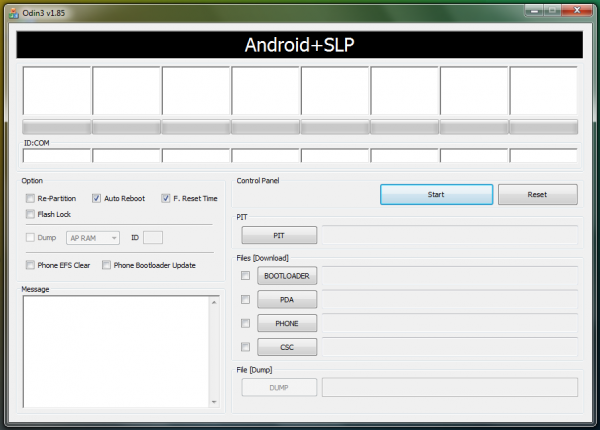
Galaxy Note 2 N7105 users, who have already updated their device to Android 4.1.2 XXDLL7 official Jelly Bean firmware (step-by-step install guide), may have lost root access to their device after the update. Such users can now root their device again to regain full system access or Super User access for installing latest root-based apps and custom ROMs.
The rooting method employed in this guide makes use of CF-Auto-Root with ODIN flash tool. This root method is known to be the quickest and easiest rooting technique available today (especially for beginners), as it preserves the stock phone kernel while adding root access and SuperSU privileges for the user.
NOTE: Rooting your device will increase its binary flash counter and hence void its hardware warranty. You can reclaim the warranty on your device by just reinstalling the official Jelly Bean firmware, if such need arises. As an alternative, you may run Triangle Away app to reset the flash counter and restore the hardware warranty for your device.
Pre-requisites
- Make sure that your phone is already running the official Android 4.1.2 XXDLL7 firmware onboard. Go to Settings > About Phone to verify the firmware version installed.
- Verify that the correct USB drivers are installed for your Galaxy Note 2 on the computer. Download Samsung Galaxy Note 2 N7105 USB drivers.
- Users are advised to back up important data and settings before continuing with the rooting process. Data backup should be done manually using ClockworkMod (CWM) or TWRP Recovery. Avoid using either Samsung KIES or ROM manager, as it may permanently damage or brick your device.
- Ensure that any of the custom recovery tools such as CWM or TWRP Recovery are preinstalled on your phone, before you proceed.
- Enable USB Debugging mode on your phone by navigating to Settings > Developer Options
- Make sure that your phone has at least 85 percent battery power to prevent unexpected device shutdown (due to battery drain) while rooting the device.
- Verify that your phone is factory unlocked and not locked to a specific carrier to prevent unexpected damage to the device.
Downloads
Download Root Android 4.1.2 XXDLL7 package for Samsung Galaxy Note 2 on your computer and extract the zip file
Download ODIN v1.85 which is needed to root XXDLL7 official firmware on Galaxy Note 2 N7105
How to Root Galaxy Note 2 N7105 on Android 4.1.2 XXDLL7 Official Jelly Bean Firmware
Step 1 - Turn off your phone and boot into Download Mode. To do so, press and hold Volume Down and Home buttons together, and then tap the Power button until you see the construction Android robot icon with a triangle. Hit Power again to confirm entry into Download Mode.
Step 2 - Launch ODIN on your computer and connect your phone to it while your phone is still in Download Mode.
Step 3 - If your phone connects successfully, one of the ID:COM boxes will indicate yellow with the corresponding COM port number. This step may be time-consuming. So, do not interrupt the process.
Step 4 - Choose the files that need to be flashed or installed on your phone, which can be found among the extracted files (check download section).
- Click 'PDA' button and choose the file 'CF-Auto-Root-t0lte-gtn7105.zip'.
Step 5 - In ODIN, enable Auto Reboot and F. Reset Time options (by selecting the checkboxes).
Step 6 - Hit Start button in ODIN and the firmware installation process will begin. It will take just a few minutes to complete.
Step 7 - Once the firmware is installed, your phone will reboot into Recovery Mode automatically and install the root package. At this point, your ID:COM box will also turn green.
Step 8 - When you see the home screen, disconnect your phone from the computer.
NOTE: If the device fails to boot into Recovery Mode automatically (as given in Step 7) and root your device, then repeat the entire procedure from step 1 again.
OPTIONAL: If the device still fails to root, repeat all the steps from step 1, but make sure that Auto Reboot option is NOT checked in ODIN. After installation (Step 7), do the following:
Step 9 - Remove the battery to switch off the phone forcefully.
Step 10 - Boot (turn on your phone) by pressing and holding Volume Up, Home and Power buttons together to boot directly into Recovery Mode manually. This will initiate and complete the rooting process for your phone once again.
Your Samsung Galaxy Note 2 is now rooted on Android 4.1.2 XXDLL7 official firmware update. Check for the SuperSU app in your apps list to verify if rooting is successful.
[Source: Team Android]
© Copyright IBTimes 2025. All rights reserved.






















