Root Galaxy S2 I9100 on Android 4.1.2 XWLS8 Jelly Bean Official Firmware [Tutorial]

Samsung recently rolled out its latest Jelly Bean update for the Galaxy S2 I9100 via Android 4.1.2 XWLS8 official firmware. The firmware is now available for download through Samsung KIES as well as Over-The-Air (OTA) in the UK and select European countries. Those who missed the twin opportunities can now download and install the firmware manually using our step-by-step guide posted here.
Galaxy S2 users, who have already updated their phone to the latest official firmware, can now root their device using this guide. The rooting method employed in this guide uses the Siyah Kernel, which will automatically install ClockworkMod recovery (CWM) on the phone.
NOTE: The kernel zip file needs to be flashed using ODIN on pre-installed Android 4.1.2 XWLS8 official firmware only. The root package will not work on any other firmware.
Key Points to Note
- Root package and the instructions given in this guide are applicable to the international variant - Galaxy S2 I9100 - model only and will not work on any other device. Verify the device's model number by navigating to Settings > About Phone.
- Back up important data and settings including bookmarks, SMS, contacts, call history, APN and other internet settings on the phone. It is recommended that you back up data manually using one of the custom recovery tools such as ClockworkMod (CWM) or TWRP recovery, especially if it is already installed. Avoid using either Samsung KIES or ROM manager for data-backup, as they lack flexible options and involve risk of device damage.
- Verify that correct USB drivers are installed for the phone on computer. Download Samsung Galaxy S2 I9100 USB drivers.
- Make sure that USB Debugging mode is enabled on the phone by navigating to Settings > Developer Options or Settings > Applications > Development.
- Ensure that the device's battery has at least 85 percent charge.
- Verify that the device is factory unlocked and not locked to a specific carrier before rooting.
- The instructions provided in this guide are meant for reference purpose only. IBTimes UK will not be held liable for device damage during or after rooting process. Users should proceed at their own risk.
How to Root Galaxy S2 I9100 on Android 4.1.2 XWLS8 Jelly Bean Official Firmware
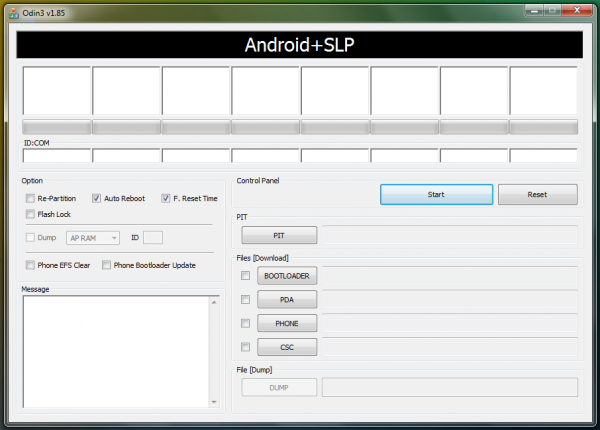
Step 1 - Download Root Kernel I9100XWLS8 for Galaxy S2 on the computer.
Step 2 - Download ODIN v1.85 which is needed to root Android 4.1.2 on Samsung Galaxy S2 I9100.
Step 3 - Power off the phone and boot into Download Mode. To do so, press and hold Volume Down and Home buttons, and then simultaneously tap Power button till the construction Android robot icon with a triangle appears on screen. Then hit Power button again to confirm entry into Download Mode.
Step 4 - Launch ODIN on computer and connect the phone to it while the phone is still in Download Mode.
Step 5 - When the phone connects successfully, one of the ID: COM boxes will indicate yellow with the corresponding COM port number. This process may take some time to complete. So, leave it alone.
Step 6 - Choose the file that needs to be flashed or installed on the phone, which can be found within the downloaded zip file in Step 1.
- Click the 'PDA' button and choose the file 'Siyah-s2-v6.0b4.tar'.
Step 7 - In ODIN, enable Auto Reboot and F. Reset Time options.
Step 8 - Hit Start button in ODIN and the root installation process will begin. It would take just a few minutes to complete.
Step 9 - Once the root package is installed, the phone will reboot. When the home screen appears, disconnect the phone from computer.
Samsung Galaxy S2 is now rooted on Android 4.1.2 XWLS8 official firmware. Check for the Superuser app in the apps list to verify if the rooting is successful.
[Source: Team Android]
© Copyright IBTimes 2025. All rights reserved.






















