Root Galaxy S3 I9300 on Official Android 4.1.2 XXELL1 Jelly Bean Firmware [GUIDE]
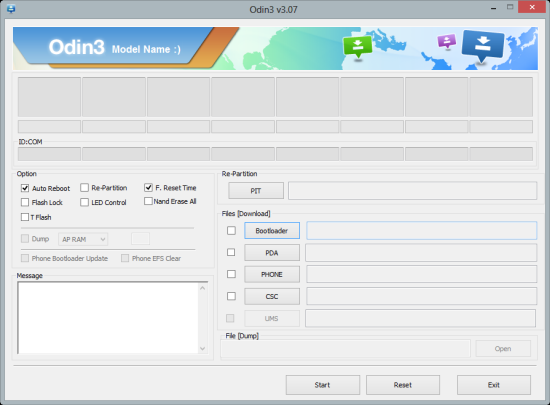
An earlier IBTimes UK report discussed a detailed step-by-step guide to manually install the official Android 4.1.2 XXELL1 Jelly Bean firmware on your Galaxy S3 I9300 using ODIN. Galaxy S3 users who have already updated their device to the latest official Jelly Bean firmware can now root the firmware with CF-Auto-Root and ODIN flash tool using this guide.
NOTE: Although rooting the device is a pre-requisite for installing third-party root-based apps and custom ROMs, it will void the warranty on your device. However, you can reclaim the warranty by reinstalling the official firmware update. Download and install the Root Checker app from Google Play Store to verify if your device is rooted or not.
Key Points to Note
- CF-Auto-Root tool and the instructions given in this guide are applicable to the international variant - Galaxy S3 I9300 model only. It will not work on any other device. Verify the device's model number by navigating to Settings > About Phone.
- IBTimes UK advises users to back up apps, important data and settings to avoid data loss while rooting the Galaxy S3 running Android 4.1.2 XXELL1 Jelly Bean official firmware.
- Verify that the phone has at least 80 percent battery charge to prevent unexpected device shutdown (due to battery drain) while flashing the CF-Auto-Root tool using ODIN on Galaxy S3 I9300.
- Ensure that the correct USB drives are installed for your Galaxy S3 I9300 on the computer (download USB drivers)
- Make sure that USB Debugging mode is enabled on your phone by navigating to Settings > Applications > Development
- As this rooting method uses ODIN, custom recovery software such as CWM recovery needs to be installed separately before flashing custom ROMs or system tweaks on your Galaxy S3 I9300.
- The root process will increase the binary flash counter on the device and hence void its hardware warranty. However, you can reclaim the warranty by just reinstalling the official firmware update.
- The instructions provided in this guide are meant for reference purpose only and do not cover any warranty claims involving device damage or issues arising out of rooting the official XXELL1 Jelly Bean firmware on the Galaxy S3 I9300. Users are advised to proceed at their own risk.
Downloads
Download CF-Auto-Root tool for rooting XXELL1 official Jelly Bean firmware
How to Root Galaxy S3 I9300 on Official Android 4.1.2 XXELL1 Jelly Bean Firmware
1. Extract CF-Auto-Root tool to your computer's desktop and you will get a .tar file and some other files in extracted folder.
2. Extract Odin zip file to get Odin3 v3.07.exe along with few other files.
3. Switch off your smartphone and wait for vibration (about 5 to 6 seconds) to confirm complete device shutdown.
4. Boot the Galaxy S3 phone into Download Mode by pressing and holding Volume Down and Home buttons together while tapping the Power button. A Warning message appears on screen. Now, hit Volume Down key to progress into Download Mode.
5. Launch Odin3 v3.07.exe (check Step 2) as an Administrator, because Admin privileges are required to complete the firmware installation process without interruptions.
6. Connect your Galaxy S3 phone to your computer with original USB cable. A message pops-up in Odin's message box at the bottom left of the screen saying "Added!!". If you fail to get the message retry with another USB port (preferably the one at the back of your computer). If all else fails, then just reinstall the USB drivers for your phone on computer. When you get the "Added!!" message in Odin, you are all set to proceed with next step. You will see an ID: COM port with a number in Yellow, if you successfully added your device.
7. Choose the following files in Odin using the respective command buttons:
- Click the PDA Tab, and choose the CF-Auto-Root-m0-m0xx-gti9300.tar.md5 file.
8. In Odin, ensure that Auto Reboot and F. Reset Time options are selected or their checkboxes are ticked.
9. Verify that everything mentioned in step 7 and step 8 is done correctly. Then hit the START button to begin the flashing process.
10. Once the CF-Auto-Root tool is successfully flashed, you will get a PASS message with green background in the left-most box at the very top of Odin. The smartphone will now automatically reboot and the Samsung logo appears on screen. Now, you can disconnect the device's USB cable from computer.
Your Galaxy S3 I9300 is now successfully rooted on official Android 4.1.2 XXELL1 Jelly Bean firmware. You can now install third-party apps that require root permission.
[Source: Android Jinn]
© Copyright IBTimes 2025. All rights reserved.























