Root Galaxy S3 I9305 on Android 4.1.2 XXBMA3 Jelly Bean Official Firmware [Tutorial]
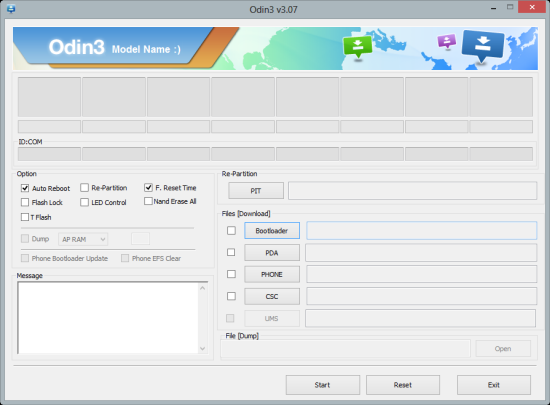
Galaxy S3 I9305 users in Nordic countries recently received the latest official Jelly Bean firmware, Android 4.1.2 XXBMA3, via Samsung KIES as well as Over-The-Air (OTA) update from Samsung. The firmware also got a manual download and installation guide, which was discussed in an earlier IBTimes UK report.
Galaxy S3 I9305 users can now root their device on the official Android 4.1.2 XXBMA3 firmware using the following step-by-step guide. The rooting method employed in this guide uses CF-Auto-Root with Odin flash tool.
NOTE: Rooting the device may void its warranty. However, the device warranty can be restored by reinstalling any official firmware update. Users may download and install Root Checker app from Google Play Store to verify if the device is actually rooted or not.
Key Points to Note
- CF-Auto-Root tool and the instructions given in this guide are applicable to the Galaxy S3 I9305 model only and will not work on any other device. Verify your device's model number by navigating to Settings > About Phone.
- Back up important data and settings on your phone and also ensure that the device's battery has at least 85 percent charge.
- Verify that correct USB drivers are installed for the phone on computer. Download Galaxy S3 I9305 USB drivers.
- Make sure that USB Debugging mode is enabled on the phone by navigating to Settings > Applications > Development.
- The instructions provided in this guide are meant for reference purpose only and do not cover any warranty claims involving device damage. Users are advised to proceed at their own risk.
Downloads
- Download CF-Auto-Root to root I9305XXBMA3 firmware
- Download Odin 3.07
How to Root Galaxy S3 I9305 on Android 4.1.2 XXBMA3 Jelly Bean Official Firmware
Step 1: Extract CF-Auto-Root-m3-gti9305.zip file to get a file with .tar extension in the extracted folder.
Step 2: Extract Odin zip file to get Odin3 v3.07.exe along with few other files.
Step 3: Switch off your phone and wait for vibration (about 5 to 6 seconds) to confirm complete device shutdown.
Step 4: Place the Galaxy S3 phone in Download Mode by pressing and holding Volume Down and Home buttons while simultaneously tapping the Power button. A "Warning!" message will appear on screen; hit Power button again to progress into Download Mode.
Step 5: Launch Odin3 v3.07.exe (check Step 2) as an Administrator, as Admin privileges are required to complete the flashing process.
Step 6: Connect the Galaxy phone to the computer with USB cable. A message saying "Added!!" pops-up in Odin's message box at the bottom left of the screen. If the message fails to appear, just try another USB port (preferably try the USB port at the back of computer). If all else fails then just reinstall the phone's USB drivers on computer. When the "Added!!" message appears in Odin, proceed with the next step. At this moment, the ID: COM port with a number turns Yellow if you successfully added the device.
Step 7: Choose the following file in Odin with the command button:
- Click the PDA Button, and choose the CF-Auto-Root-m3-m3zh-gti9305.tar.md5 file.
Step 8: In Odin, enable Auto Reboot and F. Reset Time options by selecting the checkboxes.
Step 9: Verify that step 7 and step 8 are done correctly and then hit the START button to begin the flashing process.
Step 10: Once the CF-Auto-Root tool is completely flashed, your phone will automatically reboot and a PASS message with green background flashes in the left-most box at the very top of Odin. Now, unplug the USB cable to disconnect the phone from computer.
Galaxy S3 I9305 is now successfully rooted on Android 4.1.2 XXBMA3 Jelly Bean official firmware. You can henceforth install apps that require root access.
[Source: Android Jinn]
© Copyright IBTimes 2025. All rights reserved.






















