Root Galaxy Note 2 N7100 and Install ClockWorkMod Recovery [Tutorial]
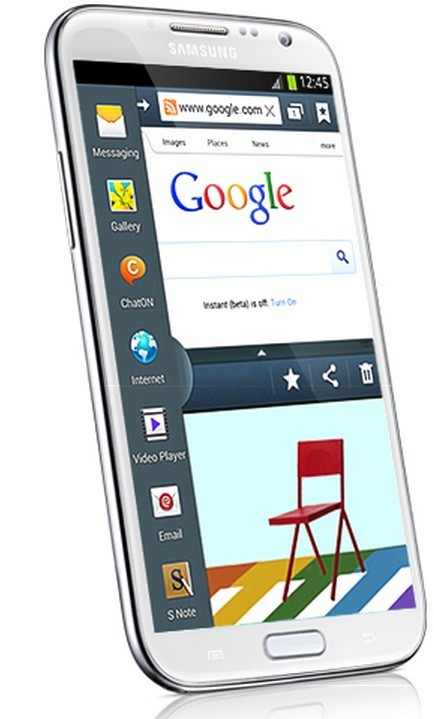
Owners of the Samsung Galaxy Note 2 looking to root their device and install ClockWorkMod (CWM) Recovery, may follow the guide given below. IBTimes UK reminds its readers it will not be held responsible for any damage to the device during the procedure. In addition, users are also advised to backup all important data before proceeding and ensure the battery is properly charged. IBTimes UK reminds its readers this root method is applicable only for the Galaxy Note 2.
To Root Samsung Galaxy Note 2 and Install CWM Recovery
- Download USB drivers for Galaxy Note 2 (Windows (32-bit)/Windows (64-bit))
- Download Odin3 v3.04
- Download the ClockWorkMod Recovery file to computer
- Switch device off and re-start in Download mode (to do so, press Home, Power and Volume buttons until display is powered on and press Volume Up to enter Download mode)
- Browse to Odin .exe on the computer and launch programme
- Connect Note 2 to computer with USB cable. A successful connection to Odin is indicated by the message "Added" in the programme screen's bottom left corner
- Note: If no such message appears, re-install drivers and/or switch USB ports
- Now, select PDA tab in Odin and select ClockWorkMod .rar file
- Click Start in Odin to begin installation. The programme will display a "Pass" message after successful installation
- After installation, device will reboot automatically. Disconnect device only after Samsung logo appears on device's screen
- Note: If, during installation, Odin flashes "Fail", disconnect device and switch it off. Now, remove battery, wait 15 seconds and re-insert. Re-follow instructions from entering Download mode
The Samsung Galaxy Note 2 should now be a rooted device. This can be verified with the SuperSU by downloading any app from the Google Play Store. CWM Recovery can also be accessed by holding Volume Up, Power and Home buttons for a few seconds.
[Source: iJailbreak]
© Copyright IBTimes 2025. All rights reserved.





















