Samsung Galaxy S3 Tastes Jelly Bean with RootBOX ROM [How to Install]
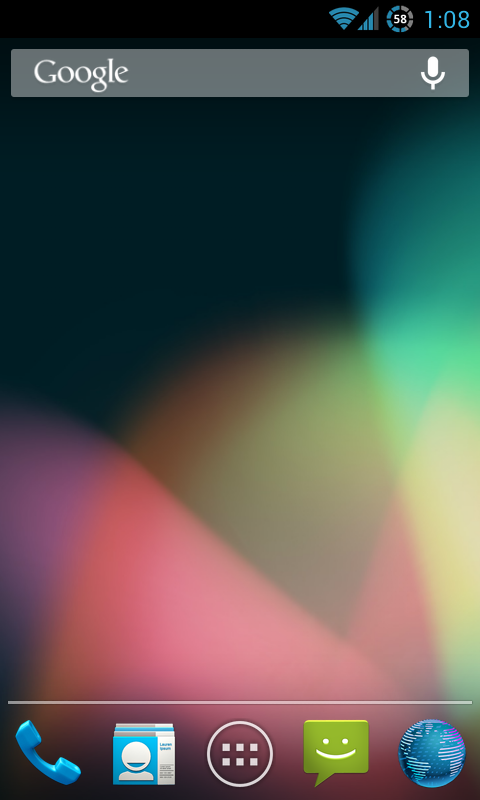
Build 2 of the Android 4.1 (Jelly Bean) that is based on the AOKP ROM has been ported through a plethora of Android devices in recent times. Now, an XDA recognised contributor known as bajee11 has released a RootBOX ROM based on AOKP Build 2. It is reported to provide support to HSDPA+ and A2DP. The ROM is said to come along with AOKP features, in addition to some tweaks and fixes.
However, this is not an official ROM from Samsung and could contain some bugs. According to the XDA Developers' forum, the new ROM does not support the feature to swap internal or external SD card.
Take a look at the guide below to install the RootBOX ROM on Galaxy S3. IBTimes UK advises users to proceed at their own risk and reiterate we will not be held responsible for any consequences.
Requirements:
- Please keep in mind that the ROM is compatible only with the international variant of Galaxy S3 with model number i9300. Hence, trying to implement the method on any other device could put your device to risk
- You can manually check the model number by heading to Settings > About phone.
- The method will wipe out all the data, settings and apps.IBTimes UK advises users to make a back-up of all data including APN settings before the installation.
- Finally, ensure that ClockworkMod (CWM) recovery is installed on your Galaxy S3.
How to install RootBox ROM on Galaxy S3:
- Download the latest version of ROM as well as Google Apps package from the official thread on xda-developers forum
- Without extracting the downloaded zip files copy them to device's internal SD card
- Switch off the phone and boot to CWM recovery. To do so, press and hold Volume Up, Home and Power buttons until the screen turns on. Now, release the buttons. Within few seconds, the device will boot into CWM recovery
- Make a backup of the existing ROM. To do so, tap on Backup and then slide a blue circle button located at the bottom in order to begin the backup of the existing ROM.On completing the backup, go back to main recovery menu
- Choose Wipe Data/Factory reset and then tap on "Yes" to confirm the wiping
- Choose install zip from sdcard and then select choose zip from sdcard. Scroll to ROM file and select it
- Choose "Yes" to confirm installation. The ROM will begin installing
- After installing ROM, once again select choose install zip from sdcard and browse to Gapps file. Choose "Yes" to confirm installation
- After installing Gapps, choose go back and then select reboot system now to reboot the device into RootBOX ROM
You have now installed RootBOX ROM based on Jelly Bean on your international variant of Galaxy S3.
[Information Courtesy: The Android Soul]
© Copyright IBTimes 2025. All rights reserved.





















