Samsung Galaxy S7 and S7 Edge: How to click photos using voice command and gesture control

The Samsung Galaxy S7 range has numerous cool features including voice command and gesture control to take pictures. While the feature has been present in the Galaxy S6, S6 Edge and some earlier models, it has always been disabled by the manufacturer by default, and not many users have spotted it.
Follow the steps below to take pictures and record videos by gesture control and voice commands:
- Click on the camera icon
- Click on the settings button at the top left of the screen
- Tap on Shooting methods
- Toggle the voice control setting and slide it to switch it on
- To take pictures using your voice, say "shoot", "cheese", "smile" or "capture"
- Be sure to be loud and clear for the device to follow your commands
- You can also start recording videos by saying "record video"
- For the front camera in particular you can enable and disable other shooting gestures like tapping anywhere on the screen or tapping the heart rate sensor on the back to take selfies
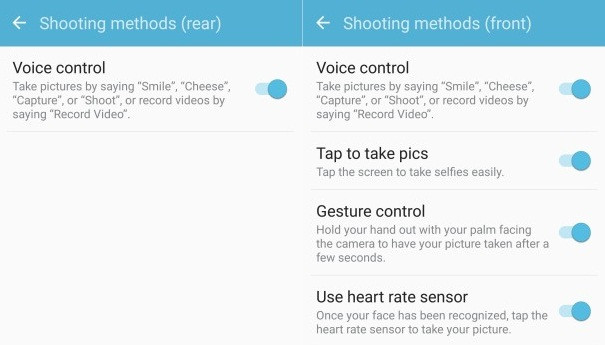
Although the voice command existed in some earlier Galaxy models, the customisation for voice command through gesture control for the front camera is a first. Click here for some cool tips and tricks on using latest Galaxy S7 devices more efficiently.
© Copyright IBTimes 2025. All rights reserved.
Request a Correction





















