Tips and tricks to use Google Assistant in Allo smart messaging app
Check out the top tips to make use of Google Assistant in Allo.
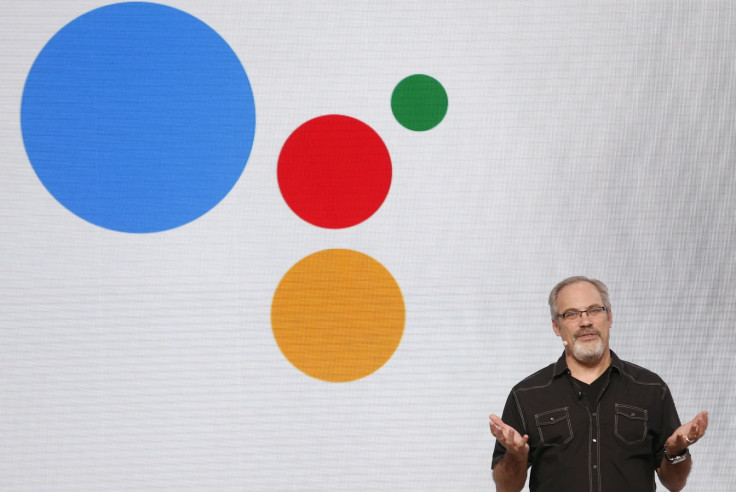
Google's smart messaging app Allo provides a platform to use Google Assistant, an intelligent personal assistant that replaced Google Now. The app, available for both Android and iOS users, is Google's reply to rival messaging services such as WhatsApp and Facebook Messenger.
With Google Assistant in Allo, users can be more productive while chatting. All you need to do is add Google Assistant in the chat, and ask any question to help you while having conversations such as asking for movie times and local restaurants; researching travel destination, flights, hotels and more.
Google Assistant can also give the latest information about news, weather, traffic, sports, entertainment, politics and upcoming flight status. You can ask the assistant to share YouTube videos or play games with friends in group chat. Another noteworthy feature is you can have one-on-one chat in Allo using the assistant.
How to chat one-on-one with Google Assistant in Allo
- Launch Allo then tap New Chat
- Tap Google Assistant from the Contacts list
- Now ask any question to Your Assistant
How to use Google Assistant in an existing chat
- Open Allo, then tap the chat to use Google Assistant
- Type in @google and tap it when it shows up
- Now you can ask Google Assistant a question to help you chatting
Control information shared with Google Assistant
When you register with Google Allo, the assistant and app can get access to information such as your Allo profile including name and photo, phone number, Allo app version and also about group chat.
You can give permissions to the assistant to see information for a personalised experience. For instance, the assistant can see where your phone is, information on phone such as contacts, storage and calendar and also your Google Account details.
How to delete Google Assistant activity in Allo
All your conversation history will be saved if the assistant has access to your Google account. However, Google gives users an option to delete the activity that is done using assistant in Google Allo. To delete assistant activity, do the following steps;
- Open Allo and then the chat with Google Assistant
- Tap profile icon>> Chat details>> Delete activity
After you delete activity, the assistant will forget your personal information. The assistant messages appearing in chat will still show in that chat. To use the assistant again in Allo just type @google.
How to delete Google Assistant activity in Google account
You can delete assistant activity from your Google account by going to My Activity page.
- On your PC, go to My Activity page in Google Account
- Scroll down all the way to Google Assistant activity section and click delete
Keep in mind that doing so will not delete your Allo chat history, as well as assistant chats.
Other tasks Google Assistant does
You can share your preferences with Google Assistant, so that it can learn more about you. For instance things like you always use Fahrenheit, but if you want the assistant to forget the information, it will do so.
You can also ask it to make calls and play games. It can be used for tasks like scheduling a meeting and setting the alarm, and even for translation. You can ask for translation in more than 100 languages.
© Copyright IBTimes 2025. All rights reserved.





















