Update Galaxy Tab 2 7.0 P3110 to Android 4.1.1 Jelly Bean with OXACLI ROM [How to Install]

Samsung's Galaxy Tab devices have often been less fortunate in receiving frequent firmware updates, as with Galaxy Tab 10.1. This scenario seems to be changing for good, as Samsung has begun unleashing a flurry of Jelly Bean test firmware for Galaxy Tab 2 7.0 and Tab 10.1 devices.
The Galaxy Tab 2 7.0 P3110 (Wi-Fi only) model is the latest entrant to the Jelly Bean party, thanks to the release of latest OTA (Over-The-Air) firmware OXACLI. Users who are eager to try out the latest Android 4.1.1 update on their tablets, can now grab the firmware through the download link provided in the tutorial. The OXACLI ROM can be installed on your tablet using ODIN.
Key Points to Note
- The ROM and the instructions provided in this guide are compatible only with the Galaxt Tab 2 7.0 P3110 model and will not work with any other device. Verify your device's model number by navigating to Settings > About phone.
- As this is an official OTA firmware update grabbed from Samsung KIES servers, it requires a base firmware such as Android 4.0.4 based XXBLH2 to be installed for full functionality. To verify if the required base firmware is already installed on your device, Go to Settings > About tablet and check the build number.
- The instructions given in this guide are meant for reference purpose only and do not cover any warranty claims involving device damage or issues arising out of using the OXACLI firmware update. Users are advised to proceed at their own risk.
Prerequisites
- This firmware is meant for China region. In other words, it should work fine with any Galaxy Tab 2 7.0 P3110 model that was brought from China.
- Make sure that you have installed the correct USB drivers for your tablet on the computer. Download Samsung Galaxy Tab 2 (7.0) USB drivers.
- Enable USB debugging mode to help connect your Android tablet to the computer.
- Ensure that the tablet battery is fully charged or holds at least 85 percent charge to prevent unexpected device shutdown while installing the Android 4.1.1 firmware update. Any unexpected shutdown during the firmware update may cause irreparable hardware damage to the unit. Users are advised to exercise caution.
- IBTimes UK advises users to backup apps, important data and settings to avoid data loss while installing the Jelly Bean firmware update.
- Make sure that your tablet is factory unlocked before you proceed with the ROM installation procedure.
How to Install OXACLI Based Android 4.1.1 Jelly Bean Update on Galaxy Tab 2 7.0 P3110
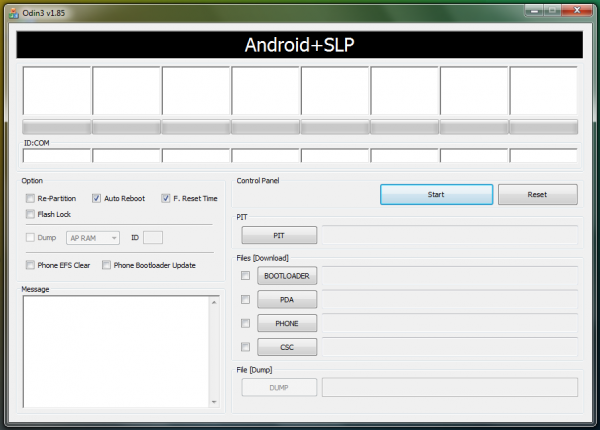
Step 1 - Download OXACLI Android 4.1.1 OTA firmware for Galaxy Tab 2 7.0 on your computer.
Step 2 - Connect and mount your Galaxy Tab 2 7.0 USB memory on your computer using the USB cable.
Step 3 - Without extracting, copy/paste the downloaded OXACLI OTA zip file to the root folder on your SD card.
Step 4 - Power off your tablet and disconnect its USB cable from the computer.
Step 5 - Power on the tablet while pressing and holding Volume Up, Home and Power buttons together to boot into recovery mode.
Step 6 - In recovery menu, use volume keys to navigate and select apply update from SD card. Finally, press the Power button to confirm the action.
Step 7 - Press the Power button again and hit choose zip from sdcard.
Step 8 - Using the volume keys, browse and select the OXACLI OTA zip file that you copied to your SD card and then press the Power button. Confirm the installation by clicking Yes on the next screen and the installation procedure should begin.
Step 9 - Once the ROM is installed, hit go back and reboot the tablet by clicking reboot system now in the recovery menu. The tablet should reboot now. The first boot is usually time consuming and may take about 5 minutes to complete. So, leave it alone.
Your Samsung Galaxy Tab 2 7.0 is now successfully updated to OXACLI based Android 4.1.1 OTA firmware. Go to Settings > About tablet to verify the firmware installed.
[Source: Team Android]
© Copyright IBTimes 2025. All rights reserved.






















