Update Galaxy S3 I9305 to Official Android 4.1.2 Jelly Bean with XXBMB2 OTA Firmware [How to Install Manually]

Galaxy S3 I9305 users in Singapore (including carrier branded - StarHub, La Fleur and SingTel) recently received the latest Bug-fix firmware update, Android 4.1.2 XXBMB2 Jelly Bean, via Samsung KIES as well as Over-The-Air (OTA). Local users who missed the opportunity and those residing in the UK as well as other select European countries can now download and install the official bug-fix update manually using this guide.
NOTE: XXBMB2 OTA firmware can be installed using ODIN flash tool and hence does not require the user to install ClockworkMod (CWM) recovery tool.
Official Android 4.1.2 XXBMB2 OTA Firmware Details:
PDA: I9305XXBMB2
CSC: I9305QLBBMB1
Version: 4.1.2
Date: 2013-02-06
Regions Supported: Austria, Belgium, France, Germany, Hungary, Italy, Spain, United Kingdom
Key Points to Note
- The official XXBMB2 OTA firmware and the instructions provided in this guide are applicable to the Galaxy S3 I9305 model only. Do not attempt installing the firmware on any other device, as it may permanently damage or brick the device. Verify your device's model number by navigating to Settings > About Phone.
- Back up important data and settings on the phone including bookmarks, SMS, contacts, images, videos, APNs and other internet settings to avoid data loss during the firmware installation.
- Ensure that the device has at least 80 percent battery charge to prevent unexpected device shutdown that may hard brick the device, if it turns off during firmware installation.
- Verify that the correct USB drivers are installed for your Galaxy S3 on the computer. Download Galaxy S3 I9305 USB drivers.
- Make sure that USB Debugging mode is enabled on the phone by navigating to Settings > Developer Options (if the phone is running Android 4.0 or later) or go to Settings > Applications > Development (if the device is running Android 2.3 or earlier).
- The installation guide employs ODIN as the flash tool for installing the firmware on Windows operating system (OS). Linux and Mac OS users are recommended to use any cross platform tool such as Heimdall to flash this firmware, as ODIN will not work on non-Windows platforms.
- Users will lose root access to the device as well as any pre-installed custom ROMs will be replaced with official stock ROM. Also, access to custom recovery tools such as ClockworkMod (CWM) or TWRP will be lost after installing the firmware and they must be re-installed separately following the firmware installation.
- In case "MD5 hash value is invalid" error message appears in Odin message box, then you should re-download and install the firmware.
- The instructions provided in this guide are meant for reference purpose only and do not cover any warranty claims involving hardware or software damage to the device. Users must proceed at their own risk.
Downloads
How to Update Galaxy S3 I9305 to Official Android 4.1.2 XXBMB2 Jelly Bean OTA Firmware
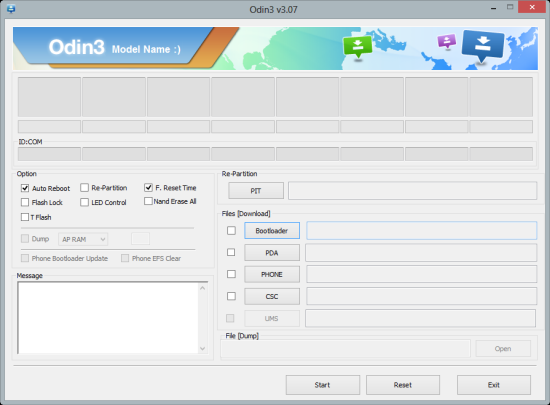
1. Extract XXBMB2 official firmware zip file that you downloaded earlier to get a .tar file and some other files.
2. Extract Odin zip file to get Odin3 v3.07.exe along with few other files.
3. Switch off your smartphone and wait for vibration (about 5 to 6 seconds) to confirm complete device shutdown.
4. Boot your Galaxy S3 device in Download Mode by pressing and holding Volume Down, Home and Power button until Samsung Galaxy logo appears on the screen. Wait for a few seconds, till the phone enters Download Mode.
5. Launch Odin3 v3.07.exe (check Step 2) as an Administrator, as Admin privileges are required to complete the firmware flashing process.
6. Connect your Galaxy S3 phone to the computer with USB cable. A message reading "Added!!" appears in Odin's message box at the bottom left of the screen. If the message fails to appear then just try another USB port (preferably the one at the back of the computer). If all else fails then just reinstall the USB drivers for your phone on computer. When the successful "Added!!" message appears in Odin then proceed to the next step. At this point, ID: COM port with a number turns Yellow if you successfully added the device.
7. Choose the following files from extracted I9305XXBMB2 folder [check Step 1] in Odin using respective buttons:
- Click the PDA Button, and choose the .tar file named 'Code'
- Tap the Phone Button, and choose the file named 'Modem' (ignore the step if such file is missing)
- Hit the CSC Button, and click the file named 'CSC' (ignore the step if there is no such file)
- Click the PIT Button, and choose the .pit file. Use the .pit file only if it was obtained while extracting in step 1 earlier, otherwise ignore it.
8. In Odin, ensure that Auto Reboot and F. Reset Time options are selected. In addition, verify that Re-Partition checkbox is selected, only if you are using a .pit file in previous step.
9. Verify that everything in Step 7 and Step 8 are done correctly. Then hit the START button in ODIN to begin the firmware flashing process.
10. After the firmware flashing is complete, the phone will reboot automatically and a PASS message with green background appears in the left-most box at the very top of Odin. Now, unplug the USB cable to disconnect your phone from computer.
Android 4.1.2 Jelly Bean based XXBMB2 official firmware is now installed and running on your Galaxy S3 I9305. Go to Settings > About phone to verify the firmware version installed.
Also, check out our step-by-step guide to Root Galaxy S3 I9305 on Android 4.1.2 XXBMB2 Jelly Bean Official Firmware, posted here.
[Source: Android Jinn]
© Copyright IBTimes 2025. All rights reserved.






















