Windows 10: How to create custom Start Menu Tiles with TileCreator

Windows 10 quintessentially combines the functionality of Windows 8 Start screen with the ageing style and looks of Windows 7 Start menu, wherein some older apps could be represented as ugly Win32 tiles.
Nevertheless, these disorderly tiles within the Start menu can be visually enhanced using TileCreator, which works much like OblyTile from Windows 8.1.
Folks at Windows Central clarify that due to the changes made to Windows 10, it is literally unviable for customising the Start Menu Tiles by the normal method.
Consequently, you need to try a few tweaks to get the TileCreator tool working in Windows 10:
- Grab a free copy of TileCreator from the Windows 10 store
- Download TileCreatorProxy.exe and run this program as administrator (right-click on the exe file and choose Run as Administrator), which enables the app to bypass a pinning restriction imposed in Windows 10 and creates the directory C:TileCreator.
- Manually navigate to C:TileCreator or just copy/paste C:TileCreator into the Start menu's search field and hit the Enter key. You should see the following window:
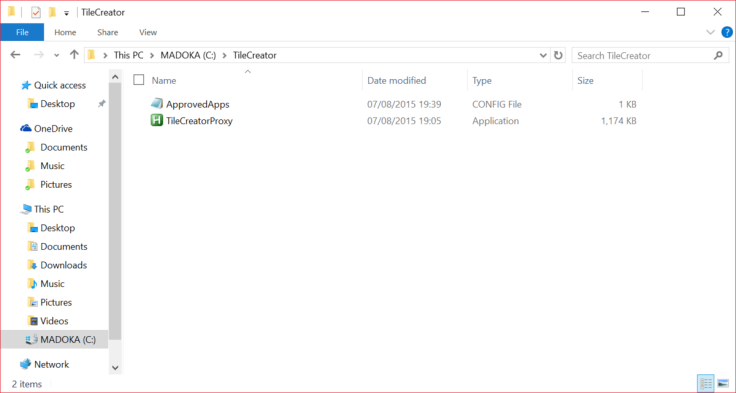
- Now launch the .config file via Notepad, and then enter a key or app's name and a folder path to the app's .exe file. Note: The location or file path of the app can be obtained as follows:
- Just type the app or program name into the Start menu and then right-click > choose Open file location.
- Then copy/paste the folder path from the file explorer's address bar and then add the app's file name at the end. Also make sure that you append the file extension (.exe) at the end.
- Then return to the TileCreator Universal app you downloaded earlier and enter the key you used in the .config file in the previous step.
- Finally, you can assign a name to each tile or leave it blank to let the icon represent the app.
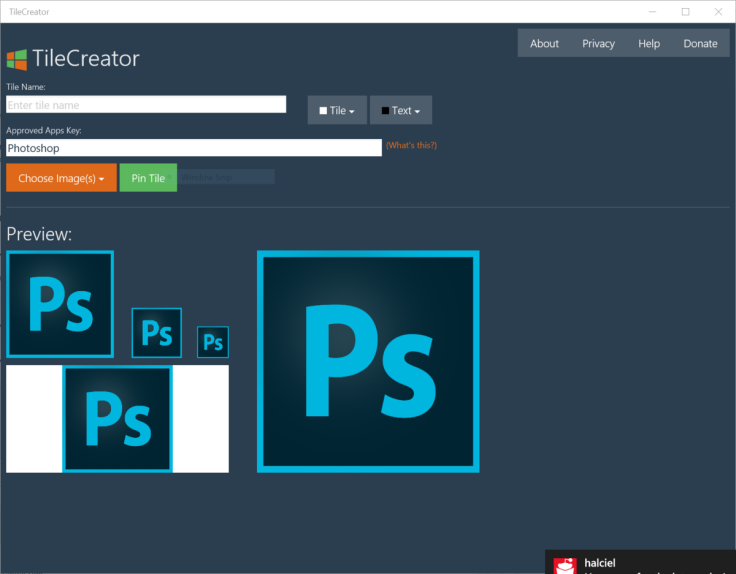
- Then hit the Pin Tile button and you will see a visually stunning tile on your new Start menu.
Note: If the pin tile functionality is not working as intended, just run the TileCreatorProxy.exe as administrator by choosing this option from the right-click context menu as described earlier.
With TileCreator still being in its initial stages of development, the text colourisation feature reportedly does not work yet, even after the mini app boot after launch.
[Source: Windows Central]
© Copyright IBTimes 2025. All rights reserved.






















