Windows 10: How to disable File Explorer ads
Windows 10 users have been complaining about the ads of late.

Windows 10 users are complaining about Microsoft putting ads for its OneDrive cloud storage service inside the File Explorer window.
According to the users, the advertisements appear at the top of the Quick Access screen while opening a new File Explorer window.
A screenshot shared by a Redditor shows the company displaying best deal for OneDrive and "Learn more" tab for details about the service.
A user by the name MorallyDeplorable noted in the forum saying, "Start menu is plastered with pinned ads, it randomly injects ads into the start menu program list, it'll pop up asking about Office 365, and it'll whine about OneDrive when you open Explorer or accidentally click on the OneDrive link, or even if you highlight the OneDrive link with the keyboard."
"Some of the preinstalled apps have ads and it'll nag you when you launch Chrome or Firefox the first time about using Edge by saying flat-out wrong "facts". Sure, all of these can be turned off but they're all on by default," said the forum member.
Microsoft in response to the ads said it is a tip and the notification can be disabled altogether.
A spokesperson for the company in a statement told the Verge: "The new tips notifications within the File Explorer in Windows 10 were designed to help Windows 10 customers by providing quick, easy information to enhance the experience relative to storage and cloud file management. That said, with Windows 10 customers can easily opt out of receiving these notifications if they choose."
Meanwhile, Paul Thurrott has shared a small guide detailing how to disable the ads in File Explorer. Check out the following steps.
- Open the File Explorer then head over to View>> Options>> Change folder and search options
- In the Folder Options window, tap the View tab
- In the Advanced Settings list, scroll down to Show sync provider notifications
- Uncheck the option box and select OK.
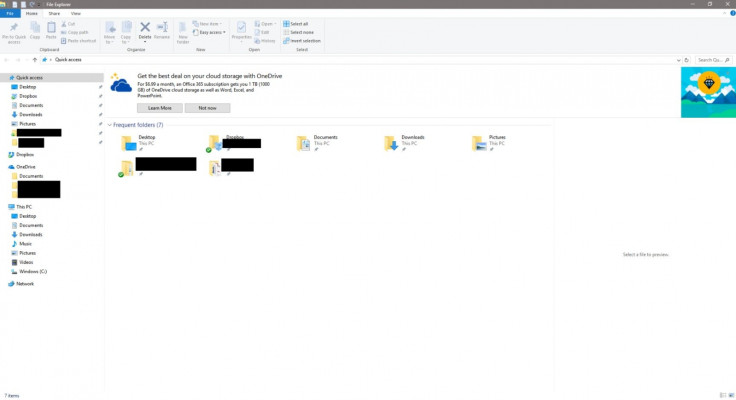
© Copyright IBTimes 2025. All rights reserved.





















