Windows 10: How to fix sound issues after upgrade
Step-by-step guide on troubleshooting the "No sound on Windows 10" issue.
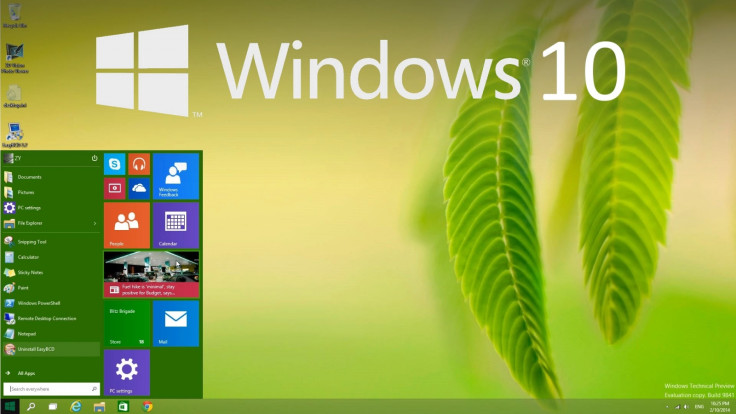
Microsoft's Windows 10 has arrived with its share of bugs, installation problems and post-update issues including the annoying "No sound on Windows 10" issue.
The flaw is attributed to the Windows 10 sound settings and the lack of sound has been found to persist even after installing the correct audio drivers from the OEM or sound card manufacturer. However there is a simple fix from Bidness ETC that should solve it in just a few clicks.
Windows 10 troubleshooting tips and guides
How to fix No Sound on Windows 10 issue
Step 1: Right-click the sound icon in the taskbar located at the bottom right of the screen and select Playback Devices from the pop-up menu.
Step 2: Select the current playback device in use — by default it should be the speakers. Double-click on it to open its properties window.
Step 3: Go to Advanced section and change the bit rate to either of the following: 24bit/44100 Hz or 24bit/192000Hz depending on the speaker configuration.
If the issue is still unresolved, you can try another method for restoring sound:
Step 1: Launch Start Menu, search for Device Manager and then launch it.
Step 2: Expand Sound and audio devices.
Step 3: Right-click on the current sound driver and choose uninstall.
Step 4: Finally, click on Scan for hardware changes and the updated driver will be automatically installed.
That's it. Your computer speakers should now be able to play sound normally. If the sound is still not working, then try downloading and installing the latest sound card drivers for Windows 10 from the manufacturer's website.
© Copyright IBTimes 2025. All rights reserved.























