Windows 10 Mobile: Tips to improve battery life
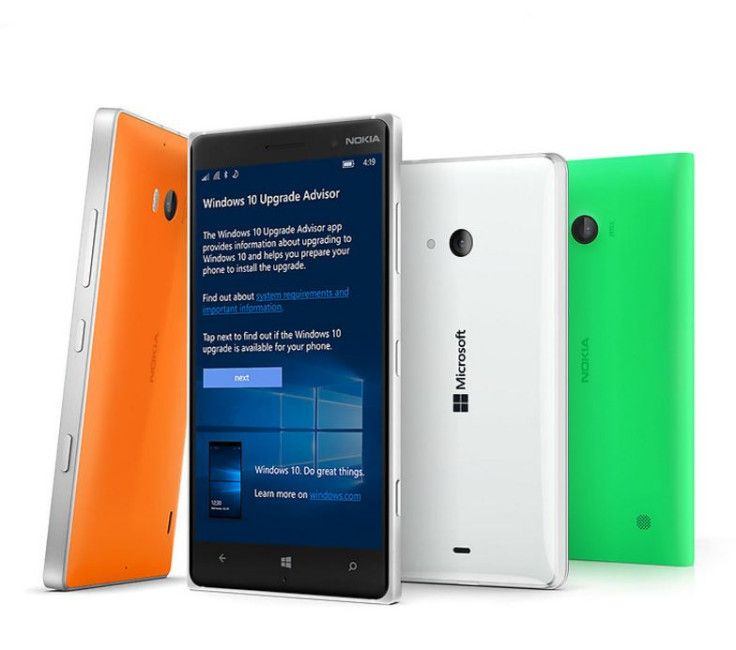
With Windows 10 Mobile upgrade now available, you can take advantage of all the new goodies the upgrade brings along with it. You should be able to experience an extended battery life with the new operating system, as Microsoft lets users tweak the device's settings to get the most from the battery life. Here are a few tips and tricks that allow you to save battery life.
Battery usage
- Use battery saver to extend battery life. Set the battery saver to turn on the feature automatically when your battery is too low. For this go to Start>> swipe over to All apps list, then select Settings>> System>> Battery saver. This mode offers information about which apps are using the most battery.
- Close the apps that are not in use. Press and hold Back button to see the apps that are running in the background. Swipe left or right to select an app then swipe down on the app or select the cross mark to close it.
- Set a shorter duration for the screen time out. Go to Start, swipe over All apps list then select Settings>> Personalisation>> Lock screen. In Screen times out after, select the box to change screen's time out duration.
- Reduce the brightness of the phone's screen. From Start, swipe over All apps list, select Settings> > System>> Display. Turn Automatically adjust display brightness off, then select Brightness level according to your choice.
- To curb battery usage, use a dark background. From the Start menu, swipe over All apps list, select Settings>> Personalisation>> Colours and then select Dark.
Turn off features not in use
- Try turning off background apps. Go to Start, swipe over All apps list, select Settings>> System>> Background saver>> Battery use. Select any app from the app list, select Details then turn Allow this app to run in the background off.
- Turn off location services if you have. Navigate to Start, swipe over All app list, select Settings>> Privacy>> Location and then turn Location off.
- Head over to Start, swipe over All apps list, select Settings>> Device>> Bluetooth and turn it off. Also, turn off NFC.
Customise display settings
- Turn off your screen duration during calls. If you are using speaker phone or a Bluetooth enabled device, press the Power button to turn off the screen.
- Turn off viewfinder after you click photo. Press the Back button to exit viewfinder, alternatively you may press the Power button to put the phone to sleep.
- From Start, swipe over to All apps list, select Settings>> Extras>> Glance screen and turn select Off to turn off Glance screen. This is applicable for Lumia phones only.
Customise sync settings
- Do the following to increase battery life. Sync your email less frequently. From Start, swipe over to All apps list and then select Settings>> Accounts>> Your email and accounts. Select the account that you want to change then select Manage>> Change mail sync settings. In Download email, select the box and choose a longer interval, then select Done.
- Similarly sync contacts and calendars less often. Navigate to Settings>> Accounts>> Your email and accounts. Select the account that you want to change then select Manage>> Change mailbox sync settings. In Sync contacts and calendars, select the box and choose a longer interval then select Done.
- Sync your email, calendars and contacts. Go to Settings>> Accounts>> Your mail and accounts. Select the account you want to change then select Manage>> Change mailbox sync settings. In Sync options, select Email, Calendar, or Contacts to turn them off, in the end select Done.
- Upload only the photos you want to keep. Doing so will save power. Go to Settings>>> Devices>> Default camera>> Manage OneDrive upload settings and turn the camera upload settings off.
Extra tips to save battery
- Charge the phone until the battery level reaches 100%.
- Restart your phone to fix problems that can shorten battery life.
- Set your phone to use 2G GSM network only. Select Settings>> Network & wireless>> Cellular & SIM settings. From Highest connection speed, select the box and then select 2G.
- Keep all your apps up to date. Go to Start then select Store>> Menu>> Downloads and updates>> Check for updates.
- When you are not using internet, cellular service or other wireless communications, turn the airplane mode on. From Settings>> Network & wireless>> Airplane mode and then turn airplane mode on.
- Ensure that your phone is running on the latest software update. To check update manually go to Settings>> Update & security>> Phone update.
© Copyright IBTimes 2025. All rights reserved.
Request a Correction





















