Windows 8.1 August Update Download Links Removed Due to Issues: How to Uninstall the Update
Microsoft removed download links to the updates
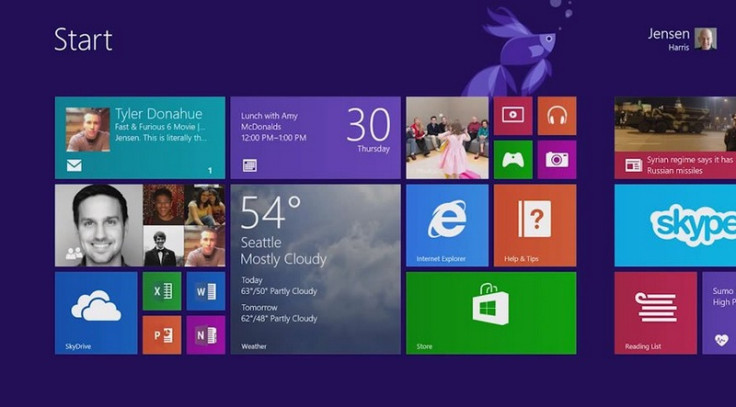
Last week, Microsoft announced the latest iteration to Windows 8.1 Update named as August Update, integrating security features and improvements.
A number of users who have installed the update seem to be facing issues such as blue screen and system instability. Microsoft is currently investigating the issue and has removed the download links to these updates, reports Microsoft news. Below are the issues noted at the Microsoft support page.
Issue-1: After you install this security update, fonts that are installed in a location other than the default fonts directory (%windir%fonts) cannot be changed when they are loaded into any active session. Attempts to change, replace, or delete these fonts will be blocked, and a 'File in use' message will be presented.
Issue-2: Microsoft is investigating behaviour in which fonts do not render correctly after any of the following updates are installed.
Issue-3: Microsoft is investigating behaviour in which systems may crash with a 0x50 Stop error message (bugcheck) after any of the following updates are installed.
Additionally, the company has shared an easy method to uninstall Windows 8.1 August Update.
Those who are having issues with Windows 8.1 August Update and are currently looking for a method to uninstall the update, may follow our step-by-step guide.
IBTimes UK reminds its readers that it will not be held liable for any damage to the device.
How to uninstall Windows 8.1 August Update
Step-1: Restart the computer in
Step-2: Delete the fntcache.dat file. For this type in the following command at command prompt then pres Enter
del %windir%system32fntcache.dat
Step-3: When fntcache.dat file is deleted, restart the computer. It should now start successfully
Step-4: Click Start>> Run then type regedit in the Open box and click OK
Step-5: Click the following subkey in the registry
HKEY_LOCAL_MACHINESoftwareMicrosoftWindows NTCurrentVersionFonts
Step-6: Right-click Fonts registry subkey and then click Export
Step-7: Type a name for the exported reg file, select a suitable location to store the file
Step-8: Find any registry values under Fonts registry subkey for which the data filed should meet following requirements
- Contains a full file path (not just a file name)
- The full file path ends in an ".otf" extension. (This indicates an OpenType font file.)
Step-9: Delete fntcache.dat file again by typing in the following command and then press Enter
del %windir%system32fntcache.dat
Step-10: Open Programmes and Features item in Control Panel, click View installed updates. Now uninstall any of the following updates
KB2982791
KB2970228
KB2975719
KB2975331
Step-11: Restart the computer
Step-12: Find the reg file which you have saved earlier, right click the file then click Merge to restore the font registry value removed previously
The Windows 8.1 August Update should now have been uninstalled.
© Copyright IBTimes 2025. All rights reserved.





















