Android 4.3 Google Play Edition v2.0 ROM Arrives on Sony Xperia Z [How to Install]
Sony Xperia Z recently received the first iteration of Google Play Edition based Android 4.3 Jelly Bean firmware with due credit to XDA Recognised Developer, Taylor_Swift. Now the Sony flagship handset is privileged to port the second iteration of Android 4.3 Google Play Edition (v2.0) ROM with more bug-fixes and greater stability, thanks to the same XDA developer.
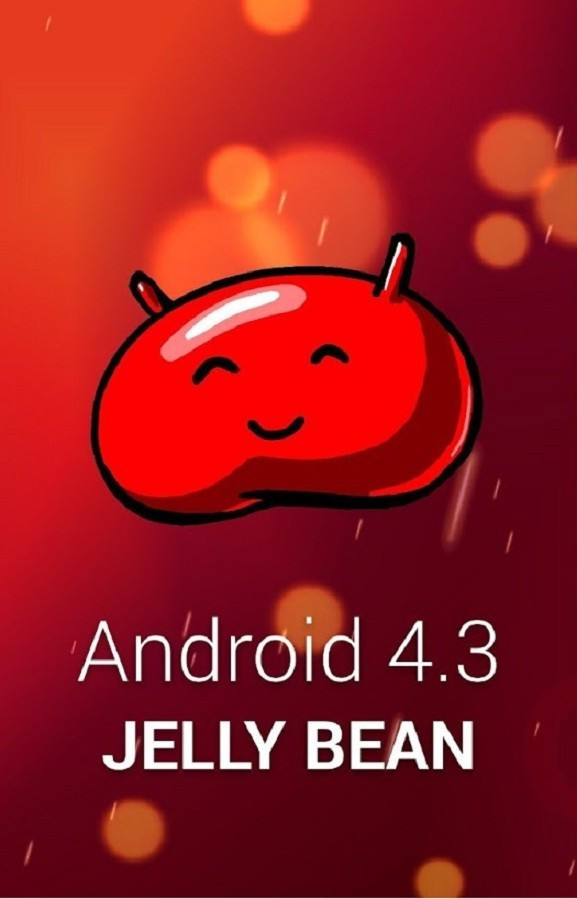
The new Google Play Edition v2.0 ROM is built from Sony Android Open Source Project (AOSP) sources and Google AOSP. The ROM is said to be 100% functional and ideal for daily use, unlike its previous iteration.
Firmware Features
- Based on Android 4.3.0 (JSS15J)
- Rooted and Deodexed
- Stock 'Google Play' Experience
- Very Fast
- Tweaked one with PIE, HALO and OTA support (Soon)
Xperia Z users may follow our step-by-step guide below to install Android 4.3 Google Play Edition v2.0 ROM on their devices.
IBTimes UK reminds its readers that it will not be held liable for any device damage. Users are advised to ensure their handsets meet the specified requirements and follow the instructions carefully.
Pre-requisites
- The Google Play Edition v2.0 ROM and the instructions provided are limited to Sony Xperia Z model. Verify device model number by navigating to Settings > About Phone.
- Back up data and settings using a recommended custom recovery tool such as ClockworkMod (CWM) or TWRP, as data wiping process is mandatory in this tutorial.
- Verify appropriate USB drivers are installed on the computer (Download Sony Xperia Z USB drivers).
- Ensure USB debugging mode is enabled on phone by navigating to Menu > Settings > Applications > Development option.
- Double-check that phone has at least 80% battery charge to prevent unexpected device shutdown (due to battery drain) while installing ROM.
- Verify if the device is unlocked (not locked to specific carrier) and rooted with ClockworkMod Recovery (CWM) installed.
- If device is stuck at booting or experiences boot loop issues, Wipe Cache Partition and Wipe Dalvik Cache a few more times before rebooting.
- Allow newly installed ROM to stabilise for five minutes before using the device.
- If a Status 7 error message flashes while installing firmware, it could be due to an incompatible device or absence of a necessary kernel (for instance, a Jelly Bean Kernel must be installed before installing any Jelly Bean ROM).
Steps to Install Android 4.3 Google Play Edition v2.0 ROM on Sony Xperia Z
Step-1: Download Android 4.3 Google Play Edition v2.0 ROM for Sony Xperia Z on computer
Step-2: Connect the Xperia Z to the computer via USB cable. Without extracting the zip file, copy the downloaded firmware zip to the root folder on phone's SD card.
Step-3: Disconnect the phone from computer and then Power it off
Step-4: Boot the Xperia Z into recovery mode by pressing and holding Volume Down, Home and Power buttons together. The recovery mode will appear soon.
Note: In recovery mode, use Volume buttons to navigate between options and Power button to select the desired option.
Step-5: In recovery mode first perform a Nandroid backup of the existing ROM which can be restored later if the new ROM does not work or users want to return to the previous firmware. To perform a Nandroid backup, select Backup and Restore then select Backup again on the next screen. When backup is completed return to the main recovery menu.
Step-6: Perform data wiping task to eliminate clash between the new ROM and the previous ROM. Select wipe data/factory reset then select Yes on the next screen to confirm the action. Then select wipe cache partition and after the wiping process completes select Wipe Dalvik Cache under advance option. Once the wiping process is done, go back to the recovery menu.
Step-7: Select install zip from sdcard then select choose zip from sdcard. Now locate the Android 4.3 Google Play Edition ROM zip which was earlier copied to the phone's SD card. Press the Power button to select it and confirm installation on next screen.
Step-8: Once the installation process is completed, return to the main recovery menu and reboot the phone by choosing reboot system now. The first boot will take some time.
The Xperia Z should now be updated with Android 4.3 Google Play Edition v2.0 ROM. Navigate to Menu>> Settings>> About phone>> Software info to verify the new firmware running on the device.
Note: To go back to the previous ROM, boot the Xperia Z into recovery mode. Then select Backup and Restore and restore the ROM by selecting it from the list.
ALSO READ: Xperia Z Gets Android 4.3 Update via CyanogenMod 10.2 ROM [How to Install]
[Source: XDA Developers]
© Copyright IBTimes 2025. All rights reserved.






















