Android 4.4.2 KitKat Test firmware for Galaxy S4 I9505 (Snapdragon 600) Leaked
I9505XXUFNA1 Android 4.4.2 KitKat brings camera shortcut on lockscreen
A new Android 4.42 KitKat test firmware with build number I9505XXUFNA1 has been leaked for the LTE variant of Samsung Galaxy S4 (GT-I9505) powered by Snapdragon 600 quad-core processor.
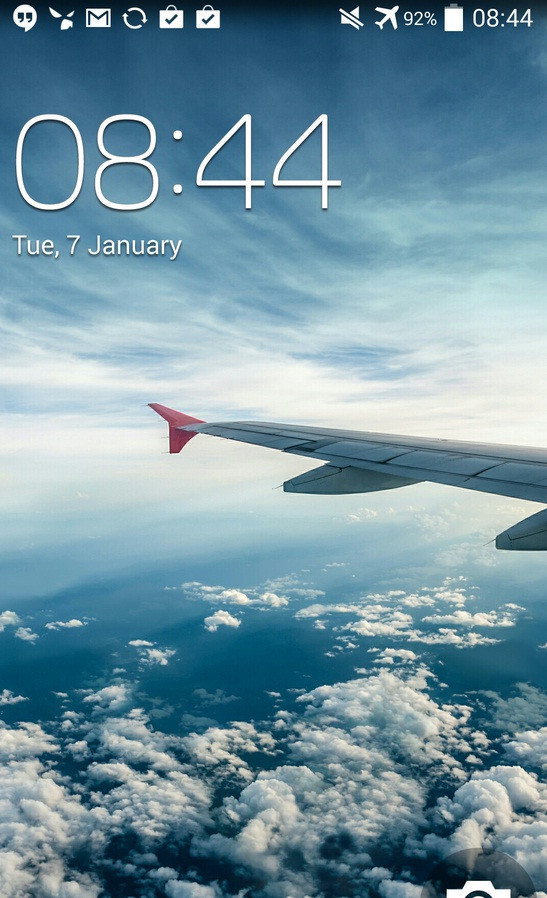
This I9505XXUFNA1 test build is said to have tested and is very stable except for a few minor issues. There have been a few minor UI changes in Android 4.4.2 update; one of the most notable is the status bar icons changed from Gingerbread style green to new KitKat style white.
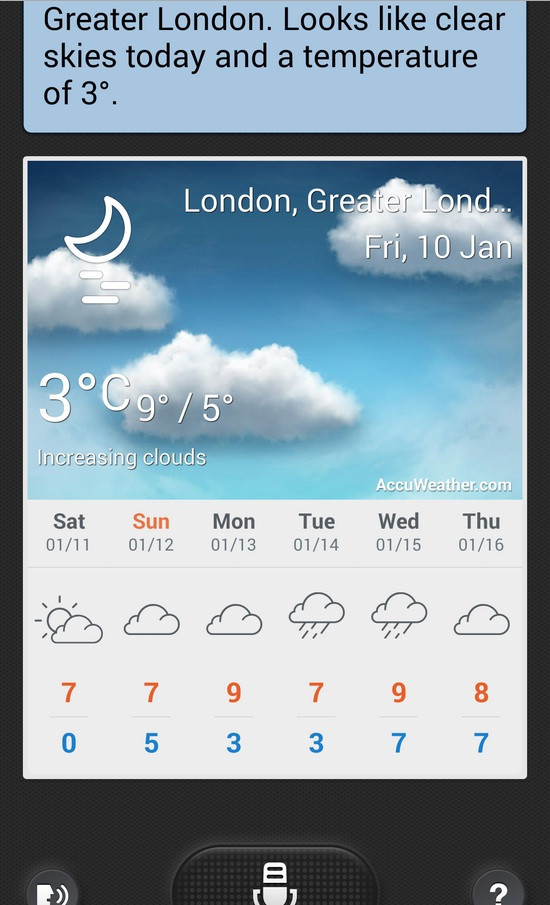
Besides, the latest KitKat update reportedly boosted the performance and benchmark scores have also increased. Samsung's Keyboard layout has been improved in landscape orientation, which makes the typing easier with gesture typing also works fine. A camera shortcut has been implemented on the lockscreen.

Firmware details
Model: GT-I9505
Country- Open Europe
Version: Android 4.4.2 KitKat
Changelist: 276328
Build date: 2 January
Product code: OXA
PDA: I9505XXUFNA1
CSC: I9505OXAFNA1
MODEM: I9505XXUFNA1
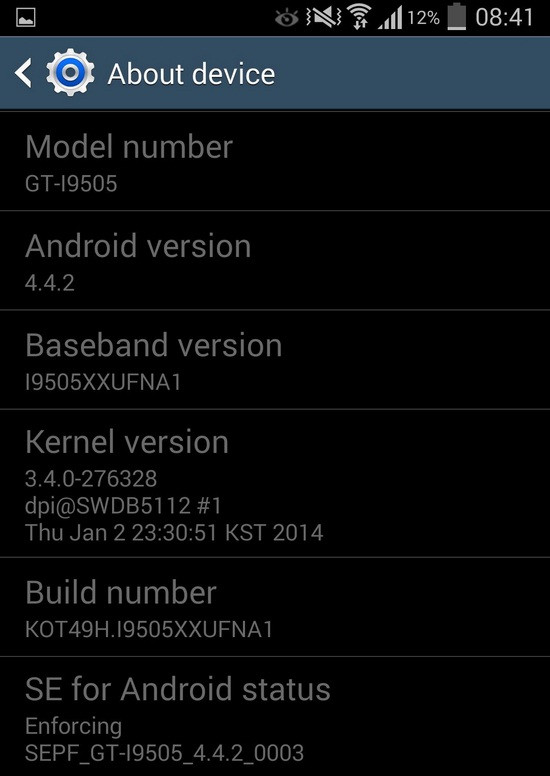
IBTimes UK reminds its readers that it will not be held responsible for any damage to the device. Before installing the test firmware, users are advised to verify their devices meet following requirements.
Pre-requisites
1) Install USB Drivers for Samsung Galaxy S4 to connect the Android device with the computer.
2) Enable USB Debugging Mode on phone to connect it with the computer and use Android SDK with it. [Navigate to Settings>> About phone. Tap on Build Number several times until a message appears saying 'You are now a Developer.' Now go to Settings>> Developer Options to enable USB Debugging Mode.]
3) As the tutorial is likely to wipe out all data of the phone, create a backup. If the device is having any custom recoveries such as CWM/TWRP then backup data using the same.
4) If the Android phone powers off due to lack of battery while the installation process, it could damage the device. Therefore, the Galaxy S3 should have charge above 80% battery charge.
5) The device should be factory unlocked and not locked to a particular carrier.
6) The phone will lose custom ROM with the installation of official firmware. Also, the custom recovery such as CWM/TWRP will be replaced by the stock version.
7) The device will no longer belong to a rooted version with the installation of official firmware.
8) I9505XXUFNA1 Android 4.4.2 KitKat works only with Samsung Galaxy S4 GT-I9505 LTE. As flashing this on any other variant might brick the device, verify the model number of Galaxy S4 by navigating to Settings>> About phone>> Model number.
How to install I9505XXUFNA1 Android 4.4.2 KitKat on Samsung Galaxy S4 (GT-I9505)
Step-1: Download I9505XXUFNA1 Android 4.4.2 KitKat for Galaxy S4 to computer. Extract the firmware file
Step-2: Download Odin v3.09 [Alternative link]. Extract the Odin zip to get Odin3 v3.09.exe and some other files
Step-3: Switch off the Galaxy S4
Step-4: Restart the phone in Download Mode by pressing and holding Volume Down, Home and Power buttons together until a construction Android robot icon with a warning triangle appears on the phone screen. Now press the Volume Up button to continue to enter Download Mode
Step-5: Run Odin3 v3.09.exe as Administrator
Step-6: Connect phone to computer using USB cable while it is in Download mode. Wait for some time until Odin detects the device. When the phone is connected successfully an Added message will appear under Odin. Also, the ID: COM box in Odin will turn blue with the COM port number, indicating successful connection
Note: If the Added message does not come then try another USB port, try the one located at the back side of the computer. If Odin still fails to recognise the device then re-install USB driver.
Step-7: In Odin, click the AP button and add file, I9505XXUFNA1_I9505OXAFNA1_I9505XXUFNA1_HOME.tar.md5
Step-8: Verify Auto Reboot and F.Reset Time checkboxes are selected in Odin window. But uncheck Re-Partition option
Step-9: Click the Start button in Odin. The installation process should begin now and take a few minutes to complete
Step-10: Once the installation process is completed, the phone will restart automatically. When the home screen appears, unplug the USB cable from the phone to disconnect it from the computer
How to fix bootloop issue
If you come across any issue, such as FC or Bootlooop, with the firmware while installation, then boot the phone in recovery mode. To do so, press and hold Volume Up, Home and Power buttons together. In recovery mode, perform data wiping task by selecting Wipe data/factory reset. Then reboot the phone by selecting reboot system now. In recovery mode, use Volume keys to scroll between options and Power button to select the desired option. Performing this will erase all data including internal SD card of the device.
Must read: Root Galaxy S4 (Snapdragon 600/Exynos 5) on Android 4.3 without Warranty Void
[Source: Sammobile]
© Copyright IBTimes 2025. All rights reserved.





















