Android 5.0.1 Lollipop I9505XXUHOA7 official firmware leaks for Galaxy S4 LTE (Snapdragon 600): How to install
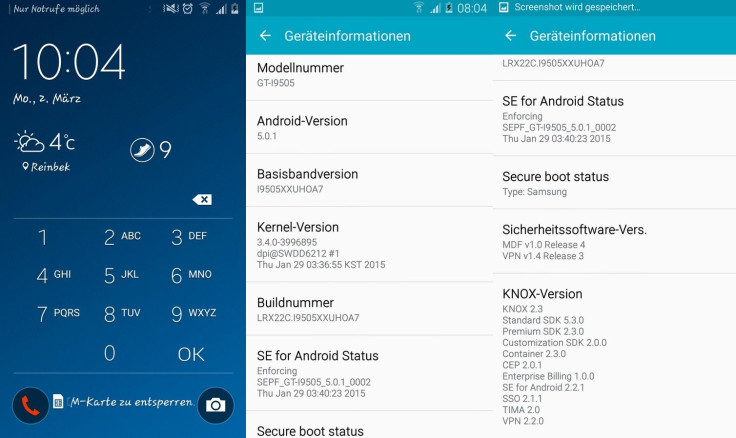
Samsung has already released Android Lollipop for the Exynos 5 octa-core powered Galaxy S4 (I9500). Now a Lollipop build that has leaked, suggesting the software upgrade for the Snapdragon variant will be available soon.
An official build based on Android 5.0.1 Lollipop has leaked for the LTE model of Galaxy S4 (GT-I9505) powered by the Snapdragon 600 quad-core processor. Bearing build number I9505XXUHOA7 and base firmware LRX22C, the stock firmware is for Galaxy S4 users in Germany. Check out the firmware details for the leaked build.
Firmware details
Model name: Galaxy S4 LTE
Model number-GT-I9505
Version: Android 5.0.1 Lollipop
Changelist: 3996895
Country: Germany
Product code: DBT
PDA: I9505XXUHOA7
CSC: I9505OXAHOA7
Modem: I9505XXUHOA7
If you want to experience the leaked Android Lollipop firmware on your Galaxy S4, ahead of Samsung's official roll-out, check out the following installation guide.
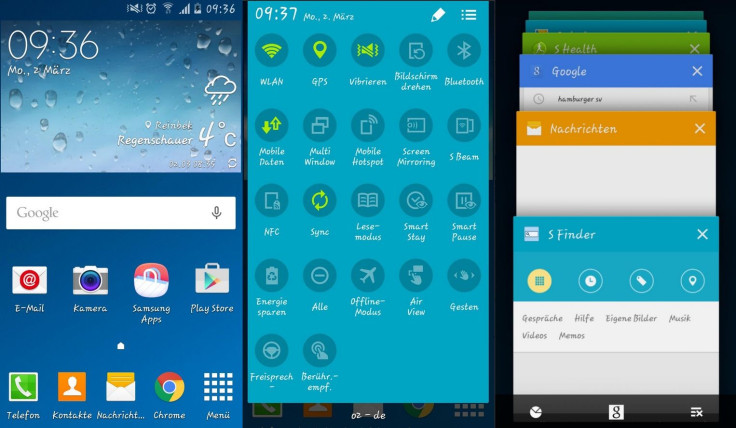
Important points
1)- Install proper USB drivers for your Galaxy S4 on the computer.
2)- There might be big issues as this is a leaked firmware. Create a backup of all important data using custom recovery, as this process might wipe out everything from the device.
3)- Enable USB Debugging Mode on phone to connect it with the computer and use Android SDK with it. [Navigate to Settings>> Developer Options>> check the USB Debugging option.]
4)- Ensure your Galaxy S4 has 80% battery charge. The device might shut down during the process due to lack of battery, which in turn could brick the device.
5)- You should have an unlocked Galaxy S4 Gt-I9505 model.
6)- The phone will lose custom ROM once the stock update is installed. Also, the custom recovery will be replaced by the stock version.
7)- The phone will no longer belong to a rooted version with the installation of official firmware.
8)- The Android Lollipop firmware used in this tutorial is meant for Galaxy S4 LTE I9505. As flashing this on any incorrect variant might brick the device, verify the model number by navigating to Settings>> About phone>> Model number and then install firmware based on the model number.
IBTimes UK will not be held liable for any damage to the device.
Download files:
How to install Android 5.0.1 Lollipop I9505XXUHOA7 on Galaxy S4 LTE (I9505)
Step-1: Extract the downloaded firmware zip using any extracting tool
Step-2: Extract the Odin zip to get Odin3 v.3.09.exe with a few other files
Step-3: Power off the Galaxy S4
Step-4: Enter into Download Mode by pressing and holding Home, Power and Volume Down buttons together
Note: Ensure that you have installed proper USB drivers installed on your PC.
Step-5: Launch Odin as Administrator on the computer. Click on the Odin tool then right-click and select Run as Administrator from the drop down menu
Step-6: Connect the S4 to the PC using the USB cable while it is in Download mode. Wait for some time until Odin detects the device. When the phone is connected successfully, the ID: COM box in Odin will turn light blue with COM port number. This step might take some time
Step-7: In Odin select the firmware files extracted in step-1 in an orderly manner
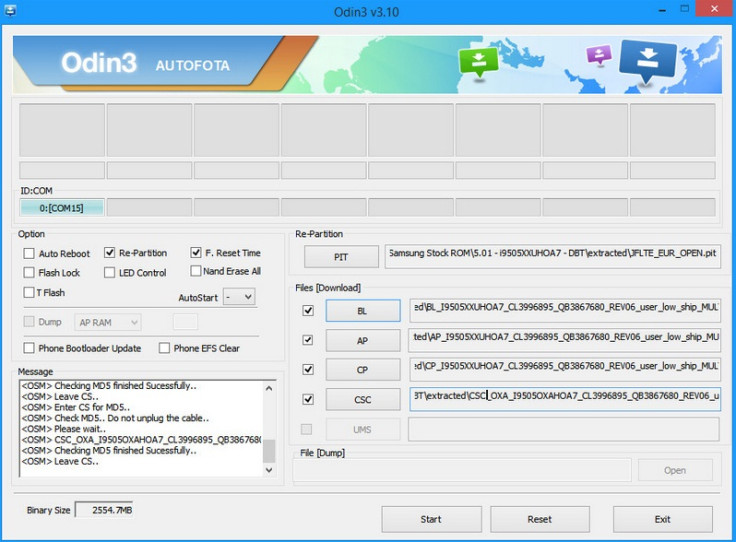
Step-8: Enable Auto Reboot and F.Reset Time checkboxes in Odin. Also, Re-Partition checkbox should be ticked
Step-9: Double check everything and click the Start button in Odin
Step-10: The installation should start now. It will take a few minutes to complete the installation. Once the process is completed, the phone will restart automatically. When you see the home screen on the phone, unplug the USB cable from the phone safely
You can now enjoy the I9505XXUHOA7 stock Lollipop build on your Galaxy S4 LTE.
Those who have installed the leaked firmware and currently looking for a root method check out the following tutorial (source thread). Note that root the device will void manufacturer's warranty.
Download files:
PhilZ touch recovery for Galaxy S4 I9505
Or, CWM recovery
Odin [from above download link]
How to root Galaxy S4 I9505 on Android 5.0.1 Lollipop
Step-1: Connect your Galaxy S4 to the PC using USB cable
Step-2: Launch Odin on the computer
Step-3: Enter Download mode on Galaxy S4 by holding Volume Down, Home and Power keys together, then pres Volume Up button
Step-4: Flash the recovery file on the phone via Odin
Step-5: When the installation is completed, the phone will reboot automatically
Step-6: Download SuperSU root package on the PC
Step-7: Connect the phone to the PC, then move the downloaded file to the internal storage of the phone and remember the location
Step-8: Disconnect the phone and switch it off
Step-9: Boot Galaxy S4 into recovery mode by holding Volume Up, Home and Power buttons together
Step-10: In recovery mode, select install zip then locate the SuperSU root package. Select it and confirm installation
When the installation is finished, reboot your Galaxy smartphone. It should be rooted.
© Copyright IBTimes 2025. All rights reserved.





















