Android 5.0.2 OTA update build LRX22G pushed out to Nexus 7 2012 Wi-Fi [How to install]
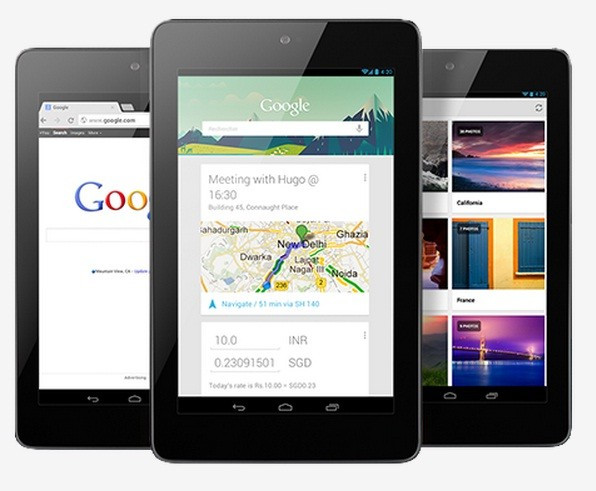
Google has just begun rolling out new Android Lollipop iteration starting with Wi-Fi variant of Nexus 7 2012, codenamed nakasi.
Unlike other Nexus devices, Nexus 7 2012 users had to wait little longer for the Lollipop update. Looks like Google has directly updated the Nexus 7 2012 from Android 5.0 to the latest Android 5.0.2. The over-the-air update with Android version 5.0.2 bumps the build number of the older 7in Nexus tablet from LRX21P to LRX22G.
The OTAs with similar Android version is expected to become available for other Nexus devices soon.
Android Police has managed to capture Android 5.0.2 OTA zip file for the Nexus 7 tablet. If the OTA notification for new Android version is not available yet for your tablet, you can apply the update manually using the OTA zip file. Check out the following method to install the OTA update manually.
Key-points
- Create a backup for all important data of the device using recovery mode.
- Ensure that your Nexus tablet has above 80% battery.
- The bootloader of the device should be unlocked.
- The Android 5.0.2 OTA update is only for Nexus 7 2012 Wi-Fi model. Installing this OTA zip file on any incorrect variant could brick the device. Therefore, verify the model number of the device and install OTA update.
- This is stock Android 5.0.2 build LRX22G released by Google, not leaked firmware.
- Your Nexus 7 2012 tablet should be on stock Android 5.0 LRX21P.
- IBTimes UK will not be liable for any mishap to the device.
Download link: Android 5.0.2 OTA [Nexus 7 2012 Wi-Fi]
How to install Android 5.0.2 LRX22G OTA update on your Nexus 7 2012 Wi-Fi (nakasi)
Step-1: Download Android SDK from the Android Development site and follow the instructions on how to install it correctly. For the following process you need the adb and fastboot files which are located in the Paltform Tools folder
Step-2: Enable developer settings and USB debugging.
- Navigate to Settings then About tablet
- Tap on build number seven times until a dialogue box appears saying 'you are now a developer'
- Go to Settings menu and you should find a new option called Developer options, click on it
- Ensure that the Developer options are turned on and the USB debugging is checked
- If you are upgrading your Nexus device that has Android Lollipop already installed, ensure that Enable OEM unlock is checked
- Connect your Nexus device to the computer and click OK on the dialogue box that asks you to Allow USB debugging, while connecting to the computer.
Step-3: Place the OTA file in the Platform Tools directory in order to simplify the process of sending the files to your Nexus tablet
Step-4: Ensure that your Nexus tablet is connected to the computer. You should see the device's serial number as a connected device. Execute the following command
./adb device
You should see the serial number followed by the name of the device
Step-5: Boot your Nexus tablet into bootloader mode by typing in the following command or, holding Power and Volume buttons together while your Nexus tablet is turned off
./adb reboot bootloader
Now press the volume buttons twice until you have scrolled to recovery mode. Now press the power button to select it. This will look like your Nexus device is restarting but an image of an Android with red exclamation mark over it will appear. Now hold the power button and pres the volume up button and your device will be in recovery mode
Step-6: With your Nexus device is in Android system recovery, use the Volume button to highlight apply update from ADB and press the Power button to select it
./adb sideload [OTA file].zip
Step-7: In the terminal or command prompt, you should see a dialogue that shows the progress of transferring the update to your Nexus tablet. Once the update is completely transferred you can see what is happening with the update on the screen
Step-8: Once the update is completed on your nexus device, it will restart automatically and boot to normal mode
Now your Nexus 7 2012 model should be having the new Android version. Head over to Settings>> About tablet and check the Android software version.
© Copyright IBTimes 2025. All rights reserved.





















