Android 5.0 Lollipop OS update for HTC One (M8) extends to more countries; check your smartphones now

Taiwan-based HTC has extended the roll-out of Android 5.0 (Lollipop) to HTC One (M8) users residing in India, after a recent pan-Europe launch.
According to a GSMArena report, HTC One (M8) users in India can check their devices for the 574.17MB update, while the smartphone's user base in Europe would get a bulkier 780MB file size of the Android Lollipop update.
New enhancements:
HTC One (M8) users can check for the HTC Sense experience, on top of the Android Lollipop OS. Apart from this aspect, Android Lollipop brings with it a conventional list of enhancements as listed below:
- Material design UI: brings along a refreshed look and feel, and an all new user interface (UI).
- New notification controls: View and respond to messages directly from your lock screen. Includes the ability to hide sensitive content for these notifications.
- Enhanced security: New devices come with encryption automatically turned on to help protect data on lost or stolen devices.
- Better accessibility: Enhanced low-vision and colour-blind capabilities.
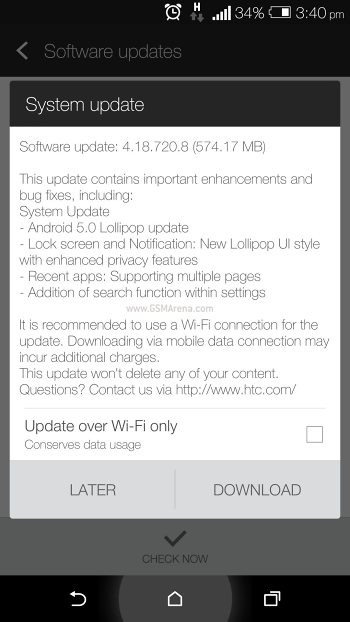
To check for the Android 5.0 update manually, HTC One (M8) users are advised to follow the below mentioned steps:
- From the Home screen, tap All apps, then select settings.
- Select System updates.
- Tap HTC software update
- Tap Check now
- Tap Download, for the update to complete its download process
- After the download is complete, users will be prompted to install from the Notifications pull down. Tap the system update, to start the updation process.
- After system update finishes, tap OK to continue using the smartphone.
Manual ROM update:
Since manual ROM updation clears all stored data, users are advised to take multiple backups of confidential data, before proceeding.
1. Download and save the HTC One ROM update to your PC.
2. Connect your device to the PC via the supplied USB cable.
3. If the device is not recognized by the PC, ensure you have HTC Sync Manager installed and then disconnect and reconnect the device from the USB cable.
4. Once the device is properly recognized on the PC, locate the HTC On ROM Update that you downloaded. Double-click on the file to launch the system update wizard.
5. Follow all of the system update wizard instructions shown on the computer.
6. Once the update is complete, click Finish in the Wizard and the device will reboot.
7. Once the device reboots, the initial setup wizard will appear.
8. Once the initial setup process is complete, the device is ready for use.
If the ROM update wizard fails to recognise the device, close the wizard and follow the steps below:
- From a powered off state, hold Volume Down while powering on the device.
- Use the volume buttons to scroll to fastboot and then press the Power button to select it.
- Connect the device to the PC while in this state and attempt the ROM update again.
To exit Fastboot manually, use the volume keys to navigate to Reboot and press the Power button to select it.
© Copyright IBTimes 2025. All rights reserved.





















