Android L Developer Preview Port Available for HTC One M7

The Android L Developer Preview has been successfully ported to HTC's 213 flagship One series smartphone.
Shortly after the port for Nexus 4, senior XDA member, ssrij along with other developers ported Android L Developer Preview to HTC One M7. The port was made with the help of ramdisk and kernel modifications.
As the developer notes, the port is currently in its alpha stages, hence bugs are likely. However, the issues are expected to be fixed during the course of the development. Most of the features are working in this port except wi-fi, Bluetooth, data, sensors, camera and sound. Head over to the development thread to know more about the port on HTC One M7.
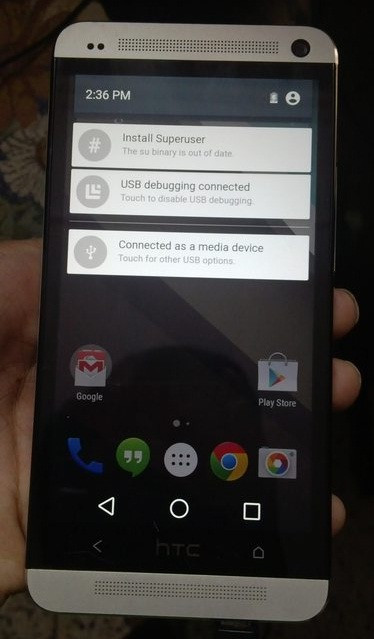
Those who wish to install Android L Developer Preview on their HTC One M7, may follow the guide below.
Pre-requisites
- As the tutorial might wipe out all data of the phone, create a backup. If the device has any custom recovery such as ClockworkMod or, TWRP then back up data using the same.
- If the Android phone powers off due to lack of battery during the process, it could damage the device. Therefore, the HTC One should have above 80% battery charge.
- The phone should be rooted and have the latest version of either CWM or TWRP recovery.
- The Android L Developer Preview port works only with HTC One M7 and applying this to any incorrect variant might brick the device.
- The Android L port is in the alpha phase, therefore, if you flash this on HTC One M7, you might come across bugs.
IBTimes UK reminds its readers that it will not be held liable for any damage to the device.
Download link: Android L Developer Preview
Move the downloaded zip file to the internal storage of the phone.
Given below are two separate guides: CWM and TWRP recoveries. You may follow either of these according to the recovery installed on the device.
How to install Android L Developer Preview on HTC One M7 with CWM recovery
Step-1: Boot the phone into recovery mode
- Disable Fastboot on the HTC One. Navigate to Settings>>select Battery>> uncheck the Fastboot option at the bottom of the screen.
- Now switch off the phone and wait for a few seconds until the device is completely switched off. Press and hold Volume Down button then press the Power button to switch on the phone. Release the Power button but keep holding the Volume Down button. This will boot the phone into bootloader mode.
- A screen will appear with option to boot into Recovery mode and several other options. Press the Volume Down button again to navigate to Recovery. Then press the Power button to select it.
Note: In recovery mode use Volume buttons to scroll down between options and Power button to select the desired option.
Step-2: In recovery mode perform a Nandroid back up of the current ROM. Users are recommended to do this. In case something goes wrong you will be able to easily restore the current status. Go to Backup and Restore>> Backup
Step-3: Perform a full clean-up of the device. Remember this will delete all apps and their settings and game process.
- Select Wipe data/factory reset then select Yes on the next screen to confirm the action
- Select Wipe Cache Partition then select Yes to confirm the action. Go back to the recovery menu when the process is completed
Step-4: Select Install zip>> Choose zip from sdcard. Now browse to the location where the downloaded ROM file is saved. Select it and confirm installation
Step-5: When the installation process is completed, reboot the phone by selecting reboot system now from the recovery menu. The device will take some time to reboot for the first time
When the HTC One M7 boots up it should have Android L Developer Preview installed.
How to install Android L Developer Preview on HTC One M7 with TWRP recovery
Step-1: Boot the phone into recovery mode.
- Disable Fastboot on the HTC One. Navigate to Settings>>select Battery>> uncheck the Fastboot option at the bottom of the screen.
- Now switch off the phone and wait for a few seconds until the device is completely switched off.
- Press and hold Volume Down button then press the Power button to switch on the phone. Release the Power button but keep holding the Volume Down button. This will boot the phone into bootloader mode.
- A screen will appear with option to boot into Recovery mode and several other options. Press the Volume Down button to navigate to Recovery and press the Power button to select it.
Step-2: In recovery mode perform a Nandroid back up of the current ROM. Users are recommended to do this. In case something goes wrong you can easily restore the current status. Go to Backup and select all check boxes and do a swipe on the Swipe to confirm option at the bottom of the screen
Step-3: Perform Factory Reset. Remember this will delete all apps and their settings and game process. Tap on Wipe>> now at the bottom of the screen do a swipe on the Swipe to factory reset option
Step-4: Tap on Install>> browse to the location where the downloaded file is saved. Tap on the ROM file and at the bottom of the screen, do a swipe on the Swipe to confirm flash option
Step-5: After the installation is completed, perform wipe cache and dalvik cache
Step-6: Reboot the phone. Return to the main recovery menu and tap on Reboot>> System
The Android L Developer Preview should now be installed on the HTC One.
[Source: Android Soul]
© Copyright IBTimes 2025. All rights reserved.





















