Xperia Z1 Updated to Android 4.4 KitKat via AOSP RevolutionROM [How to]
Like many other Android devices Sony's camera smartphone, the Xperia Z1 currently running on Android 4.2, can also be upgraded to the latest Android 4.4 KitKat. Recognised XDA contributor and developer, krabappel2548 has released RevolutionROM, which is a pure AOSP featuring Android 4.4 for the Xperia Z1.
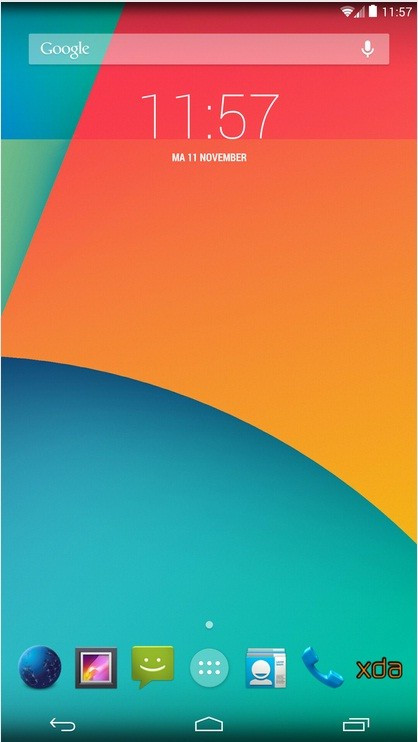
Most of the features are working fine with the Android 4.4 ROM installation except a few including Bluetooth and camera. Besides, the developer also notes that the recovery in the Ubuntu Touch device image does not recognise external SD card. Head over to the development thread to know more about the custom ROM.
Features which are working
ADB
Display
Touchscreen
Wi-Fi
Sensors
External micro SD
GPS
Audio Playback
Cell reception, no data, only messaging
Audio
Not working
Bluetooth
Video Playback
Camera
Calling
Mobile data
Xperia Z1 users, who wish to experience the Android 4.4 KitKat ahead of its official release using the RevolutionROM AOSP Android 4.4 KitKat, may follow our step-by-step guide.
IBTimes UK reminds its readers that it will not be held liable for any mishap. Users are also advised to verify that their devices meet following requirements.
Pre-requisites
1) Install USB Driver for Xperia Z1 to transfer files between the Android device and computer.
2) Enable USB Debugging Mode on phone to connect it with the computer and use Android SDK with it. [Press Menu>> Settings>> Applications. From there navigate and click on Development option and check the USB Debugging Mode.]
3) As the tutorial might wipe all data of the phone, create backup for the same. If the device is having custom recovery such as ClockworkMod/TWRP already installed then backup data using the recovery.
4) If the Android device powers off due to lack of battery while the installation process, it could damage the device. Therefore, the Xperia Z1 should have above 80% battery charge.
5) The phone should be rooted and have CWM recovery installed.
6) This Revolution AOSP Android 4.4 KitKat ROM works only with Sony Xperia Z1 bearing model number C6902/L39h/C6903/C6906. As flashing this on incorrect variant is likely to brick the device, verify the model number of Xperia Z1 by navigating to Settings>> About device>> Model number.
Files required to download
RevolutionROM boot.img [File name: boot.img]
RevolutionROM system.img [File name: system.img]
Google Apps package [File name: pa_gapps_ODEX.zip]
SuperSU Root file [File name: UPDATE-SuperSU-v1.65.zip]
Fastboot and adb files [File name: Fastboot and ADB files.zip]
Steps to install Android 4.4 KitKat on Xperia Z1 with Revolution AOSP ROM
Step-1: Extract the Fastboot and ADB files.zip using 7-zip free software or any other extracting tool to the computer
Step-2: Copy the boot.img and system.img files which were downloaded earlier to the folder where you have extracted the contents of Fastboot and ADB files.zip
Step-3: Connect the phone in Fastboot mode. To do so, first switch off the phone. Then hold the Volume Up button on the phone and connect it to the computer using USB cable. The LED notification light on the phone should turn blue
Step-4: Open a command window inside the folder where you have transferred the files in step-2. To do that first open the folder then press Shift + Right Click on any empty space inside the folder and select Open command window here option from the context menu
Step-5: Install the system.img file on the phone from the command window. Type the following command in the command window and press Enter. This might take some time
fastboot flash system system.img
Step-6: When the system.img file is installed, flash the boot.img file. Type the command given below in the command window and press Enter
fastboot flash boot boot.img
Step-7: Disconnect the phone from the computer after boot image is flashed
Note: The phone will automatically reboot after disconnecting from computer with Android 4.4 installed. But it will not have the Google services (such as Play Store) and root installed by default. You need to flash them through recover.
Steps to flash Gapps and SuperSU for root
Step-8: Transfer the Gapps file (pa_gapps_ODEX.zip) and SuperSU file (UPDATE-SuperSU-v1.65.zip) which were downloaded earlier. Remember the location where the files are transferred to
Step-9: Reboot the phone into recovery mode. For this, first turn off the Xperia Z1. Turn it back again when you see the phone's LED notification light turn purple or pink, start pressing Volume Up button for a few seconds
Note: In Recovery mode use the Volume buttons to scroll between options and Power button to select the desired option.
Step-10: Select Install zip>> Choose zip from sdcard (or external sdcard where the files are saved) then browse to the location where you have saved the files and select pa_gapps-ODEX.zip and select Yes on the next screen to confirm installation
Step-11: Flash the UPDATE-SuperSU-v1.65.zip file following the similar procedure as you flashed the Gapps file
Step-12: When the installation process is completed , reboot the phone by selecting Reboot system now from main recovery menu
The Xperia Z1 will now reboot into Revolution AOSP ROM featuring Android 4.4 KitKat with Gapps and root installed.
Also read:Root Nexus 10 on Android 4.4 KRT16O KitKat and install CWM Recovery
[Source: Android Soul]
© Copyright IBTimes 2025. All rights reserved.





















